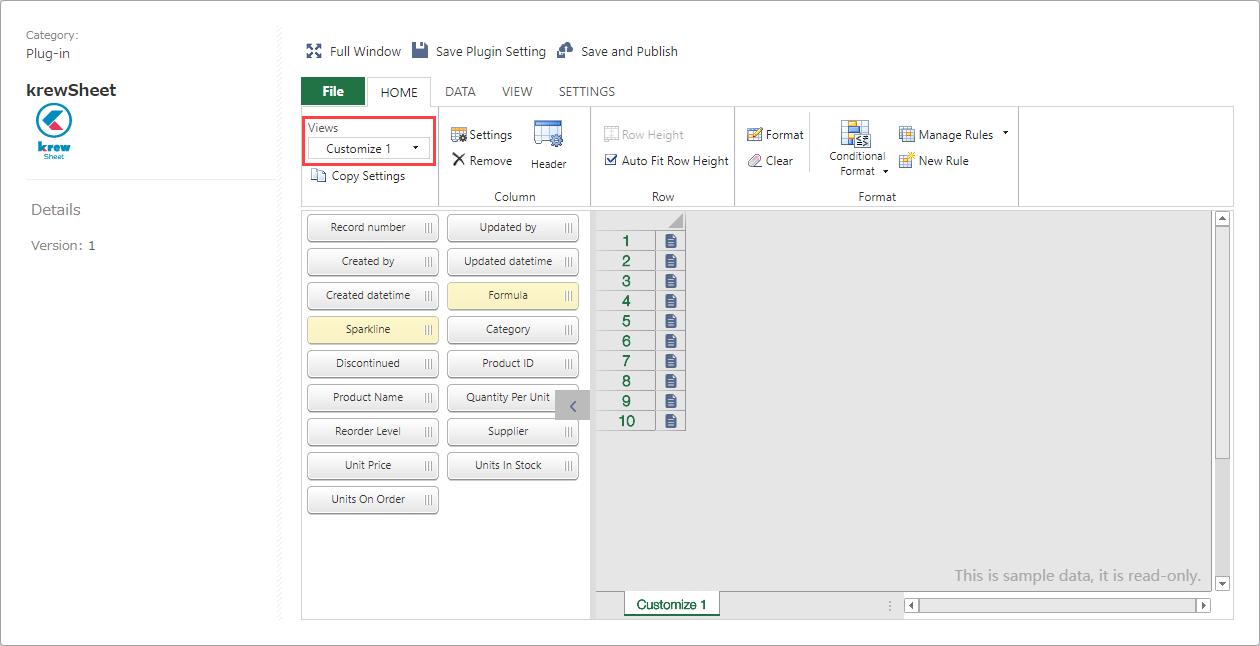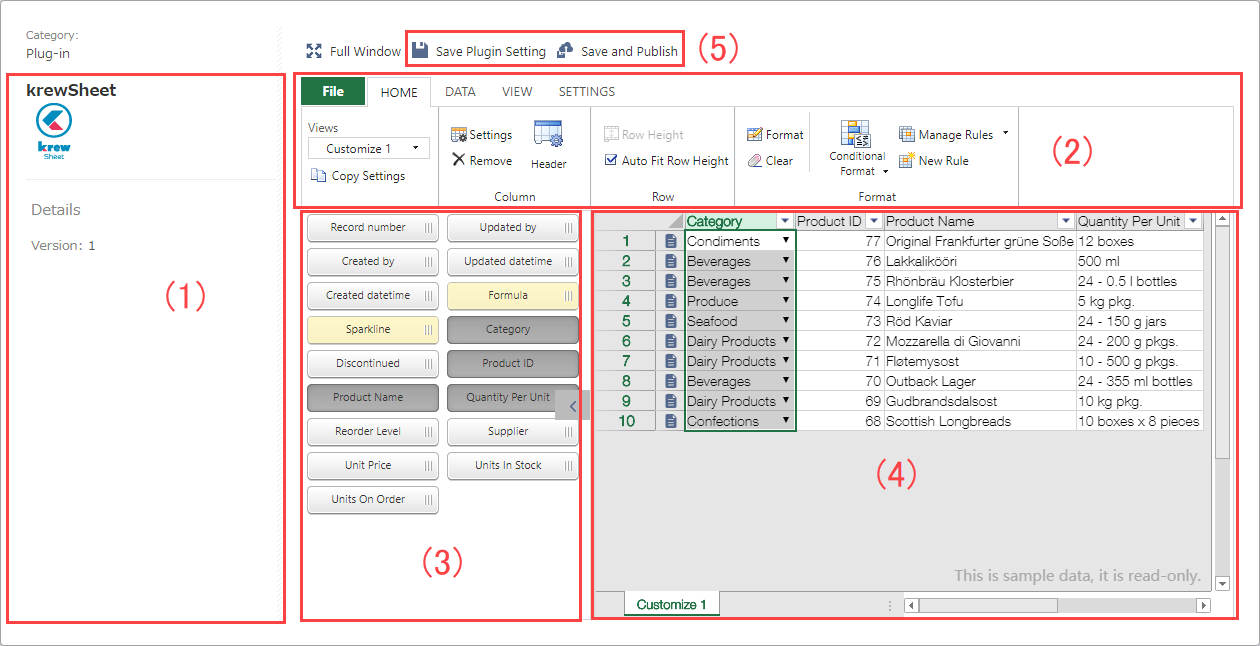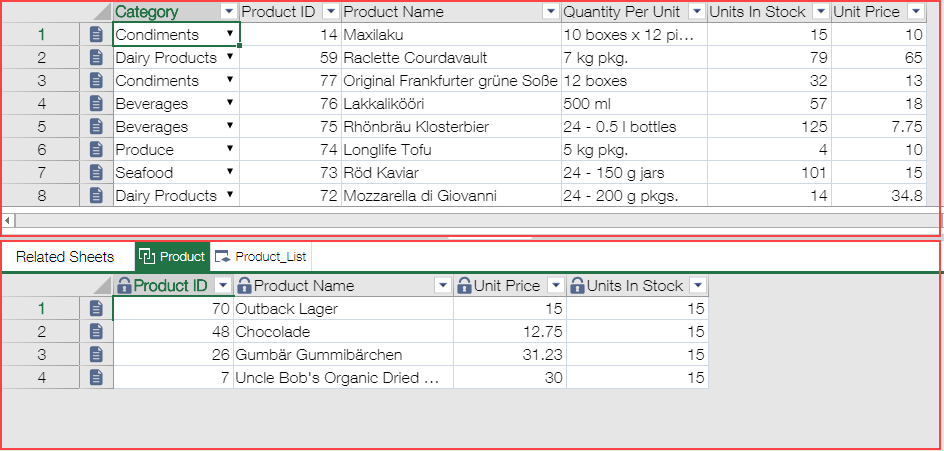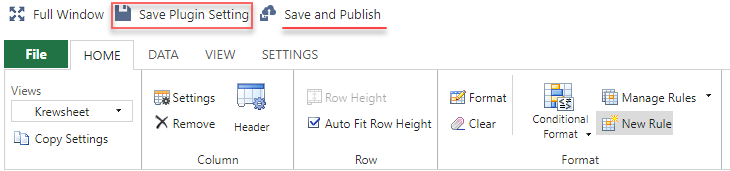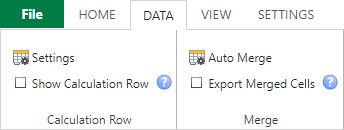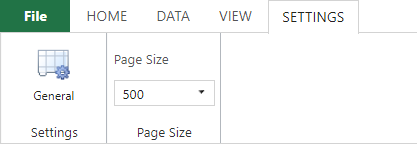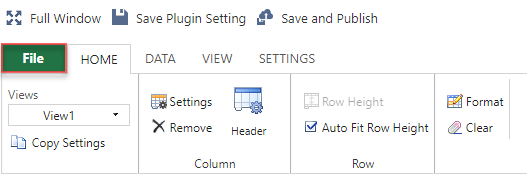In This Topic
Sheet Mode Feature Settings
This section describes the function setting flow on the Sheet mode setting screen.
- Selecting view
Select the view to set from the View drop-down in the ribbon area.
* The View drop-down shows only views for which the display format is set to Customize.
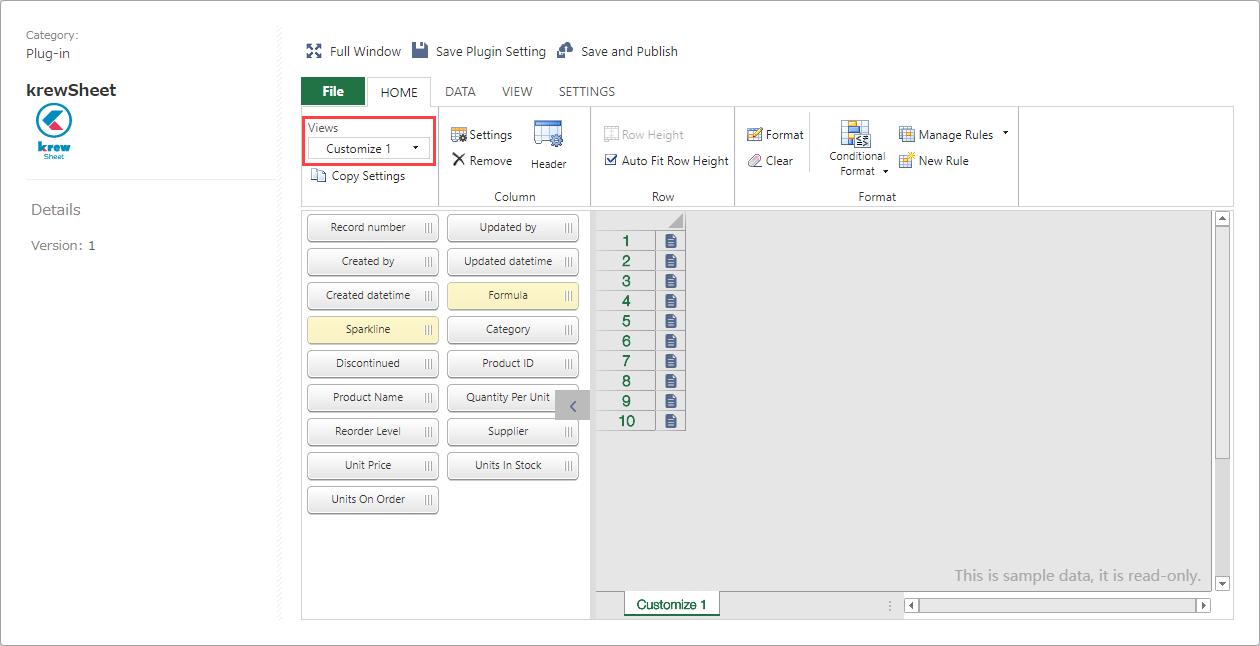
- Setting display items
Drag and drop Items in fields from the field area to the sheet area in order to be displayed.
- Setting functions
Detailed function settings are described later in this topic.
- Saving settings and updating app
Click on Update App to save the krewSheet settings and all the app settings and then run the app.
Setting Screen
This section describes the Sheet mode setting screen details.
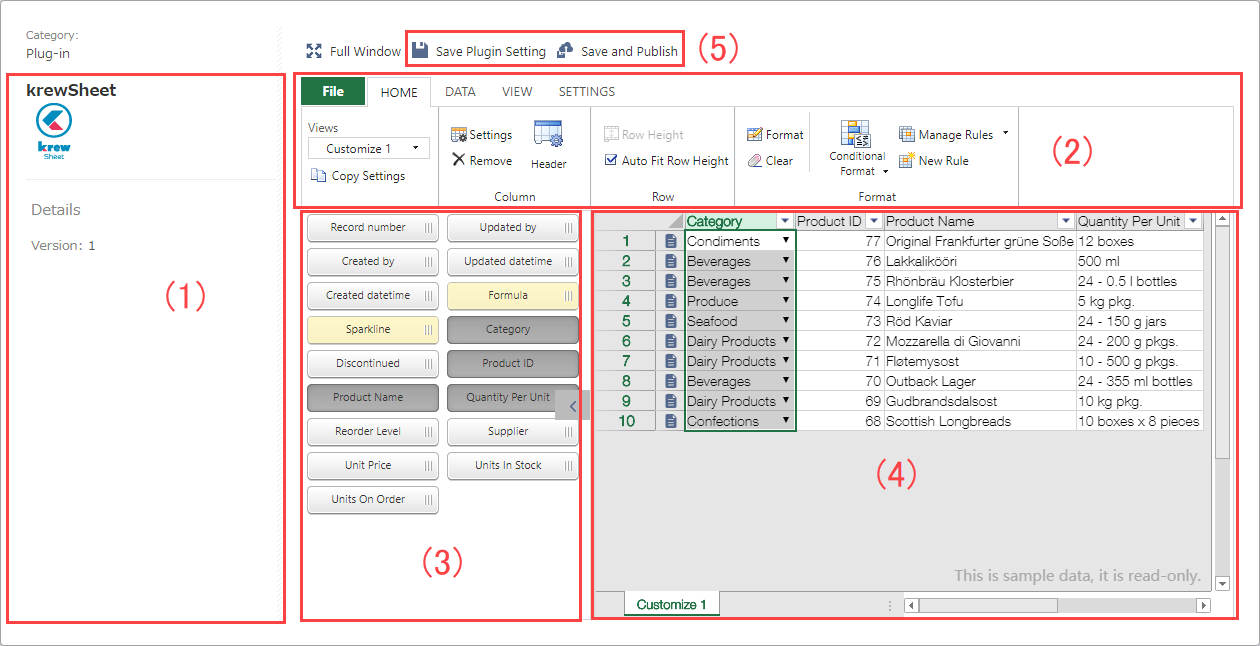
| Screen |
Description |
| 1 |
Plug-in information area |
|
2
|
Ribbon area. Menus for various functions. |
| 3 |
Field area: It shows the fields that can be placed in the sheet area.
The following fields are displayed here:
- Fields placed in the Form tab of the Kintone app
- Tables created in the Form tab of the Kintone app
- Fields specific to krewSheet
- Fields automatically assigned by Kintone when the record is created
- Record number
- Created by
- Created datetime
- Updated by
- Updated datetime
|
| 4 |
Sheet area: Drag the fields you want to display from the field area and drop them here. You can customize the display format by using the functions in the ribbon area. If you drop a "Table" or "Related Records" field here, and two views will appear in a stack as shown below: The upper one is the main view, and the lower one is the "Table" or "Related Records" pertaining to the main view.
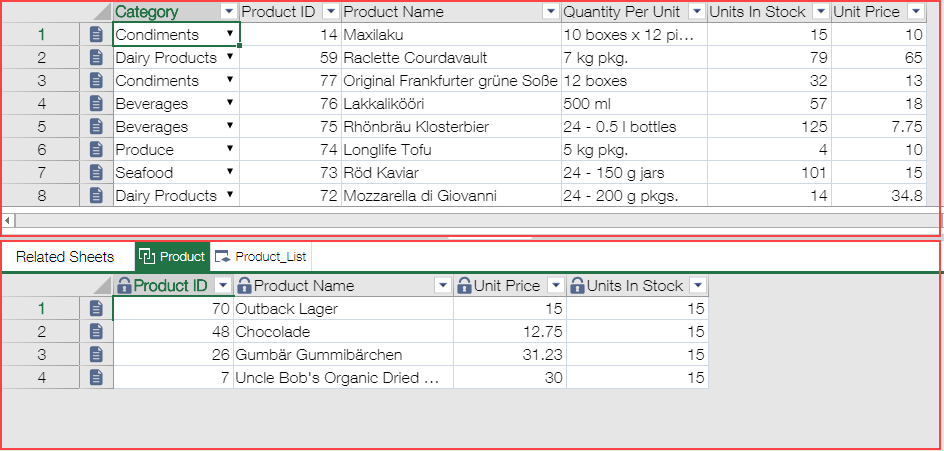
|
| 5 |
・When you click on Save Plug-in Settings, the krewSheet settings configured on this screen are saved.
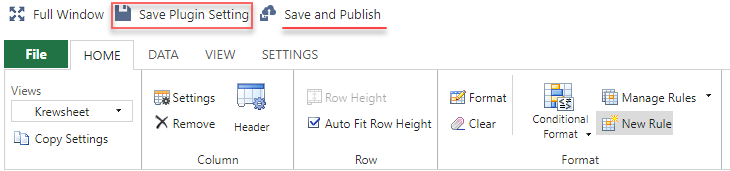
・When you click on Update App, all changes to the app as well as the krewSheet settings on this screen are saved. This is the same as clicking the Update App button on the app setting screen.

|
You can't edit data in the sheet area of the plug-in setting screen. It is sample data displayed for confirming when checking the setting values.
Ribbon Menus
Home

- The settings can be copied for the purpose of reusing the settings.
- Setting columns
- Column Settings lets you change the column width or prohibit entry to certain columns.
- Column Header lets you set the caption and format of any column header.
- The header columns in the bottom row can't be merged.
- Setting row height: If Auto Fit is checked, the height is automatically adjusted in accordance with the font size.
- Setting format
When setting the column headers, the header columns in the bottom row can't be merged.
Data
View

- Set Themes
- Freeze Columns: The columns before the one you've selected will be fixed. The frozen columns aren't scrolled.
- Unfreeze Columns: Release the frozen columns.
- Set Sub-Window
Sheet
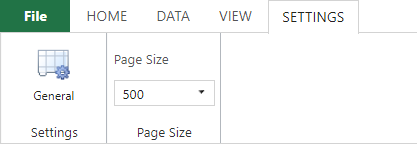
- Disabling Functions
- Page Size: Specify the upper limit of the number of rows displayed on any page. For example, if it's set to 20 and the number of records is 30, 20 rows are displayed on the first page, and the remaining 10 rows are displayed on the second page.
* The standard paging and its setting value in Kintone are disabled in krewSheet.
* The table paging isn't supported because records displayed in tabular form belong to the main sheet and all of the table records are obtained.
* The maximum number of records that can be displayed using krewSheet is 10,000. If more than 10,000 records are subject to display under the filtering and sorting conditions, the top 10,000 records that fulfill these conditions are displayed. Please review the filtering/sorting conditions if necessary.
Setup File