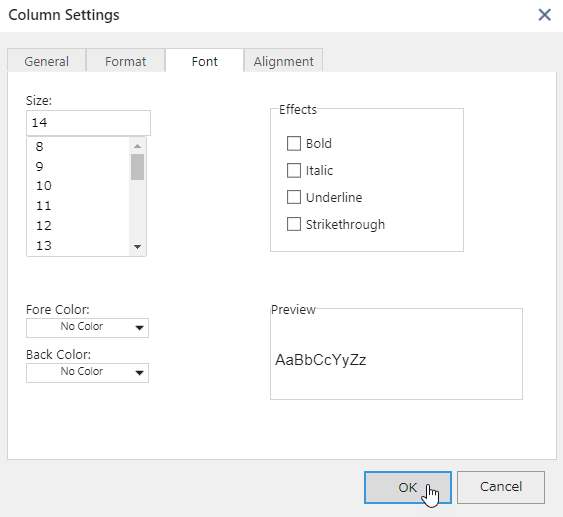Setting Format
To set the format for each column, move to the target column and click on Format in the Home tab of the ribbon area.

The advanced setting screen appears. In the following three tabs, you can set the format the same way you would in Excel.
Format tab
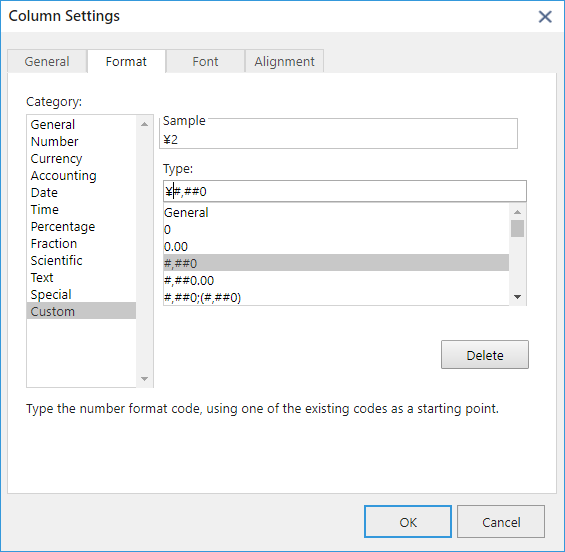
Font tab
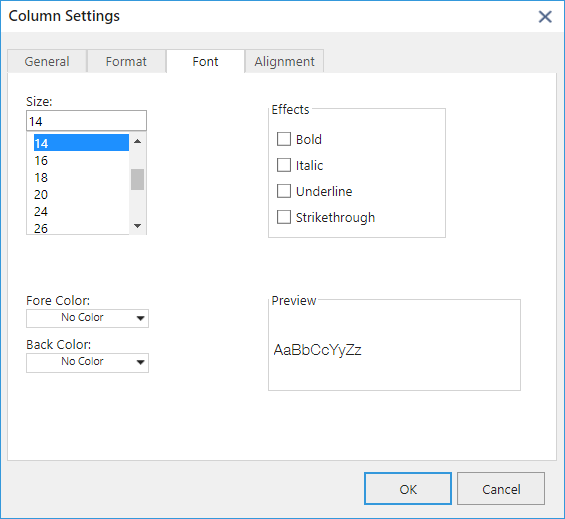
Alignment tab

- The format you set isn't effective while entering data in a cell.
For example, if you set the format displaying "Oct 20, 2017" in a date field, the date is displayed as "2017-10-20" while entering it, and "Oct 20, 2017" is displayed after the entry is confirmed. - The settings in krewSheet aren't valid on the record editing screen of Kintone.
- The first Japanese year is displayed as the "first" year with krewSheet. By using the user-defined formatting, the first Reiwa year can be displayed as "1." (e.g., R1/5/1) [<43586]ge/M/d;[<43831]g"1"/M/d;ge/M/d
- Regarding the format of days such as "ddd" or "aaa," its display will change on krewSheet according to the language setting of the Kintone account (English: Wed, Japanese: 水). If you don't want to change the display according to the Kintone language setting, add locale ID to make it something like "[$-ja-JP]m/d(aaa)."
Formattable Field Type
Depending on the field type, the format might or might not be effective. The details are described below.
- For sparkline, only the background color can be changed.
- Wrap Text supports only multi-line text.
- Shrink to Fit supports the following field types only:
- Record number
- Created by
- Updated by
- Created date/time
- Updated date/time
- Text (single-row)
- Link
- Number
- Calculated
- Formula
- Sparkline
- Status
- Assignee
Format Priority
If you set the format in both the krewSheet settings and the Kintone form settings, the format setting in krewSheet has priority. To enable the format setting in Kintone, clear the one in krewSheet.
Format setting screen in kintone
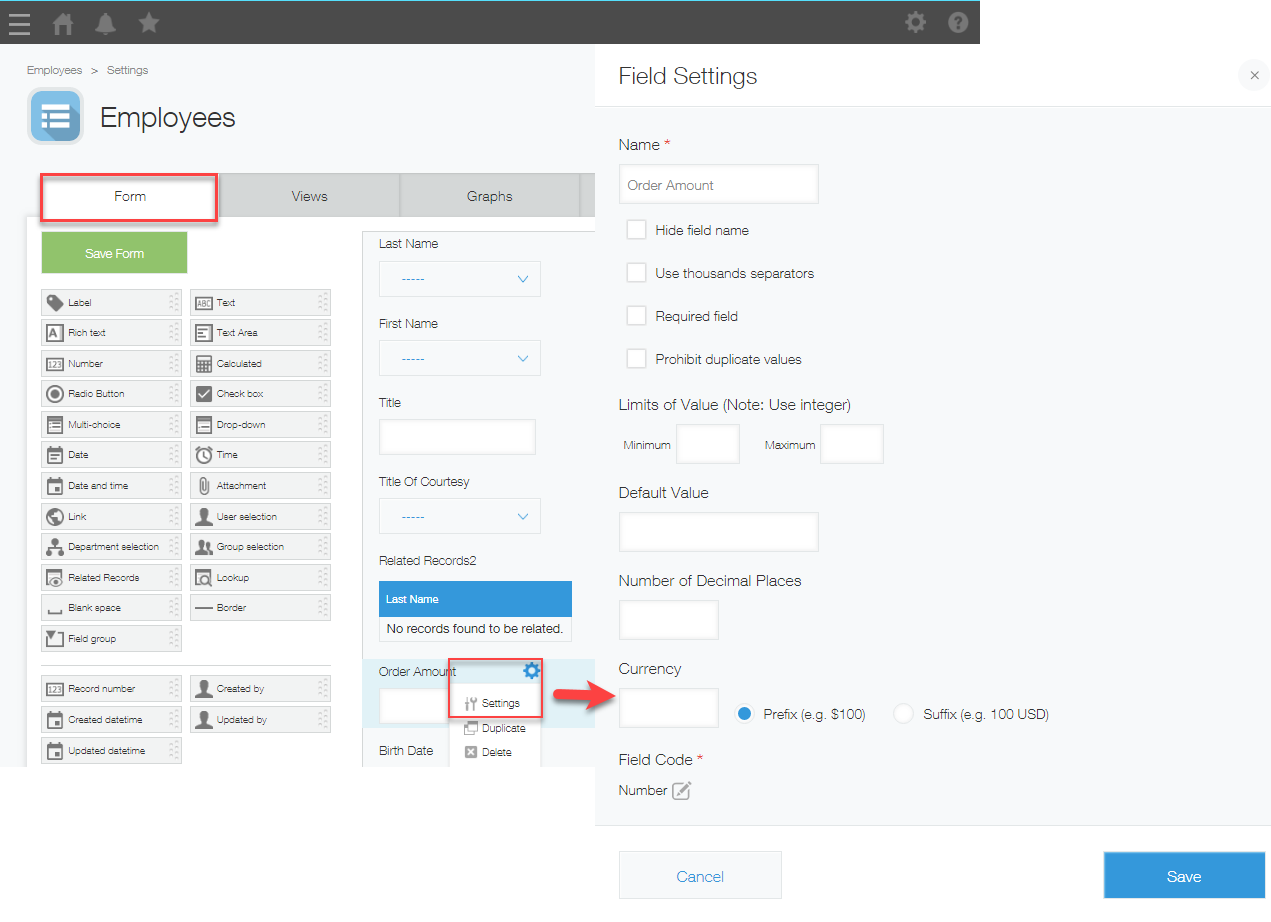
Clearing Format
To initialize the format of any selected column, move to the target column and click on Clear in the Home tab.

To clear font effects (Bold, Italic, Underline, Strikethrough) in conditional formatting, click Clear on the Font tab of the Column Setting dialog.