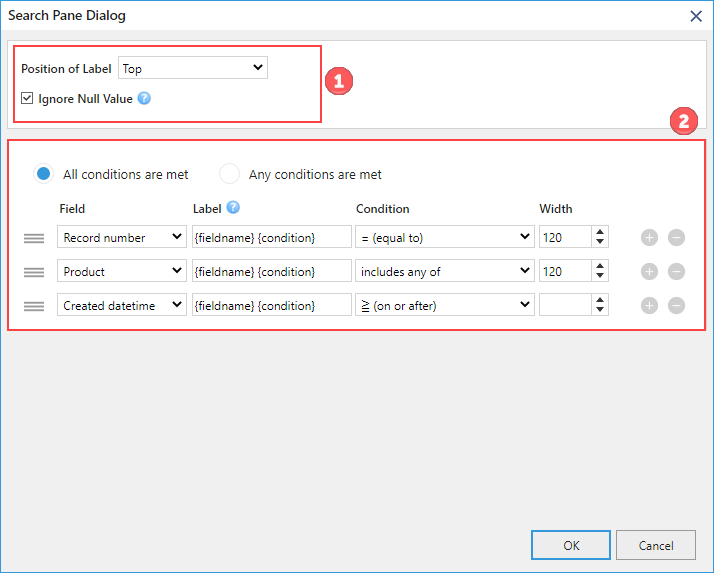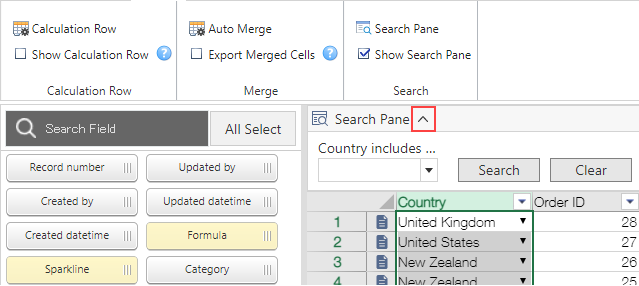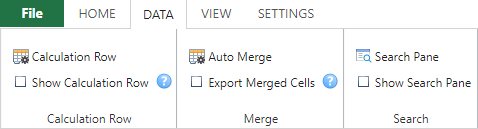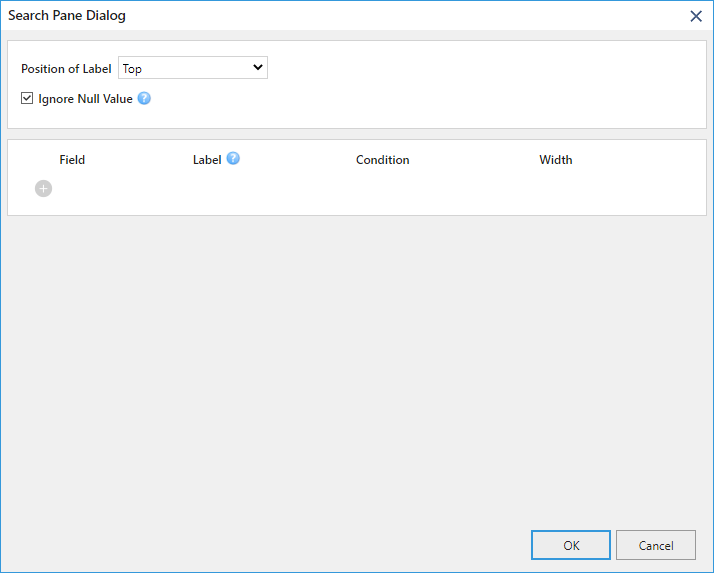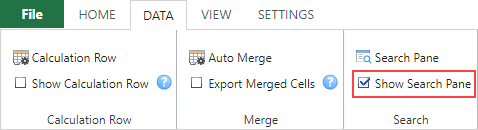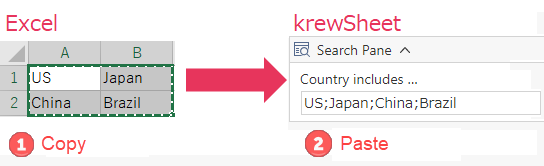In This Topic
You can display the Search Pane at the top of krewSheet to narrow down the records. In order to narrow down the records using Search Pane, you need to simply enter a keyword in the input field on the search pane and click the Search button. You can also clear all the search conditions set in the Search Pane by clicking Clear button.

To use the Search Pane, perform the following steps.
- Click App Settings tab on the App Setting Screen, click the gear icon from "Plug-in" to open the krewSheet settings screen.
- Click Search Pane on the Data tab on ribbon.
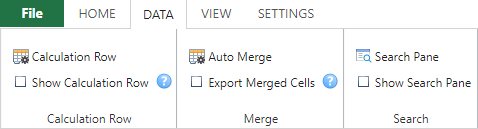
- The following screen appears.
Specify the Field and Condition, click OK. For details on the setting values, see Search Pane Setting Screen below.
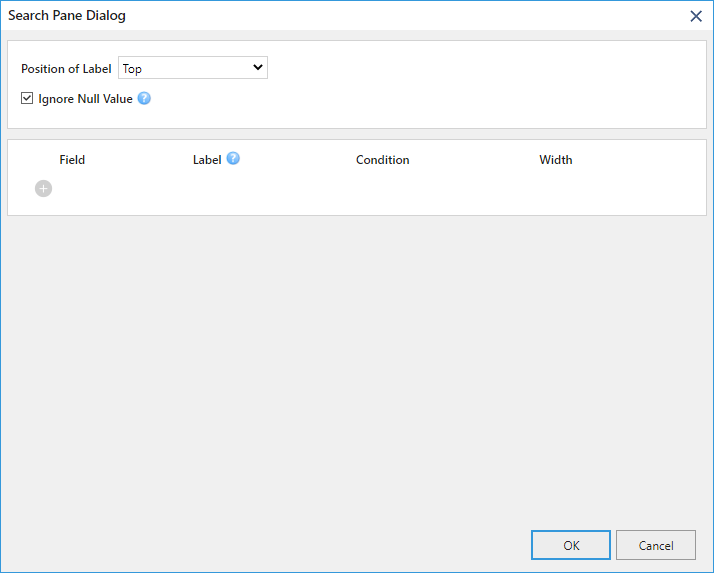
- Select Show Search Pane on the Data tab.
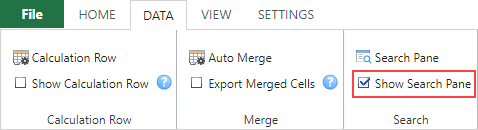
Search Pane Setting Screen
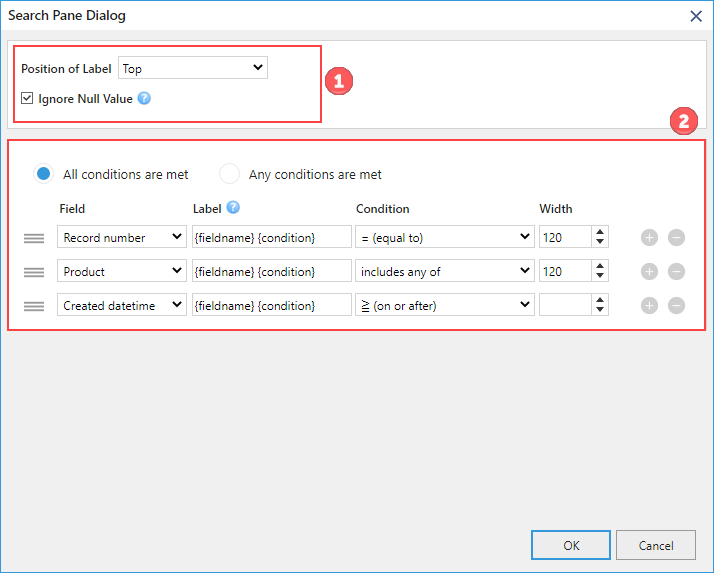
(1) Settings for entire Search Pane
In the above image, (1) shows the settings for entire Search Pane.
| Settings |
Description |
| Position of Label |
Specifies whether the label should be positioned at the top or to the left of the input field. |
| Ignore Null Value |
If the input field (keyword) is empty, specifies whether to ignore the item in the search condition or narrow down the records with empty fields as the search condition. |
(2) Settings for each item
In the above image, (2) shows the settings for each search item. When multiple items are set, you can specify whether to narrow down the records where "All conditions are met" or "Any conditions are met".
| Settings |
Description |
| Field |
Specifies the field to be used in Search Pane. |
| Label |
Specifies the display name of the item in Search Pane. "{Field name}" indicates the field name of kintone and "{condition}" indicates the search condition. The content is displayed depending on the language setting on kintone account. It is also possible to combine "{fieldname}" and "{condition}" like "{fieldname} (condition: {condition})" to display the "number (condition:> (greater than)". |
| Condition |
Specify the search method. |
| Width |
Specify the width of input field. If a space is specified, the width is adjusted so that the date/time/datetime/Created datetime/Updated datetime field displays all dates and times, otherwise the width is 120 pixels. |
If you click expand/collapse button on the krewSheet (Plug-In) setting screen and save while the search pane is closed, the search pane is displayed in the closed state from the beginning when you open the list of krewSheet.
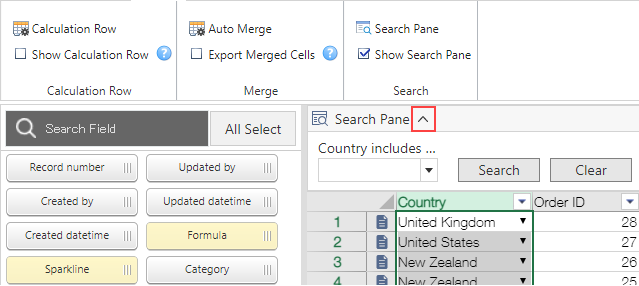
- If you specify the Filter button, column headers in krewSheet, and list filtering condition in kintone, records that meet all the conditions, including the search pane, will be filtered. ("Kintone list filtering condition (krewSheet filter button)" AND "krewSheet column header" AND "Search Pane")
- If you specify search condition such as includes any of/does not include any of Single-line text/link field, the records can be filtered using OR condition by separating the keywords with semicolon (;) like "Condition 1; Condition 2".
- If you specify a search condition of "includes any of" or "does not include any of" in the number/record number field, the records can be filtered using OR condition by separating the keywords with semicolon (;) like "Condition 1; Condition 2".
- If you select and copy multiple cells in Excel or krewSheet, and paste them in the input field of Single-line text/link field that specifies the search condition such as includes any of/does not include any of in the search pane of krewSheet, each cell is separated by semicolon (;).
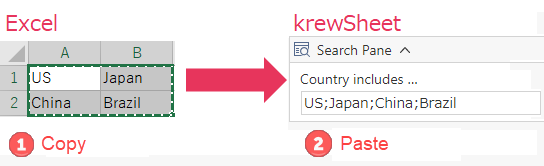
See Also