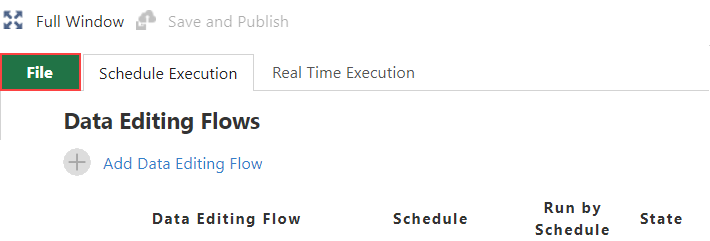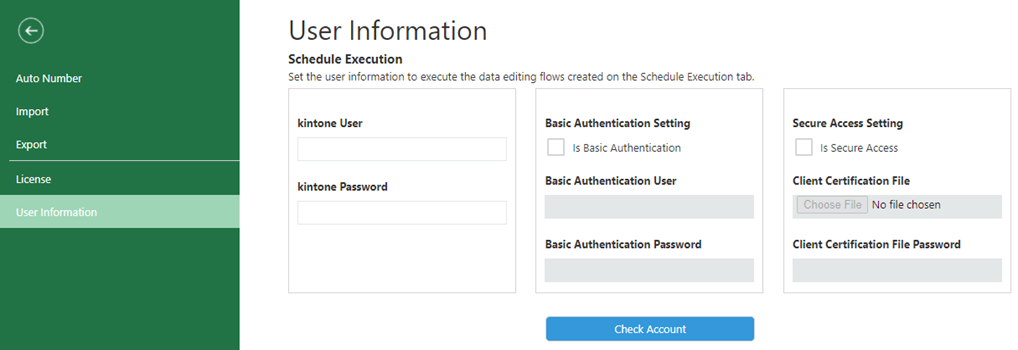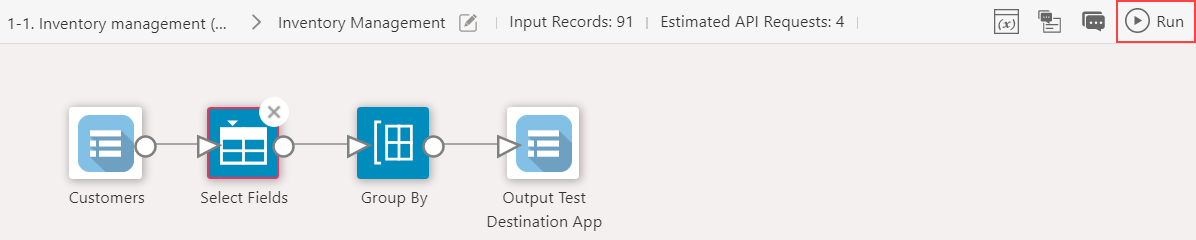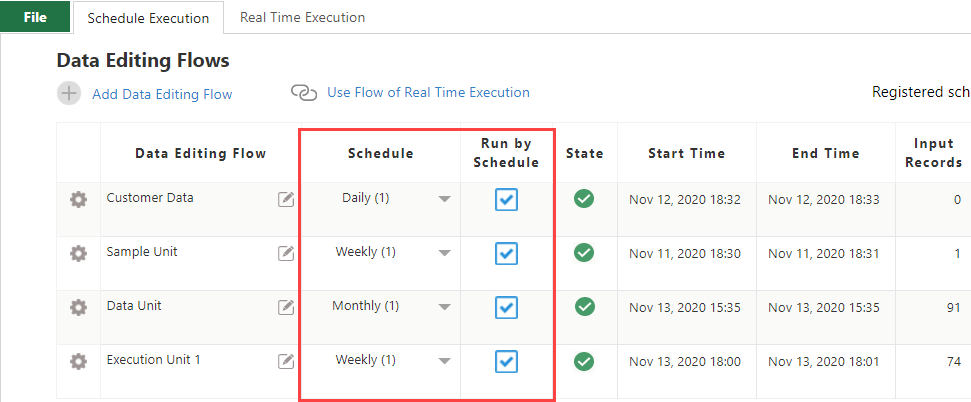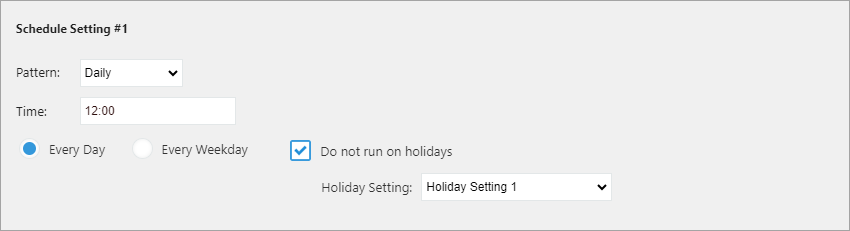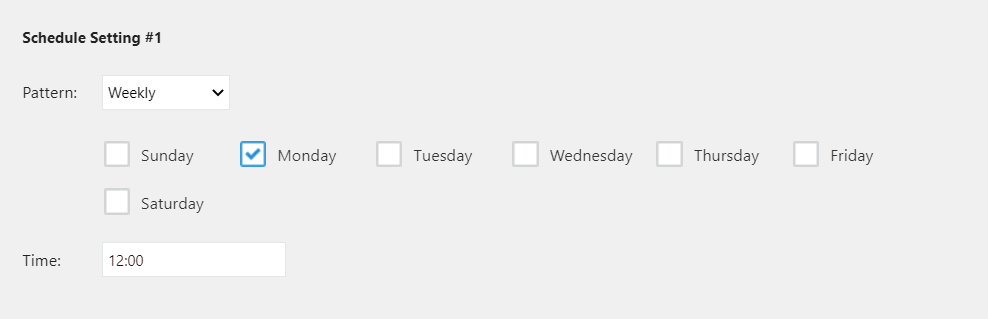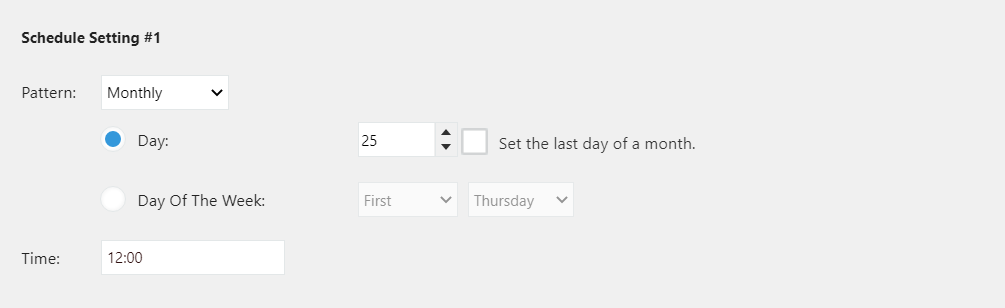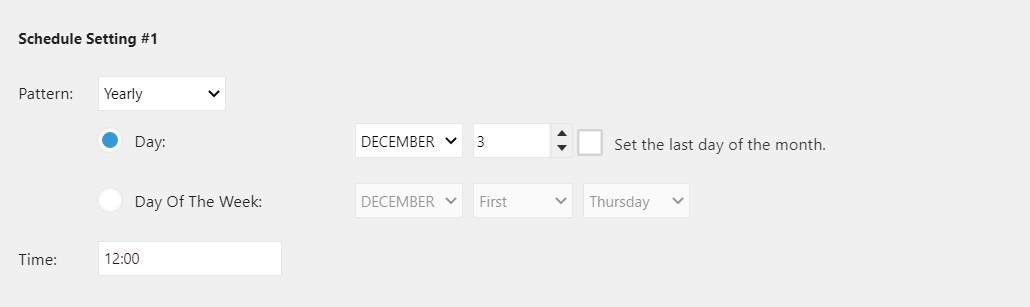Executing Data Editing Flow
In This Topic
Now, let us run the data editing flow we have created.
A data editing flow can be executed in two ways, manually at any moment using manual execution or at regular intervals by using Schedule Execution.
Set up kintone Account
To be able to execute the data editing flow, you need to set a login ID and password of the kintone environment.
- krewData runs data editing flow in kintone account specified in the user information. Please give the kintone account that has appropriate permissions for I/O apps used in the data editing flow.
- User information provided by you is used to execute the whole schedule.
- If user information is changed, the whole schedule will be executed as per the new user.
- In case kintone password has changed or expired, the user information of krewData needs to be set again.
To set up kintone account, select the User Information option from menu in left side of the File tab.
If kintone account has not been configured at time of executing the data editing flow, or while setting up the schedule, the User Information page gets displayed and you are asked to set up kintone account.
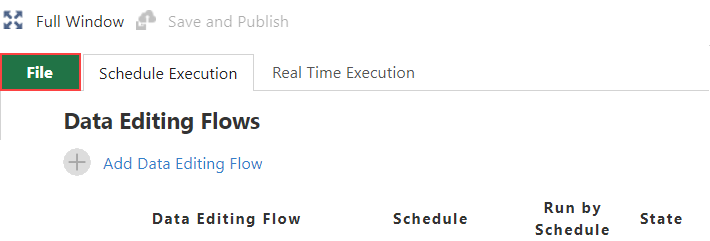
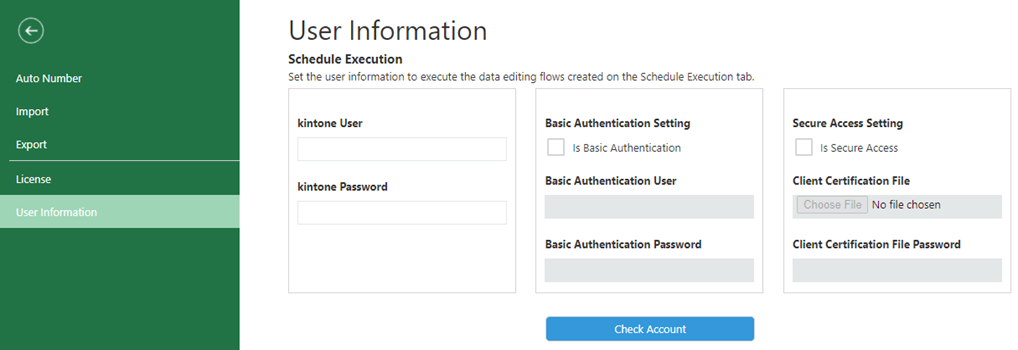
After filling in the user information, click the Check Account button to verify that the user information you entered is correct.
After verifying that the user information is correct, click Update App to save the user information.
Validity of kintone account that has been set up in the user information is as follows:
- Manual Execution
The kintone account you set up is valid during the same session in your browser. If the session is disabled, such as when the browser is closed, the account must be re-configured. There is no need to set up user information at the time of manual execution, if the same flow, or any other flow is scheduled.
- Schedule Execution
The kintone account set up done while creating a schedule gets saved. There is no need to re-configure the account in this case.
Use in Environments with IP Address Restrictions
To run data editing flow in a kintone environment with IP address restrictions, you must fill in information in Basic Authentication Setting or Secure Access Setting section depending on your environment settings.
Depending on the IP address restrictions and availability of Basic authentication or secure access settings, the data editing flow may or may not be executed. For more details, see Environments with IP Address Restrictions.
Manual Execution
You can start execution of data editing flow at any moment by clicking the Run button in flow creation area.
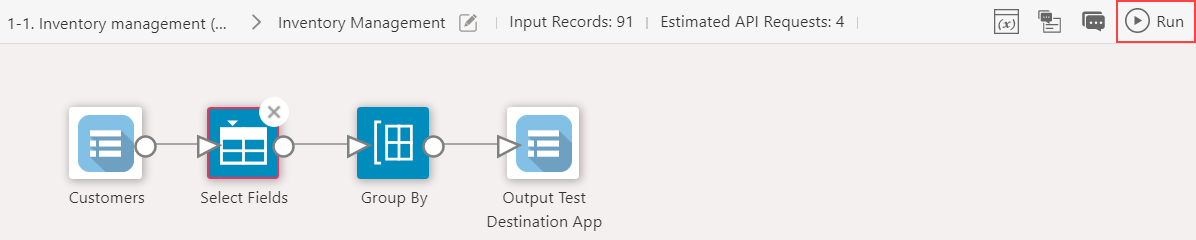
Schedule Execution
To run the data editing flow at regular intervals or at a particular time, the schedule settings can be done in Schedule Execution tab of the Plug-in Settings page.
You can set or change schedule by clicking the  icon in the Schedule column. It is possible to set multiple schedules for a data editing flow.
icon in the Schedule column. It is possible to set multiple schedules for a data editing flow.
The set schedule is enabled when checkbox in Schedule Execution column is On. Schedule execution does not take place when checkbox is Off.
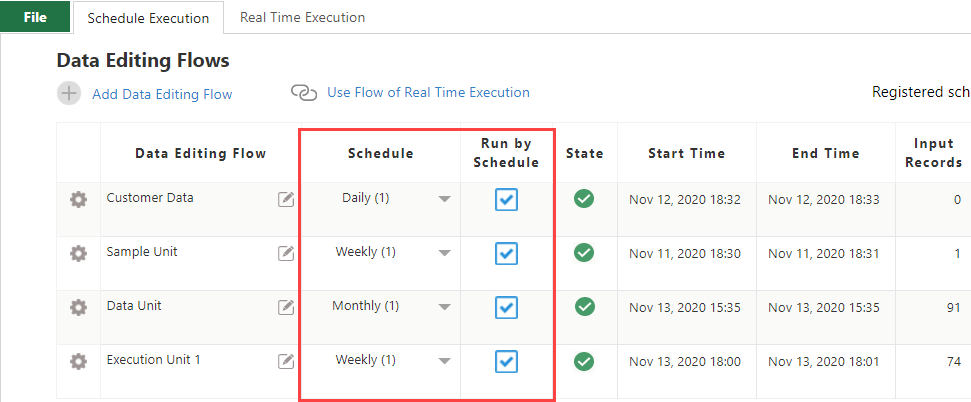
- There is a limit on number of schedules that can be set according to the license. Restrictions are applied on a per kintone domain basis.
- Two schedules set on a single data editing flow are counted as "2" schedules.
- Maximum five schedules can be set for a single data editing flow.
- Schedule execution is not performed properly if user information is not entered or is invalid.
- Schedule settings are deleted and execution is not performed from next time onwards if license or user information is invalid.
- Schedule settings are deleted on next schedule execution if the krewData app in which scheduling was done is deleted.
-
krewData schedule is executed even when kintone services are not operational because of maintenance activity etc. However, execution will result in an error in the absence of kintone services. krewData schedule is not executed when krewData services are not available because of maintenance activity etc.
- In such case, please check the maintenance schedule in advance, and if schedule setting of krewData coincides with the maintenance time, please change the schedule time as necessary.
Schedule Pattern
| Pattern |
Description |
| Not Scheduled |
Data Editing flow is not scheduled. |
| Daily |
Data editing flow is executed either daily or on every working day (Monday to Friday) at specified time.
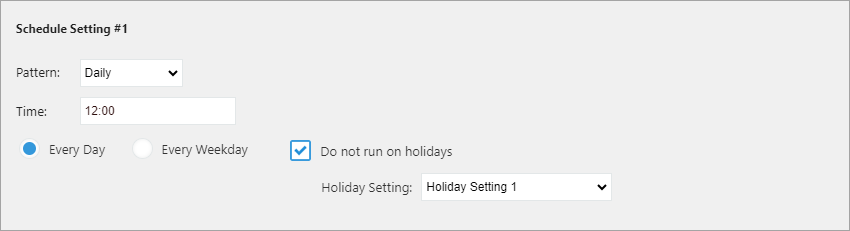
|
| Weekly |
Data editing flow is executed every week on the specified day and time.
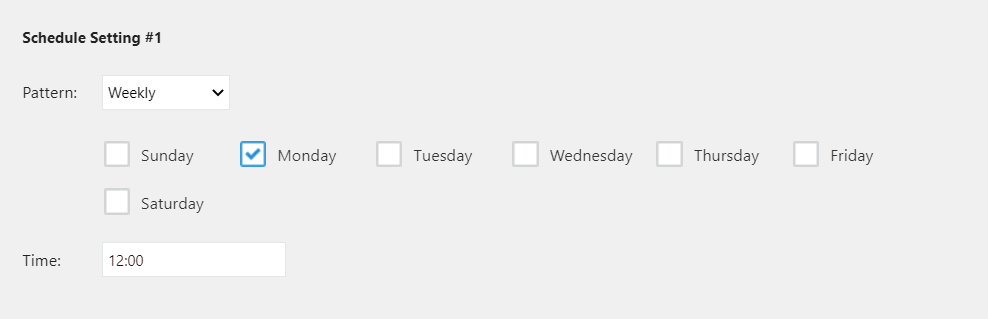
|
| Monthly |
Data editing flow is executed every month at specified time of a specified date or day.
If you check On the Set the last day of a month. option, the flow is executed on specified time of the last day of every month such as January 31, Februrary 28 (February 29 in case of a leap year), March 31, April 30 etc.
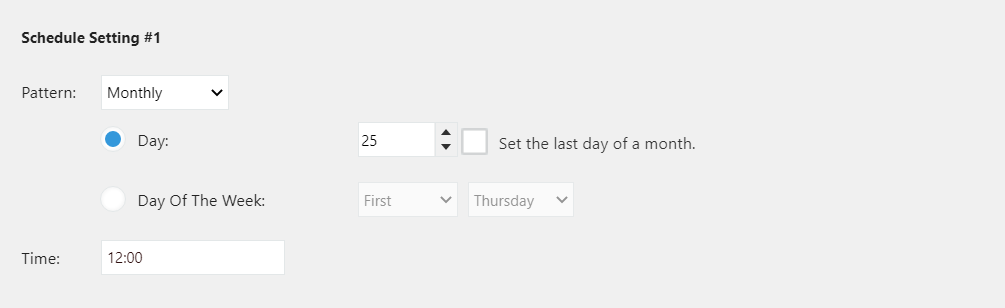
|
| Annually |
Data editing flow is executed every year at specified time of the specified month, date or day.
If you check On the Set the last day of a month. option, the flow is executed on specified time of the last day of that month.
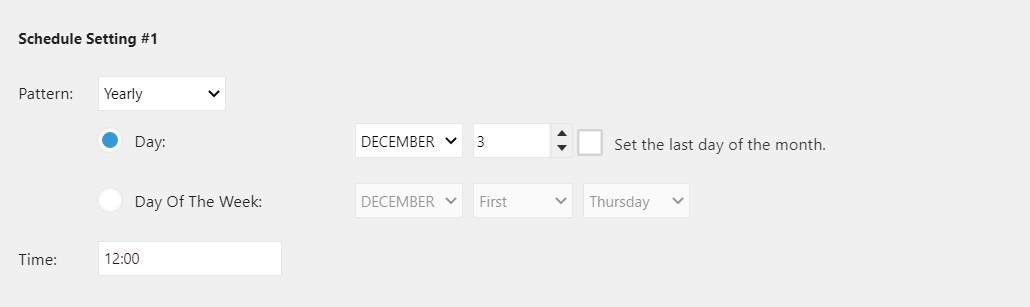
|
- Scheduled data editing flows cannot be executed manually 5 minutes before or after the scheduled time.
- If you set a schedule to execute one data editing flow at the same time, krewData executes the data editing flow only once at the set time and ignores other overlapping schedule settings.
Holiday Settings for Scheduled Execution
You can set scheduled execution not to run on pre-defined holidays, such as non-working days or public holidays. Follow the below steps to do so:
- Create Holiday Setting on the Holiday Setting List.
- In the Schedule Setting, check the "Do not run on holidays" checkbox and select the Holiday Setting from the drop-down created in step 1.
With the above settings, if a scheduled execution date coincides with a day registered in the holiday setting, the data editing flow will not be executed on that day.
See Also