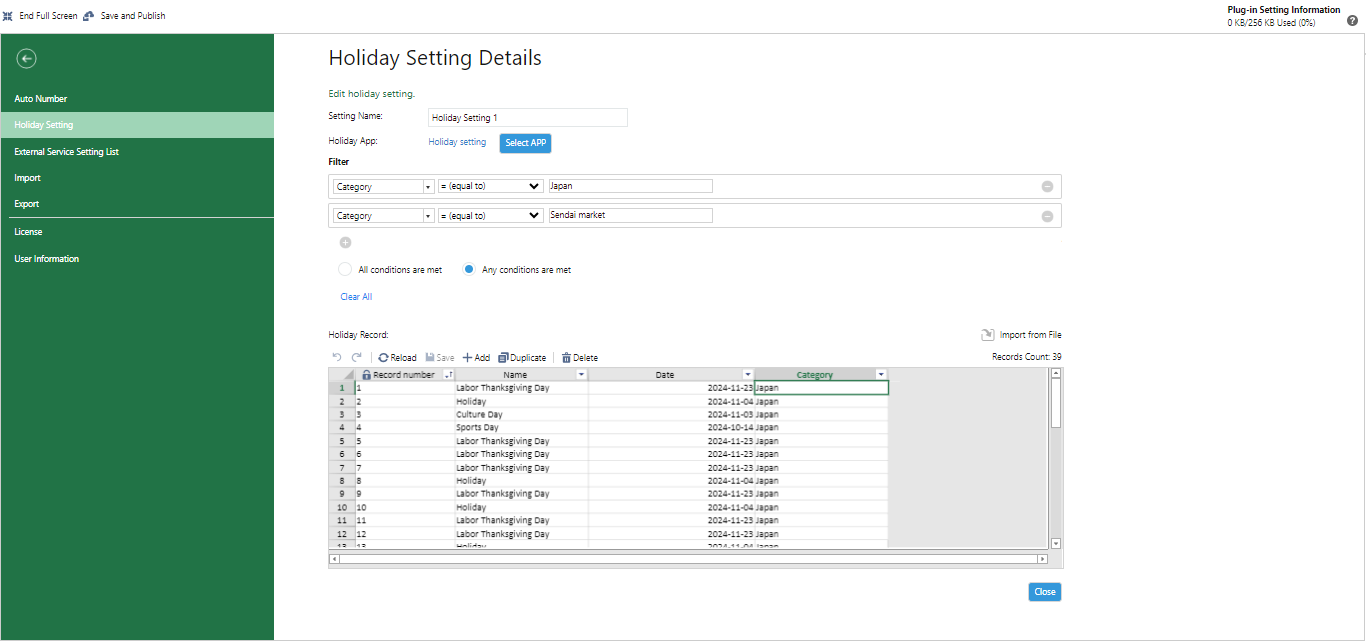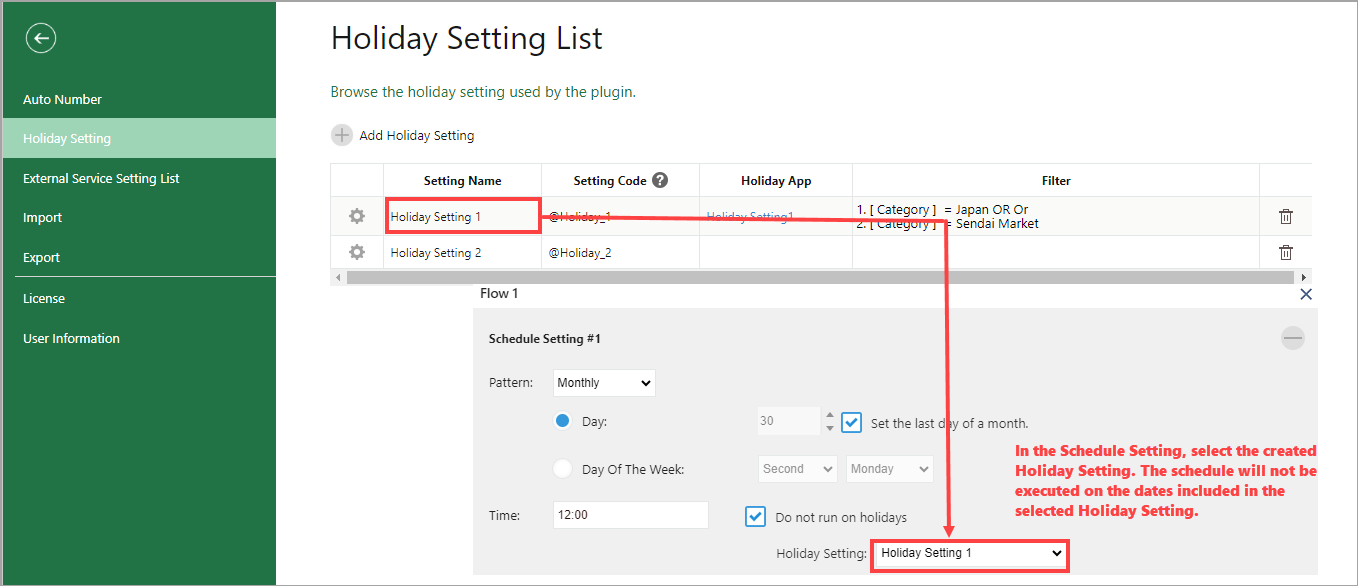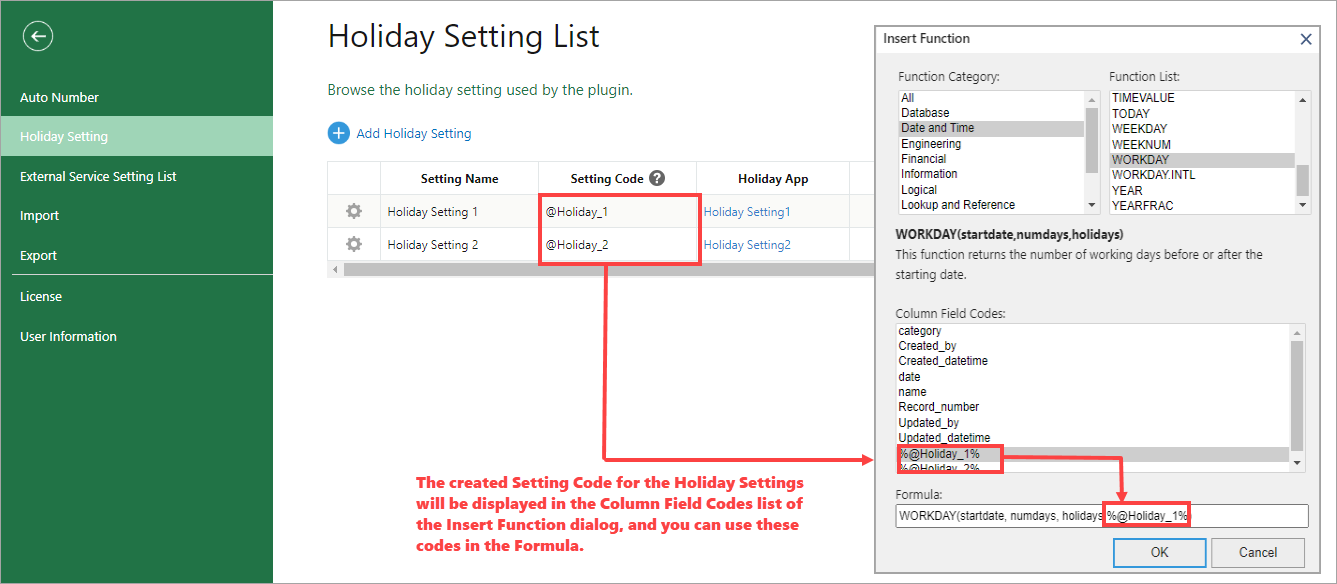In This Topic
In the Holiday Settings List page, you can register and manage holiday information that is referenced in the schedule settings for Schedule Execution as well as in the formulas (within column field codes) in the Edit Data command.
Holiday Setting List
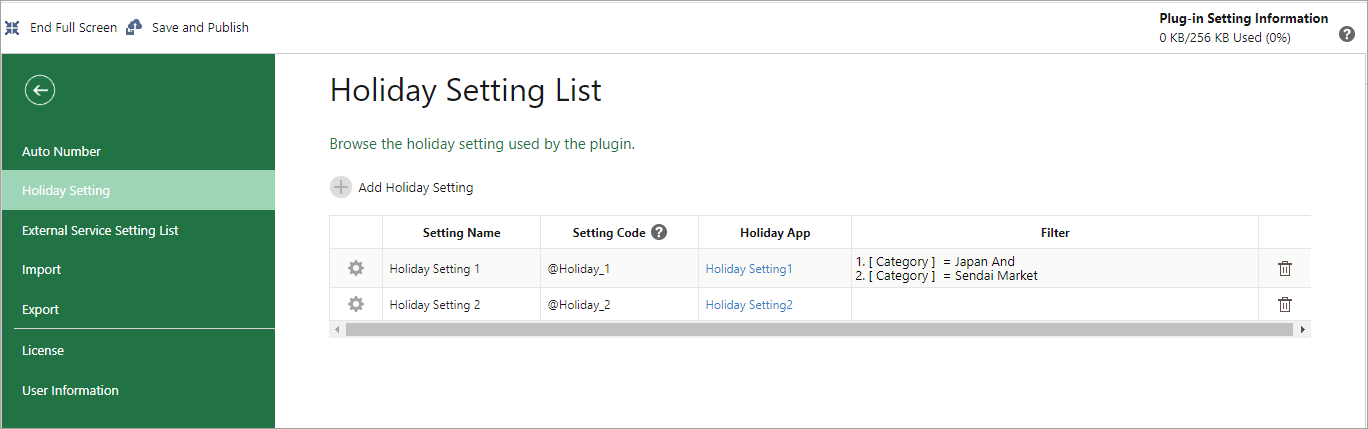
Add Hioliday Setting
Click on the ![[+] Icon](images/krewdata_icon_add.png) Add Holiday Setting icon to create a new holiday setting.
Add Holiday Setting icon to create a new holiday setting.
Holiday Setting List
| Settings |
Description |
 Setting Icon Setting Icon |
Allows you to navigate to the Holiday Setting Details screen and edit the added Holiday Settings. |
| Setting Name |
Displays the name of the Holiday Setting. You can also change the name to any other name in the Holiday Setting Details page. |
| Setting Code |
Displays the setting code for the Holiday Setting. You can specify this setting code when referencing holiday settings in formulas of the Edit Data command. Please note that once you specify the setting code, it cannot be changed to another code name. |
| Holiday App |
Displays the name of the holiday app that contain the holiday information. You can change to a different holiday app in the Holiday Settings Details page. |
| Filter |
Filter and display records of the holiday app that contain holiday information. You can modify the filter conditions in the Holiday Setting Details page. |
 Delete Icon Delete Icon |
Click the delete icon in order to delete the Holiday Setting.
If you delete a holiday setting, an error will occur in the Schedule Settings and commands that uses the deleted holiday setting, and preventing the execution of the data editing flow.
|
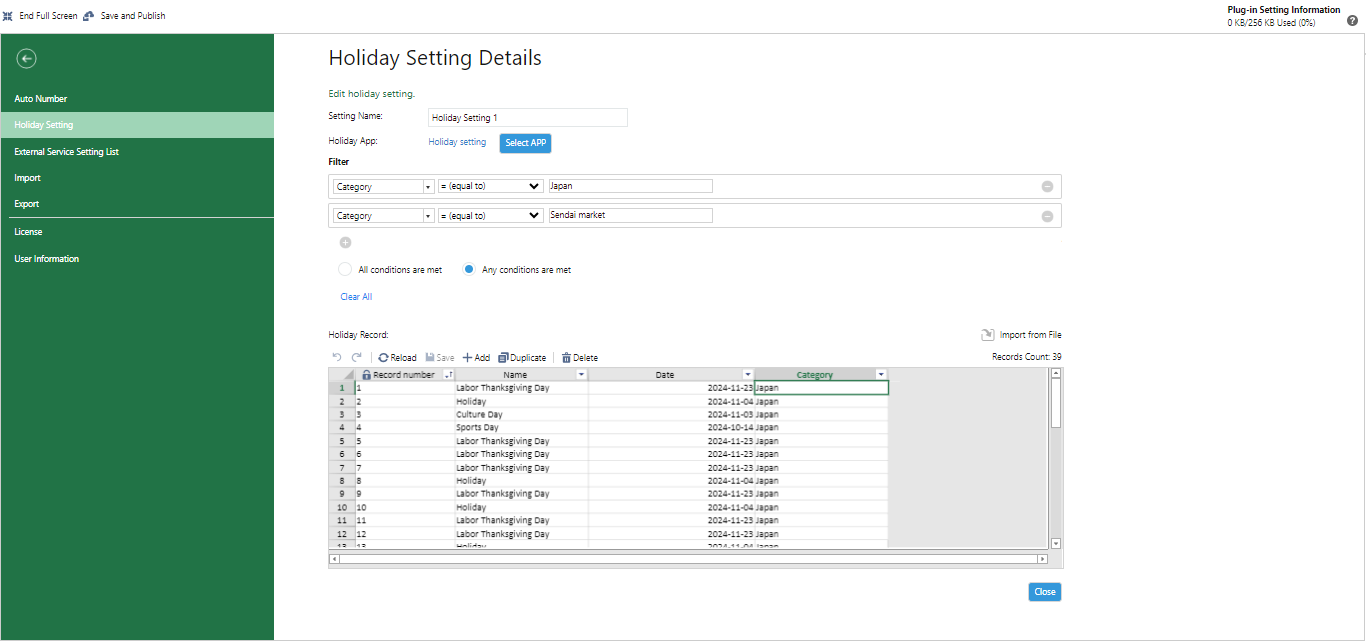
Settings
| Setting |
Description |
| Setting Name |
Input and edit the name of holiday setting. |
| Holiday App |
Display the name of the selected holiday app. You can create a new holiday app or select an existing one by clicking "Select APP" button. |
| Filter |
Specify filter conditions for holiday app records.
The filter settings are the same as the kintone's filter settings.For more details, see "Filtering Records to Display in the View" in kintone Help.
Specified conditions can be deleted all at once by clicking on "Clear All" button. |
| Holiday Record |
Display the records of the selected holiday app.
- Allows you to directly edit records in the holiday app using different options, such as Reload, Save, Add, Duplicate, and Delete.
- You can click "Import from file" to load holiday information from a CSV file and add records to the holiday app.
|
Holiday Settings in Schedule Settings
In the Schedule Setting dialog, check the "Do not run on holidays" checkbox and select Holiday Setting from the drop-down, to set the schedule not to run on the holidays.
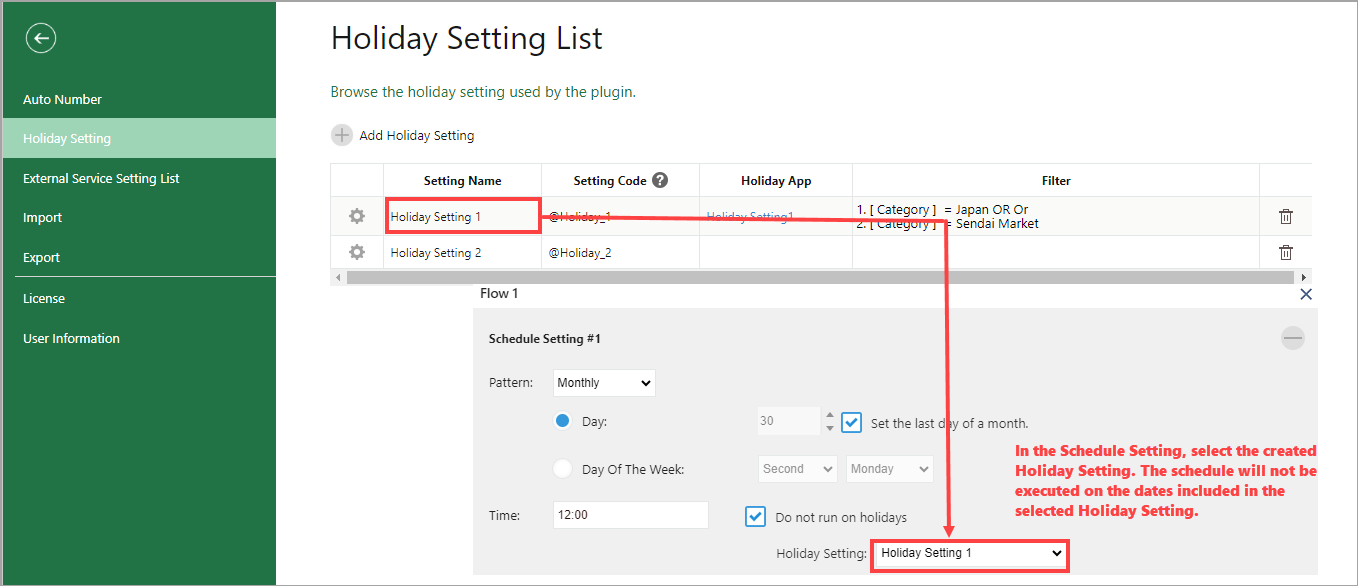
Holiday Setting in Formula
You can reference the created holiday settings in the formula of the Edit Data command. In the formula field, specify the "Setting Code" displayed in the Holiday Setting List.
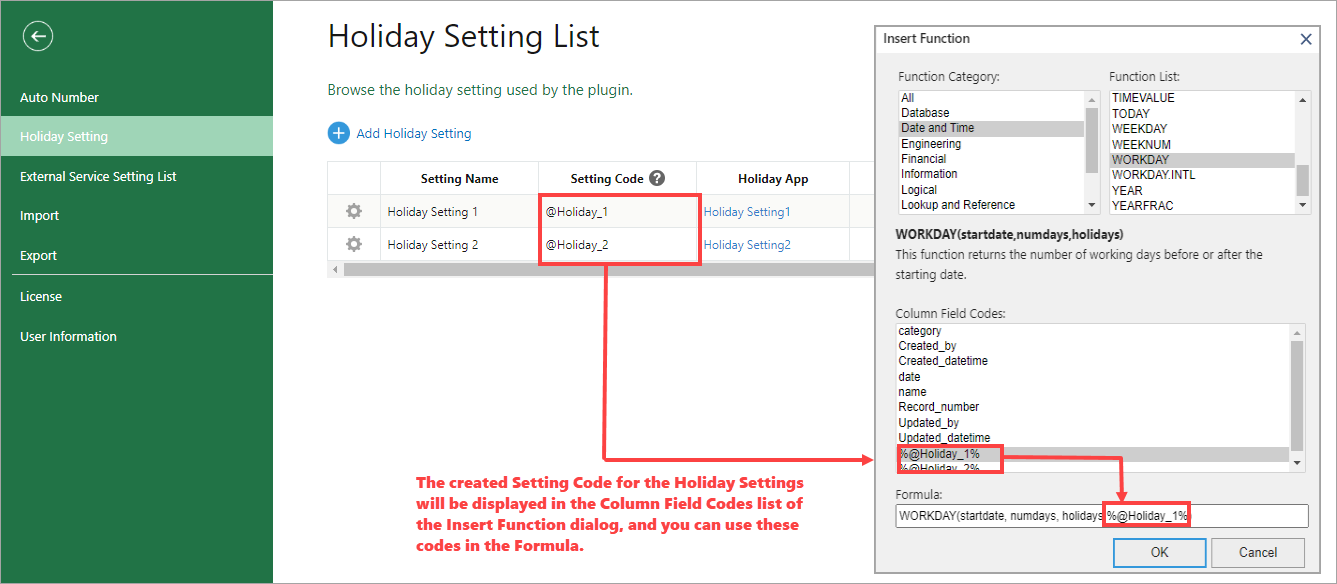
See Also
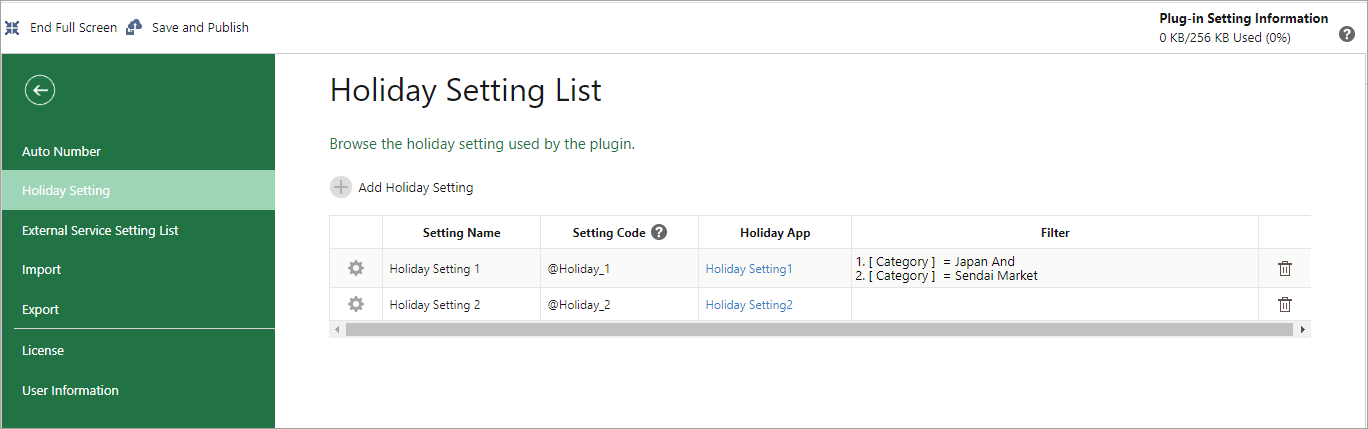
![]() Add Holiday Setting icon to create a new holiday setting.
Add Holiday Setting icon to create a new holiday setting.