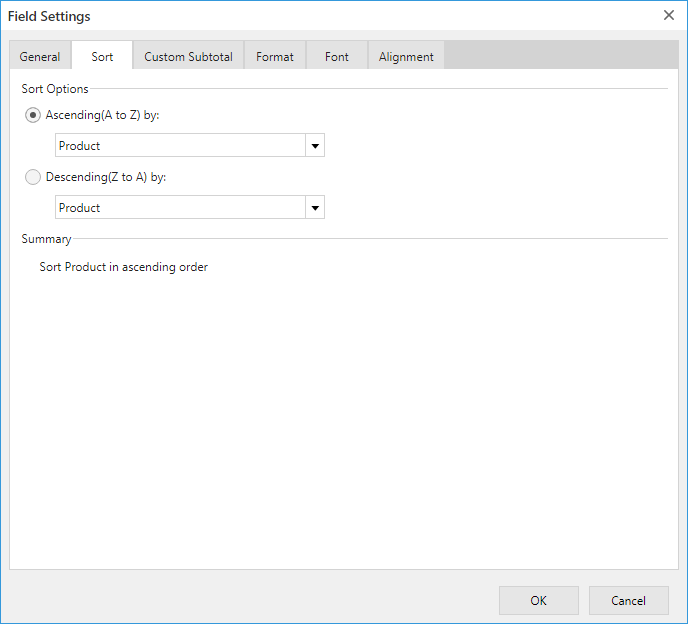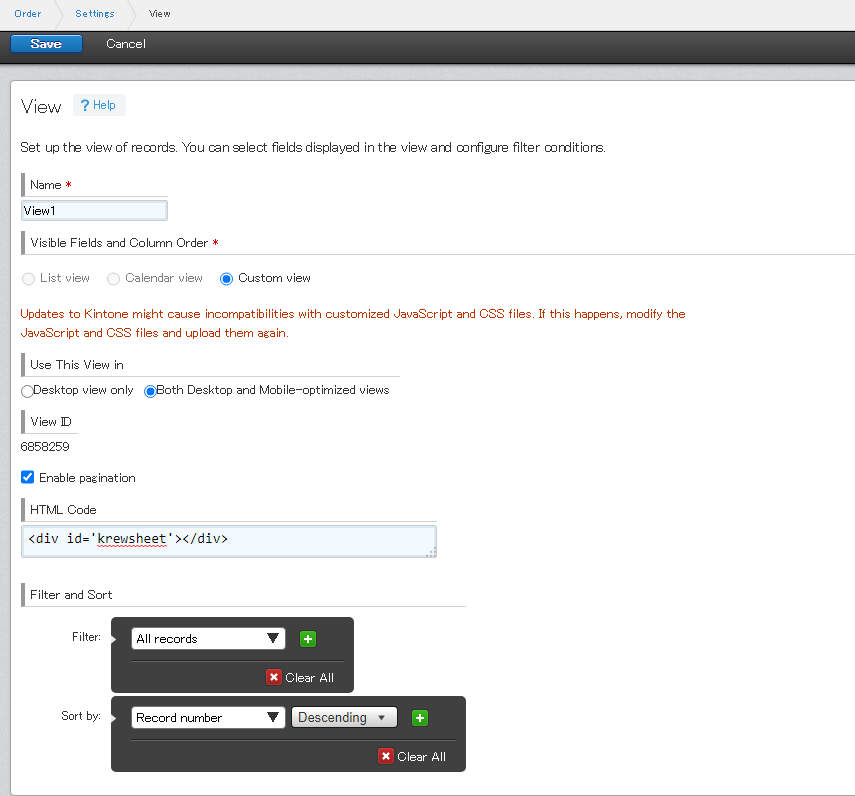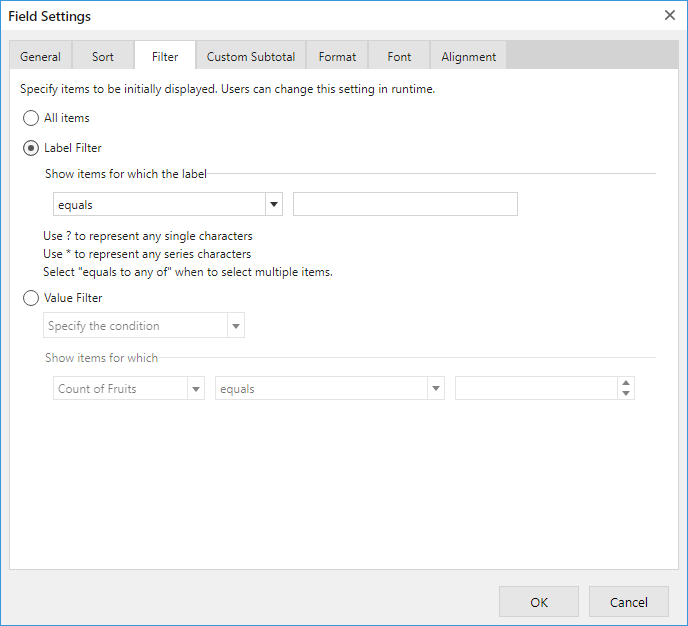In This Topic
You can set the sorting order of items in the row and column headings of a pivot table on the krewSheet settings screen. The sort settings of kintone views are not reflected in the sorting order of the pivot table.
To filter the records used in the Xross mode aggregation, set it up in the kintone view. If you want to hide specific items in the pivot table headings, you can set them in the krewSheet settings screen.
Sort
To change the order of row header and column header in the pivot table in Xross mode when you run the app, you can use the Sort from the Field Settings.
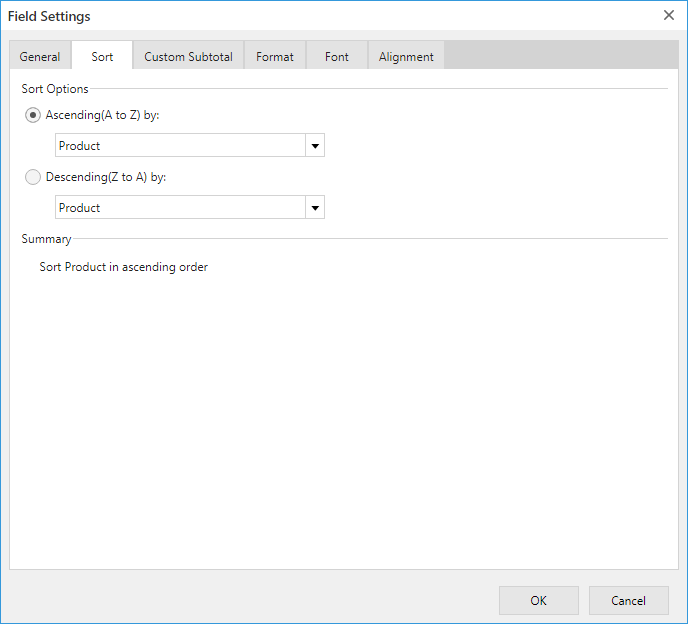
- The sort condition of the kintone view cannot be applied. By default, the characters are sorted in ascending order.
- Even if you do not have kintone's system administrator permission, you can configure krewSheet if you are an app administrator.
Method to set
Select either "Ascending(A to Z) by" or "Descending(Z to A) by" with the radio buttons, and select the row/column field's name or the value field's name in the drop-down list. When you select the row/column field, the number field are sorted in ascending/descending order of the numerical value, date field is sorted in ascending/descending order of the dates, and other fields are sorted in ascending/descending order of the strings. When you select a value field, it will be sorted in the order of the aggregated values.
If you want to sort in custom order, you need to create a custom list. For more information, refer to Create Custom Sort Order (Custom Lists) topic.
Initial Filter Settings (Filtering records to be aggregated)
To filter the displayed records in the Xross mode view when the app is executed, set the Filter and Sort section as shown by the red frame in the screenshot displayed below. If nothing is changed, all records are aggregated and displayed in the pivot table.
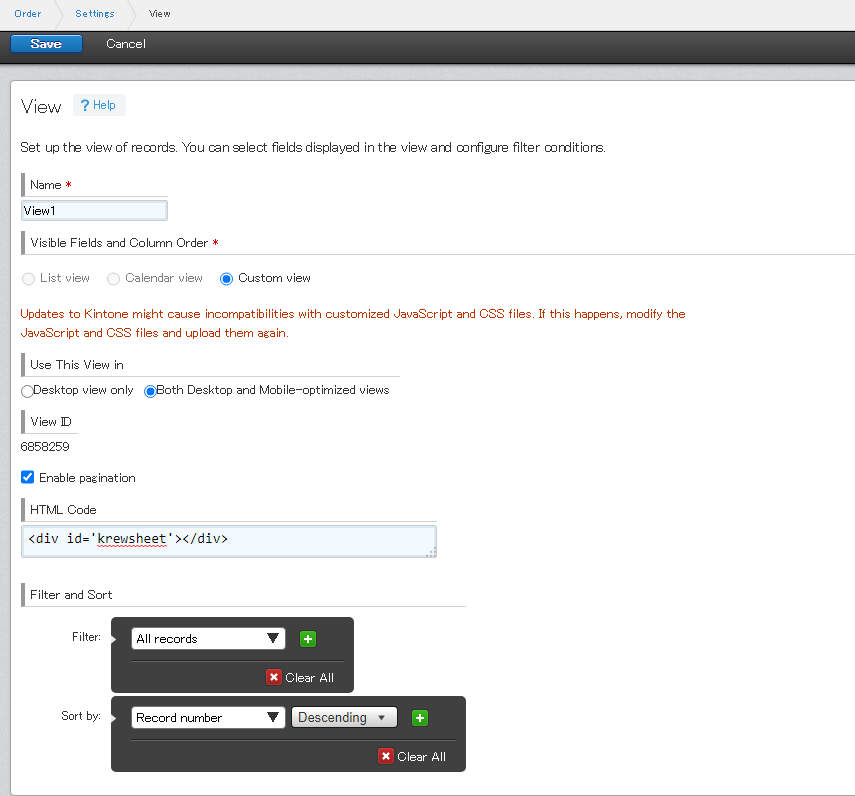
- Unlike Sheet mode, there is no limit of 10,000 records, and "all records of app that meet the filter conditions of the view" will be counted.
- In kintone, you need system administrator permissions to change the settings of the customize view.
Method to set
To filter the records, use the feature provided by kintone. For details, see the relevant part of "Configuring Views" in Kintone Help Center.
Initial Filter Settings (Filtering items displayed in headings)
In order to change the items displayed in each row or column of the pivot table in Xross mode when you run the app, you can use the field settings for each heading . You can also hide items displayed in
Show Items with no data.
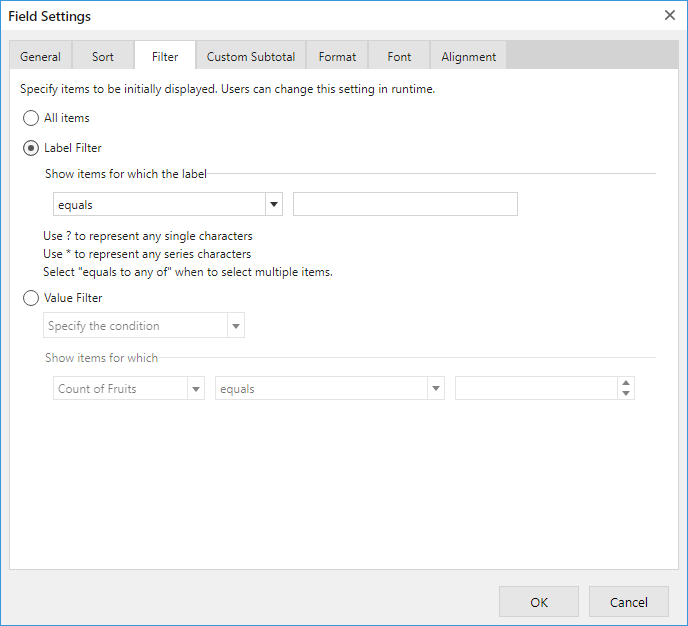
- Even if you do not have kintone's system administrator permission, you can configure krewSheet if you are an app administrator.
Method to set
Select either "Label (or Date) Filter" or "Value Filter" using the radio button, and specify a condition and keyword such as "= (equals)" from the drop-down list. If you select "Label (or Date) Filter" option, items with strings that match the conditions will be displayed. If you select "Value Filter", the aggregated values that match the conditions will be displayed.
Basically, you can configure the same settings as the runtime filter (Sort and Filter Operations). However, you cannot set item filters on the krewSheet settings screen. Please specify multiple items by selecting "equal to any of" or "contains" in the label filter condition.
- If you delete or rename the following field items/login name/department code/group code set in krewSheet, it will not work properly. So, in order to work properly, reset the krewSheet's filter after making changes.
- Radio button
- Check box
- Multi-choice
- Drop-down
- User selection
- Department selection
- Group selection
See Also