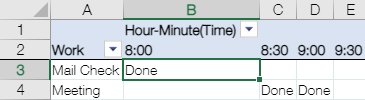When Show Items with no Data is enabled, all items will be displayed regardless of the items in other fields. For example, no data of Jersey, Seattle and Washington DC also shown in the pivot table.
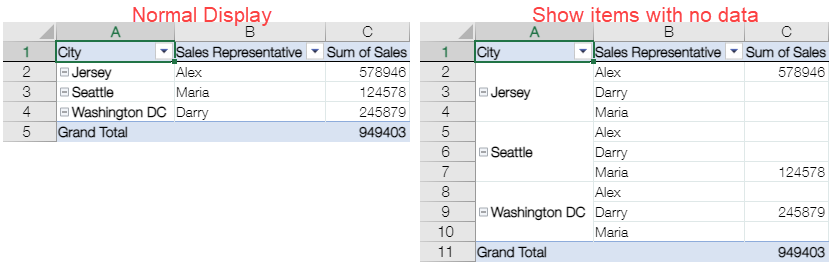
The following pivot table show the same types of product supplied by different supplier.
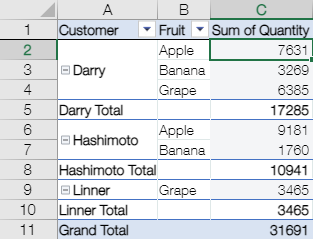
From the above image, you noticed that some products for each supplier are not displayed in the pivot table because they didn't supplied that product. In order to show the items with empty data in the pivot table, you can check the Show Items with no Data option.
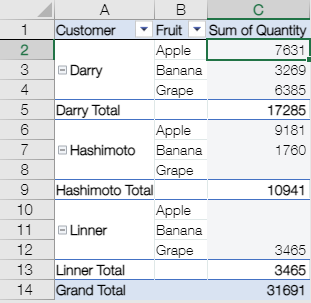
Below are the steps to show items with no data.
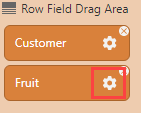
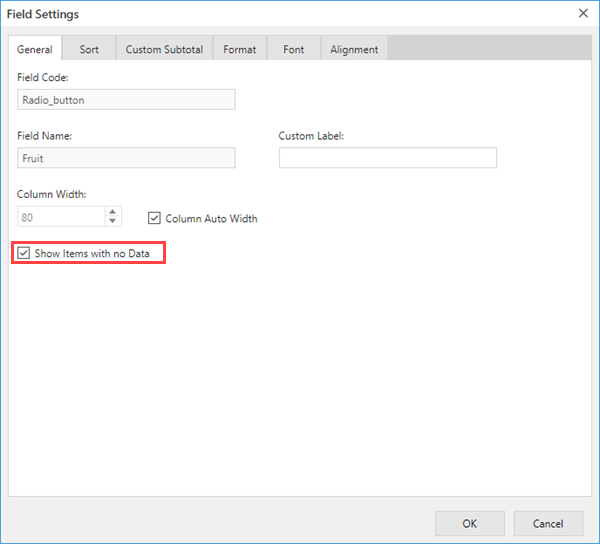
The following field types support this feature.
| Field Types | Configurable/Unconfigurable | |
|---|---|---|
| Text | ✔ | Shows all unique values for all targeted records. |
| Number | ✔ | Shows all unique values for all targeted records. |
| Calculated | ✔ | Shows all unique values for all targeted records. |
| Radio button | ✔ | Shows all kintone field settings. |
| Check box | ✔ | Shows all kintone field settings. |
| Multi-choice | ✔ | Shows all kintone field settings. |
| Drop-down | ✔ | Shows all kintone field settings. |
| Date | ✔ | Specify the start and end date. |
| Time | ✔ | Specify the start and end time. |
| Date and time | ✔ | Specify the start and end date and time. |
| Link | ✔ | Shows all unique values for all targeted records. |
| User selection | ✔ | Display all items of kintone field settings (specify choices). |
| Department selection | ✔ | Display all items of kintone field settings (specify choices). |
| Group selection | ✔ | Display all items of kintone field settings (specify choices). |
| Lookup | ✔ | Shows all items in the lookup field. |
| Record number | - | |
| Created by | - | |
| Created datetime | - | |
| Updated by | - | |
| Updated datetime | - | |
| Status | - | |
| Assignee | - |
When Show Items with no Data is enabled, all items will be displayed regardless of the items in other fields. For example, no data of Jersey, Seattle and Washington DC also shown in the pivot table.
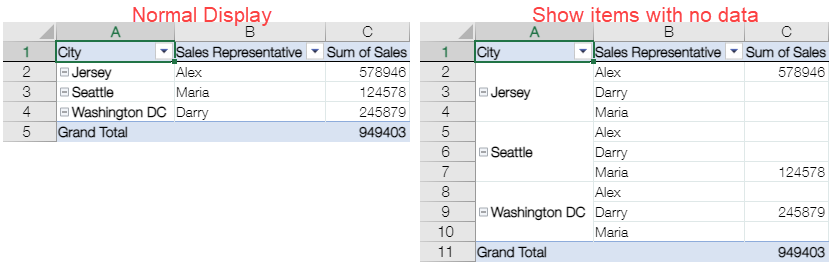
In order to display items without date data, you need to set the range of start and end date.
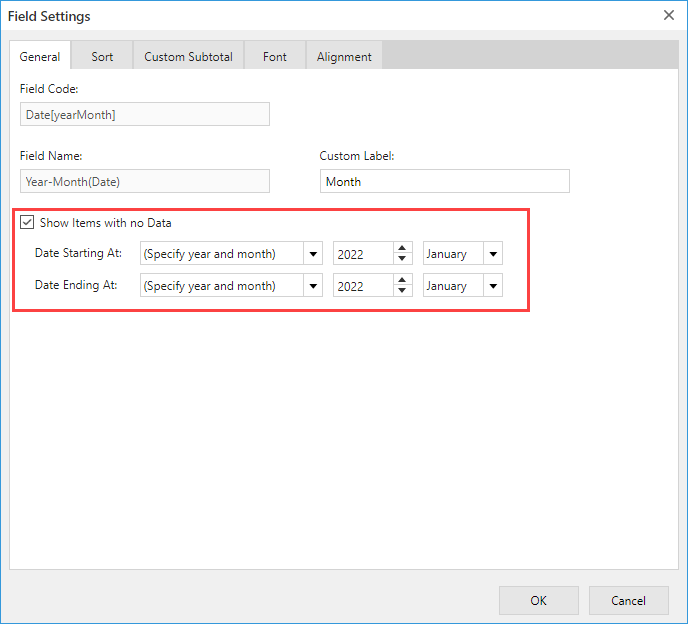
In addition to any date, the start date and end date can be specified in the same way as kintone filtering. Below is a list of items that can be set in the Date / Date and time fields and their subfields.
| Settings | Date | Date and time | Year-Quarter/th> | Year-Month | Year | Quarter | Month | Week | Weekday | Day | Remarks |
|---|---|---|---|---|---|---|---|---|---|---|---|
| Specify year and month | ✔ | ✔ | ✔ | ✔ | ✔ | ✔ | ✔ | ✔ | ✔ | ✔ | Specify any date. For subfields such as Year, specify only Year/Month/Day. |
| Specify days from today | ✔ | ✔ | ✔ | ✔ | ✔ | Specify a date relative to today's run-time date. | |||||
| Current time | ✔ | Specify the date and time of execution. | |||||||||
| Yesterday | ✔ | ✔ | |||||||||
| Today | ✔ | ✔ | |||||||||
| Tomorrow | ✔ | ✔ | |||||||||
| Last week | ✔ | ✔ | Specify the weekday. | ||||||||
| This week | ✔ | ✔ | Specify the weekday. | ||||||||
| Next week | ✔ | ✔ | Specify the weekday. | ||||||||
| Previous month | ✔ | ✔ | ✔ | If you want to specify the last day of the month, specify "Last day". | |||||||
| This month | ✔ | ✔ | ✔ | If you want to specify the last day of the month, specify "Last day". | |||||||
| Next month | ✔ | ✔ | ✔ | If you want to specify the last day of the month, specify "Last day". | |||||||
| Last year | ✔ | ✔ | ✔ | ✔ | ✔ | If you want to specify the last day of the month, specify "Last day". | |||||
| This year | ✔ | ✔ | ✔ | ✔ | ✔ | If you want to specify the last day of the month, specify "Last day". | |||||
| Next year | ✔ | ✔ | ✔ | ✔ | ✔ | If you want to specify the last day of the month, specify "Last day". |
In order to display items without time data, it is necessary to set "Minute Unit" option.
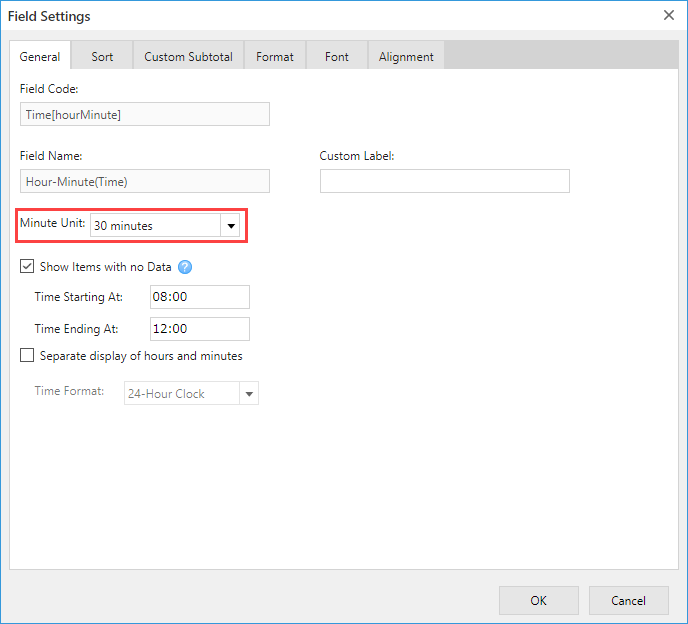
When you set the "Minute Unit" and "Show Items with no Data" (range from 8:00 to 10:00), you will get the following result.