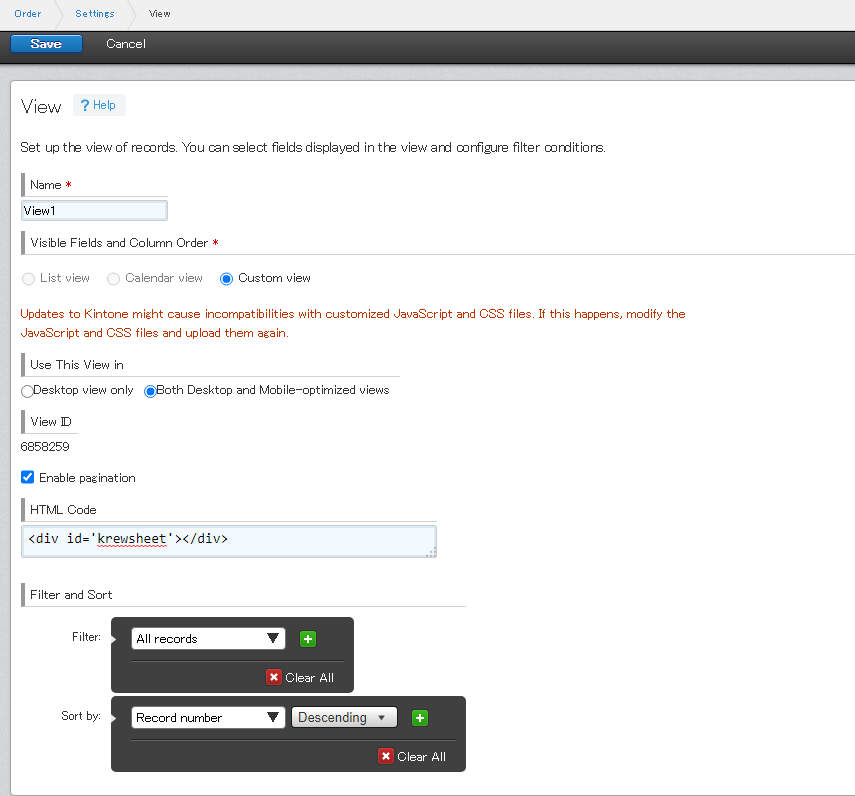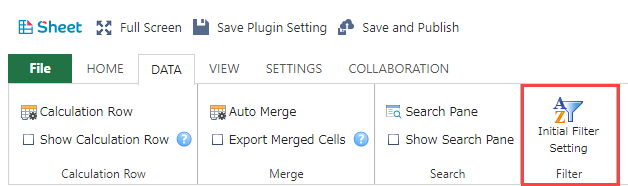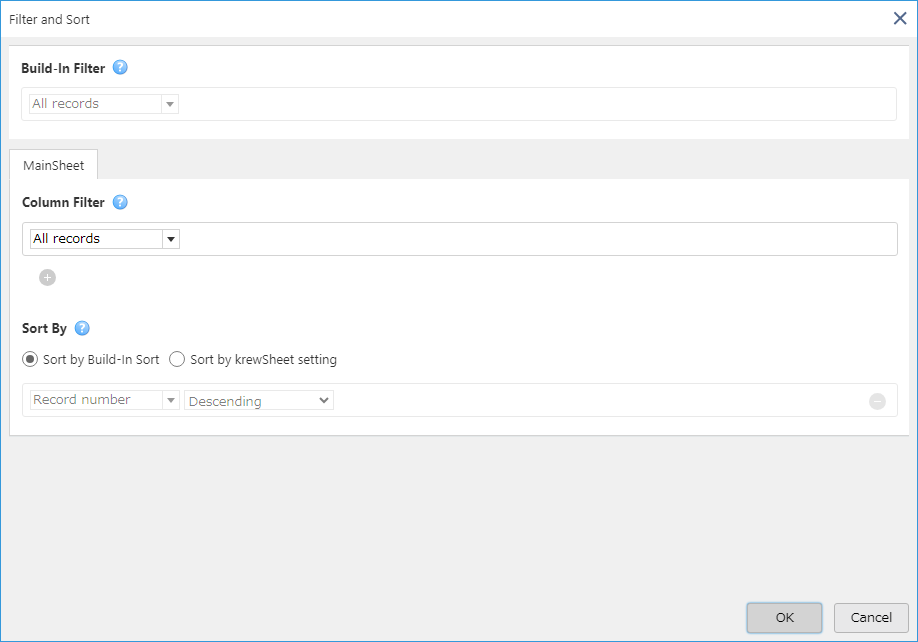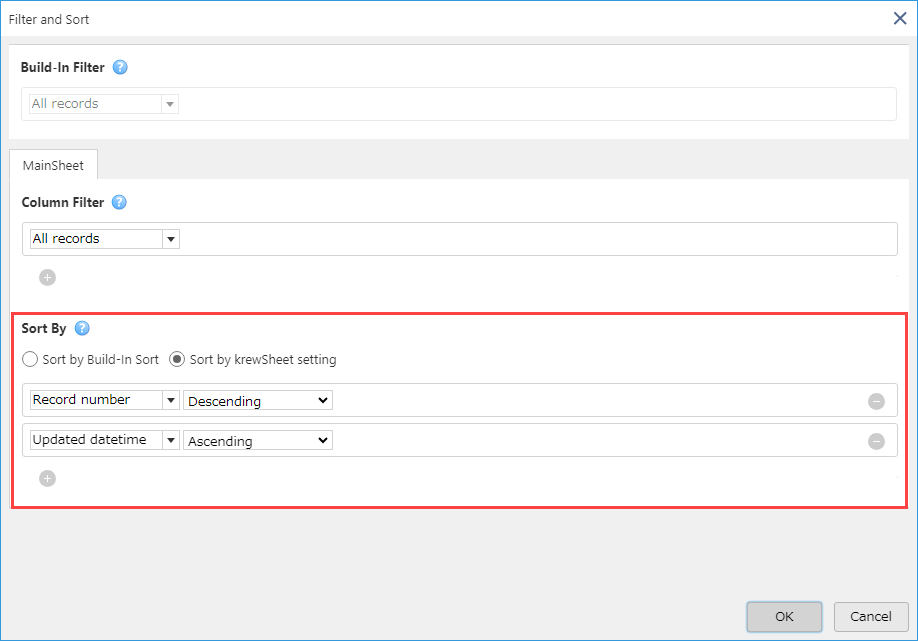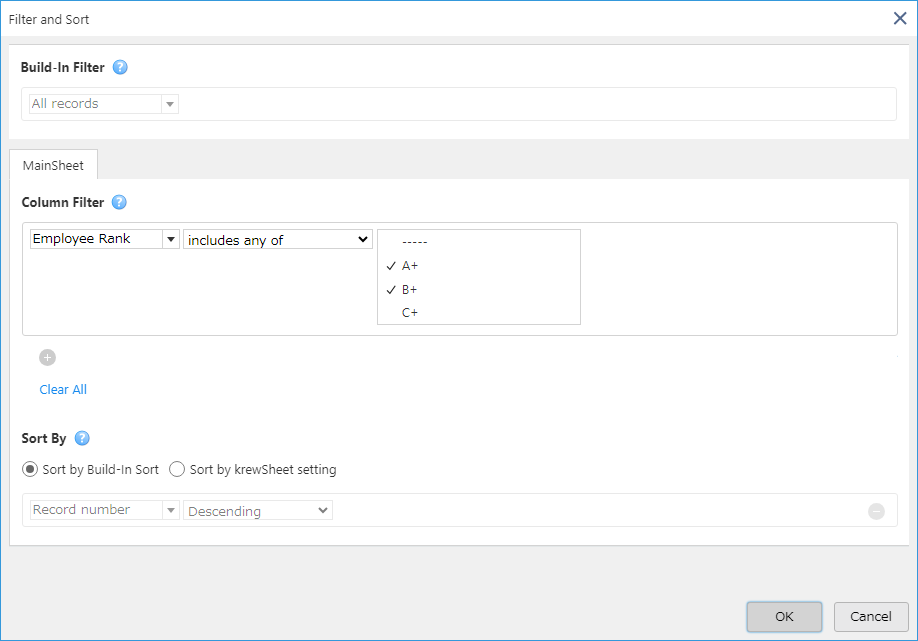Sort and Filter Initialization
In This Topic
You can set the initial setting of the sort and filter at kintone's view and krewSheet's setting screen. If you do not set sorting on the krewSheet's setting screen, the records displayed will be sorted in the order of the kintone's views setting, and if you set it on the krewSheet's setting screen, the records will be sorted in the order of the krewSheet's setting. The filter displays records that meet both the kintone's view and krewSheet's setting.
- Row sorting and filtering of related sheets (tables and related records) can only be set on the krewSheet's setting screen.
Kintone Settings
To narrow down the records displayed in the krewSheet view or change their order when running the app, configure the settings in the Filtering area as shown by the red frame in the screenshot displayed below. If nothing is changed, all records are displayed.
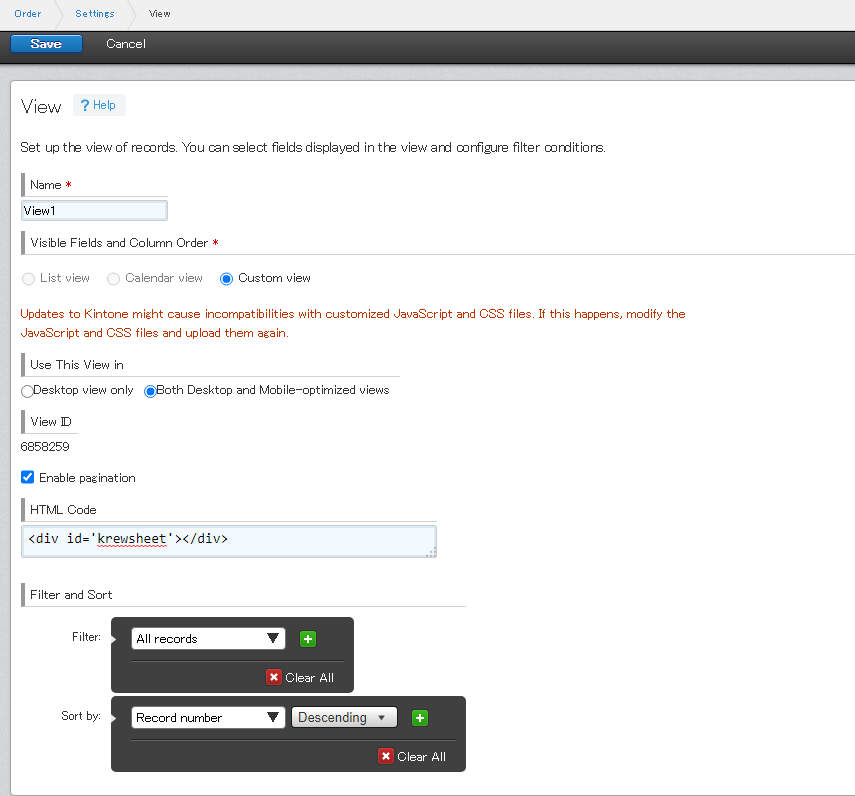
Setting Method
Filtering and sorting of records can be set by using the functions provided by Kintone. For details on the settings, see the relevant part of
Creating Views in Kintone Help Center.
- In kintone, you need system administrator permissions to change the settings of the customize view.
krewSheet Settings
Click the Initial Filter Setting of Data tab in the ribbon area.
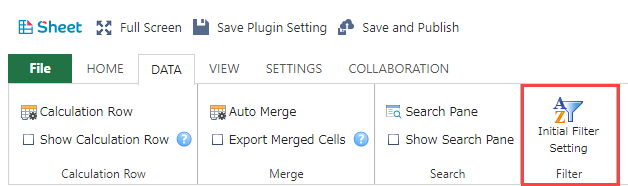
Filter and Sort dialog box appears. You can make initial settings for the main sheet on the MainSheet tab, and initial settings for each related sheet on the other tabs.
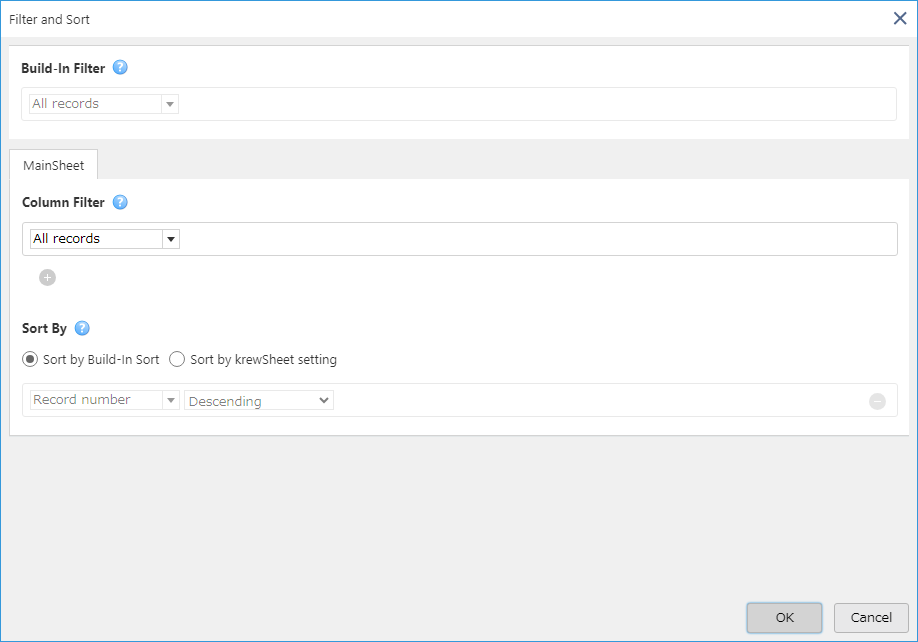
- Even if you do not have kintone's system administrator permission, you can configure krewSheet if you are an app administrator.
- You can make similar settings similar using the krewSheet's Filter button at runtime. For more details, refer to How to Specify Sort/Filter Using krewSheet Filter Button section of the Sort and Filter Operations topic.
Sort
In the
Main Sheet tab, if you select
Sort by Build-In Sort, the records will be sorted by the sort settings of the kintone's view, and if you select
Sort by krewSheet setting, the records will be sorted by krewSheet settings.
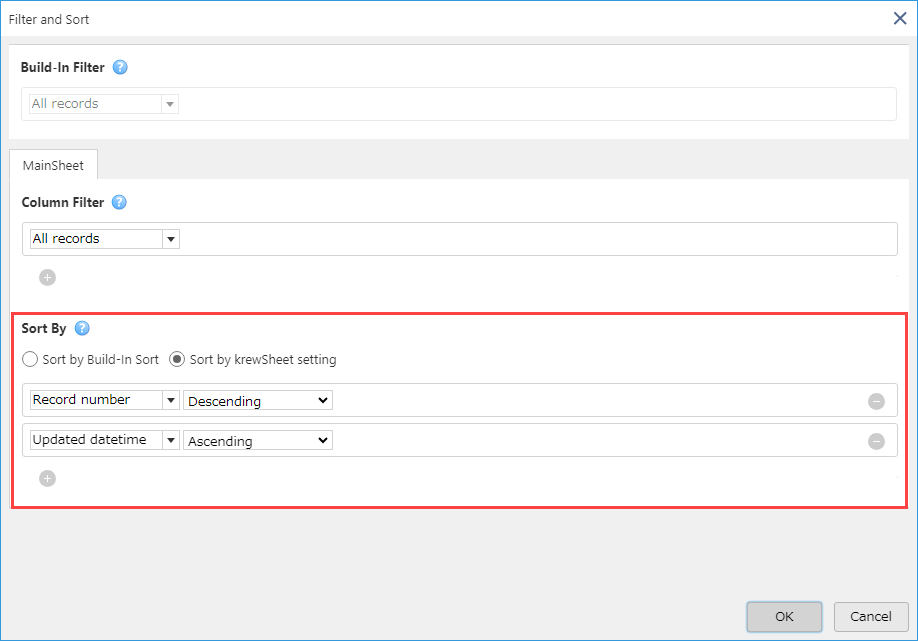
Column Filter
The
Build-In Filter in the filter dialog displays the filtering conditions set on the kintone's view and cannot be changed using krewSheet. You can specify krewSheet's custom filter conditions in
Column Filter. Records that meet both the
Build-In Filter and
Column Filter conditions are filtered.
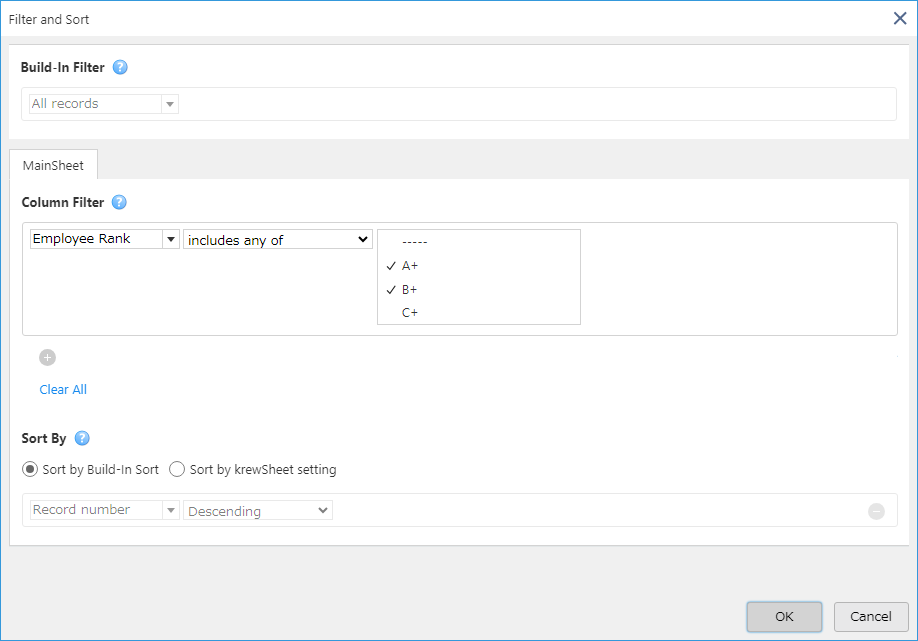
- If you delete or change any items (such as change item name, login name, department code, group code) after setting the following field types in krewSheet, it may not work correctly. In that case, please reset the column filter in the krewSheet setting screen.
- Radio button
- Check box
- Multi-choice
- Drop-down
- User selection
- Department selection
- Group selection
- Created by
- Updated by
- Status
- Assignee
- The maximum number of records that can be displayed using krewSheet is 10,000. If more than 10,000 records are subject to display under the filtering and sorting conditions, the top 10,000 records that fulfill these conditions are displayed. Please review the filtering/sorting conditions as required.
- When more than 10,000 records are subject to display, the warning icon is displayed on the pagination.
See Also