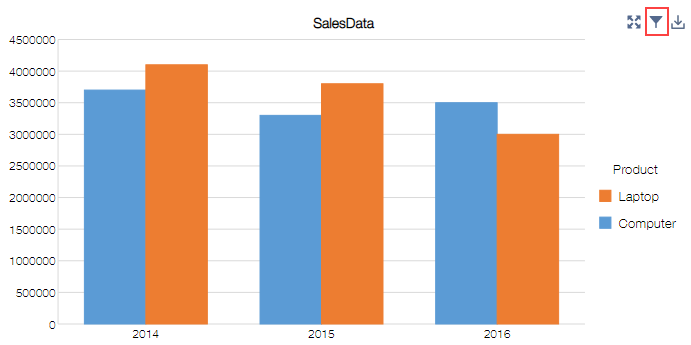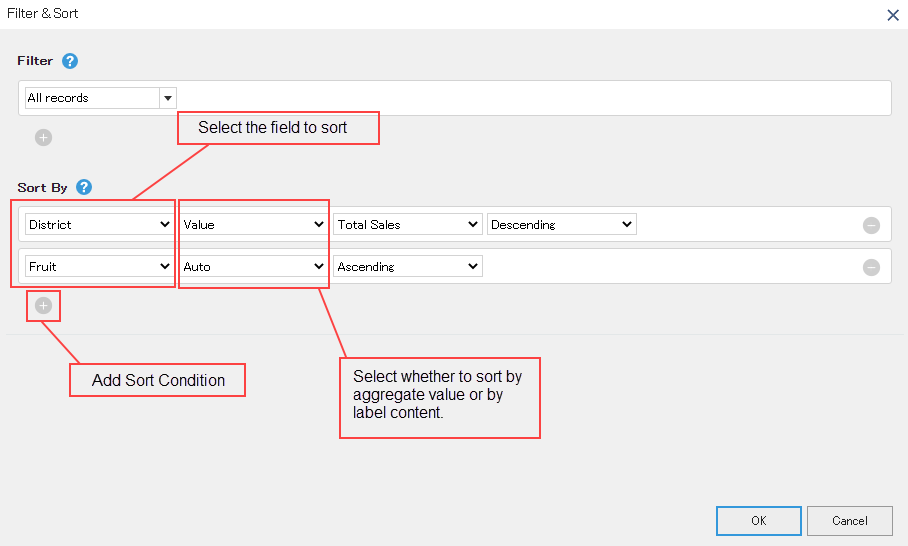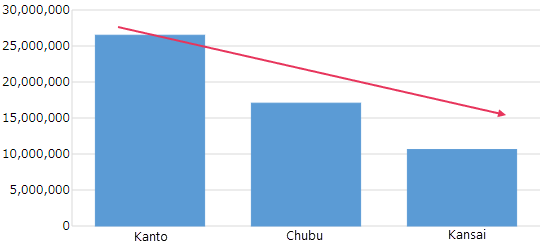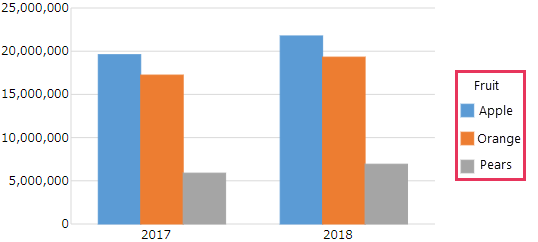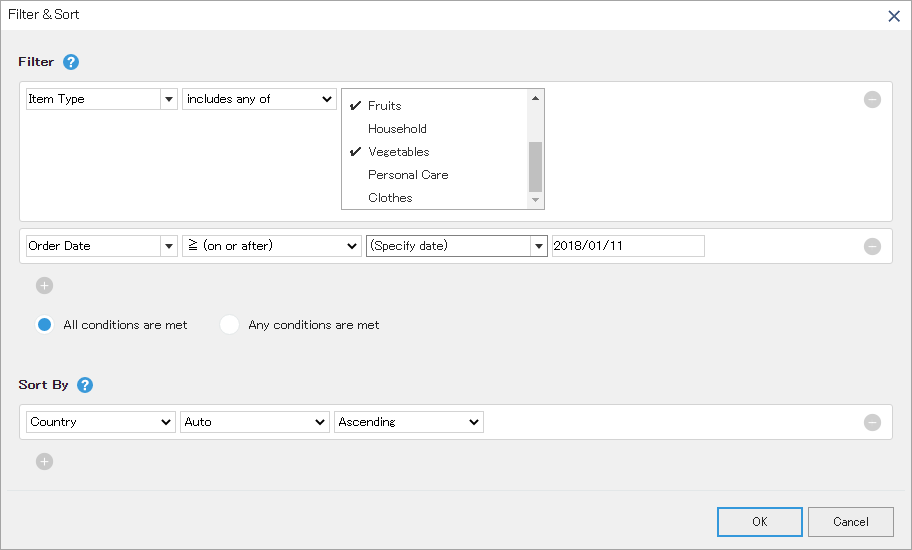In This Topic
You can use sorting and filtering to sort the aggregation results in descending order, or to aggregate after filtering down to a specific category.
How to Sort/Filter
Sorting or filtering can be done using the following dialog.
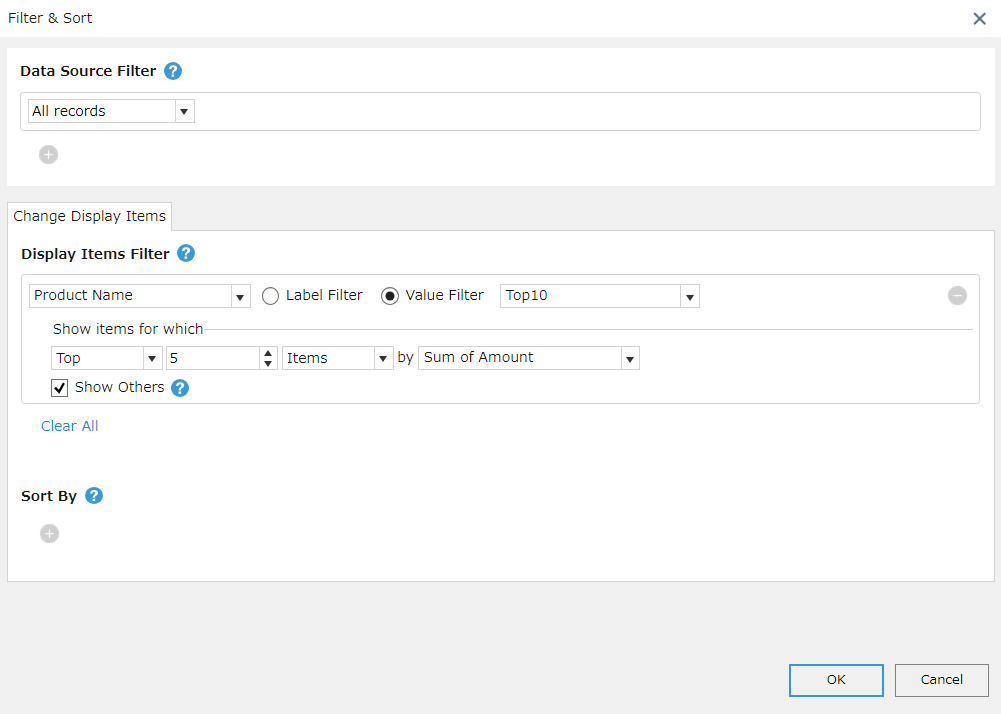
This dialog can be displayed by clicking the filter button on right side panel while setting up the app, or by clicking the filter button on selected chart.
Filter button on right side panel:
<
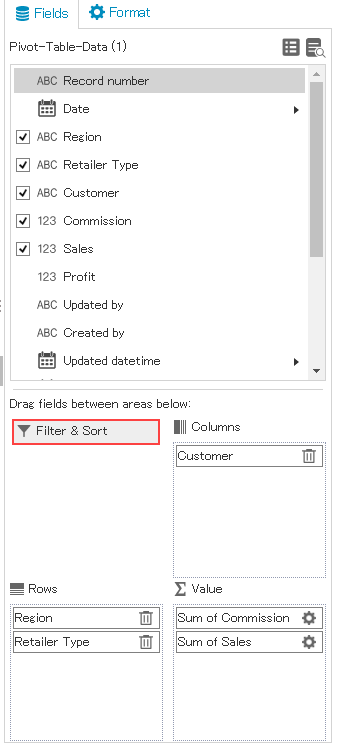
Filter button on chart:
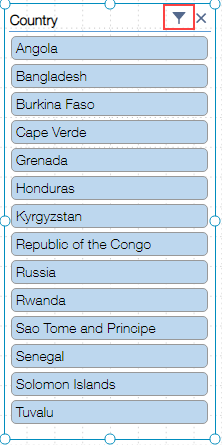
At runtime, the dialog is displayed by clicking the filter button on the chart.
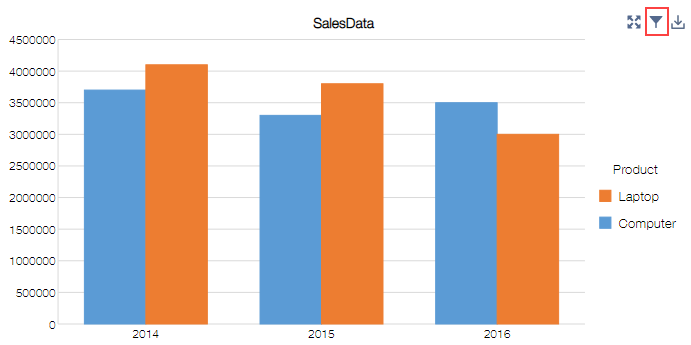
Sort (Sorting Axis and Legend)
Categories of axis or legend (row or column in case of pivot table) can be sorted in the Sort dialog. If you want to sort by value of the aggregation result, select Value from the dropdown on right side of the field, and if you want to sort by contents of the category, select Auto. If you select Auto, the number fields are sorted in ascending or descending order of numbers, the Date fields are sorted in ascending or descending order of dates, and the other fields are sorted in ascending or descending order of strings. The fields that can be sorted are the fields specified for the axis or legend (row or column in case of pivot table).
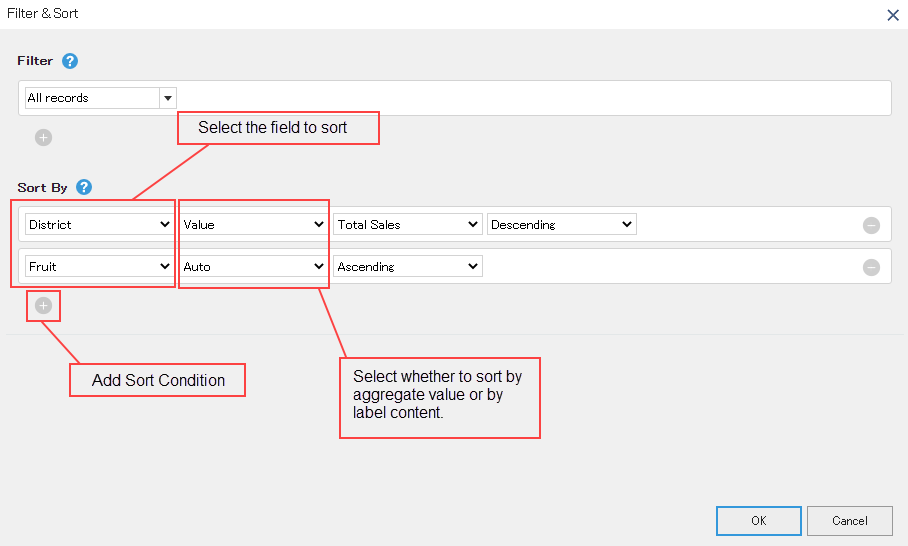
Example 1) Sort the axis categories in the order of descending values:
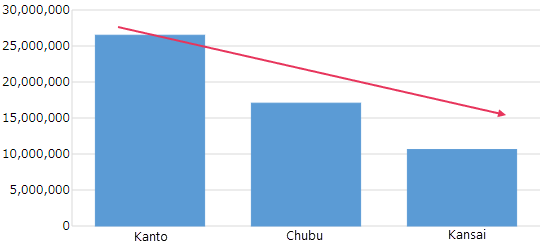
Example 2) Sort the legend items in alphabetical order:
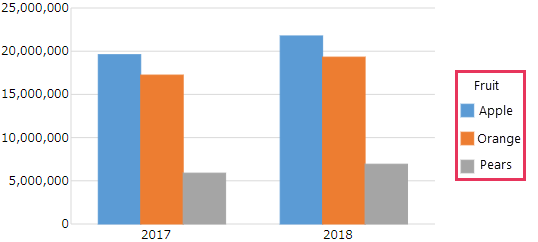
- When Auto is selected, sorting is done in order of character code.
- In case you want to apply custom sorting, you need to create a custom list. For more details, see Create Custom Sort Order (Custom List).
Filter (Filtering Records)
Data is aggregated as per the records that match a specified condition. You can filter all fields of the referenced app, unlike sorting where fields used in axes and legend are only used.
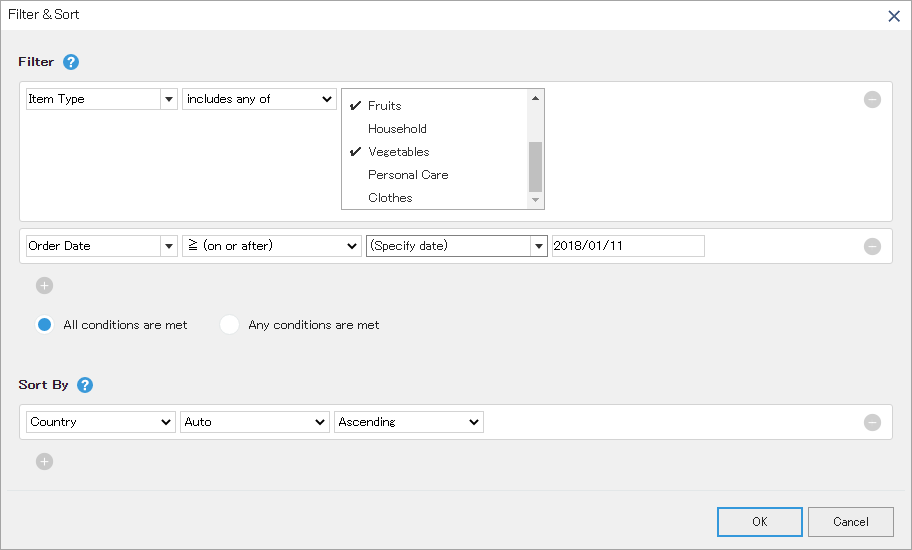
- Filter results are not specific to krewDashboard but follow the kintone standard specifications.
- Start Month of Fiscal Year setting of krewDashboard is not reflected in the kintone standard filtering results. For example, 2020 is always filtered according to dates from January 1, 2020 to December 31, 2020.
See Also
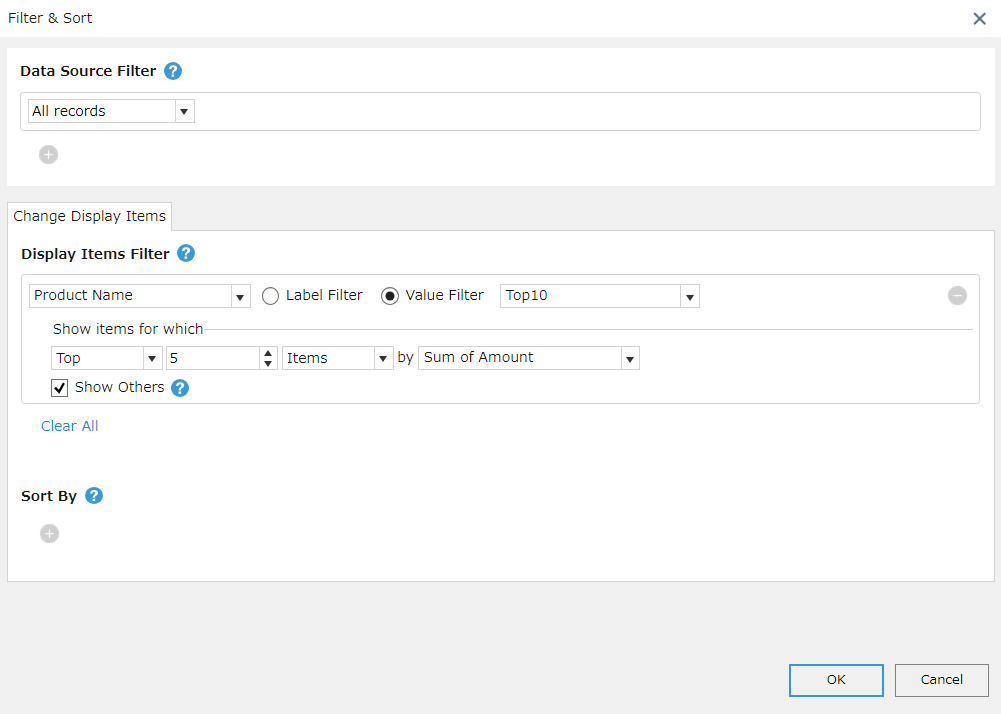
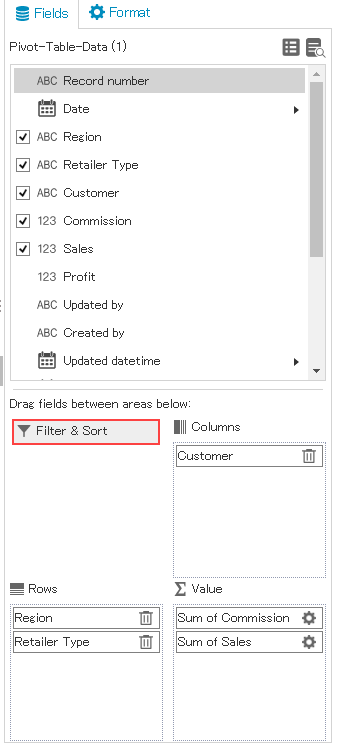
![]()