Before applying filter:
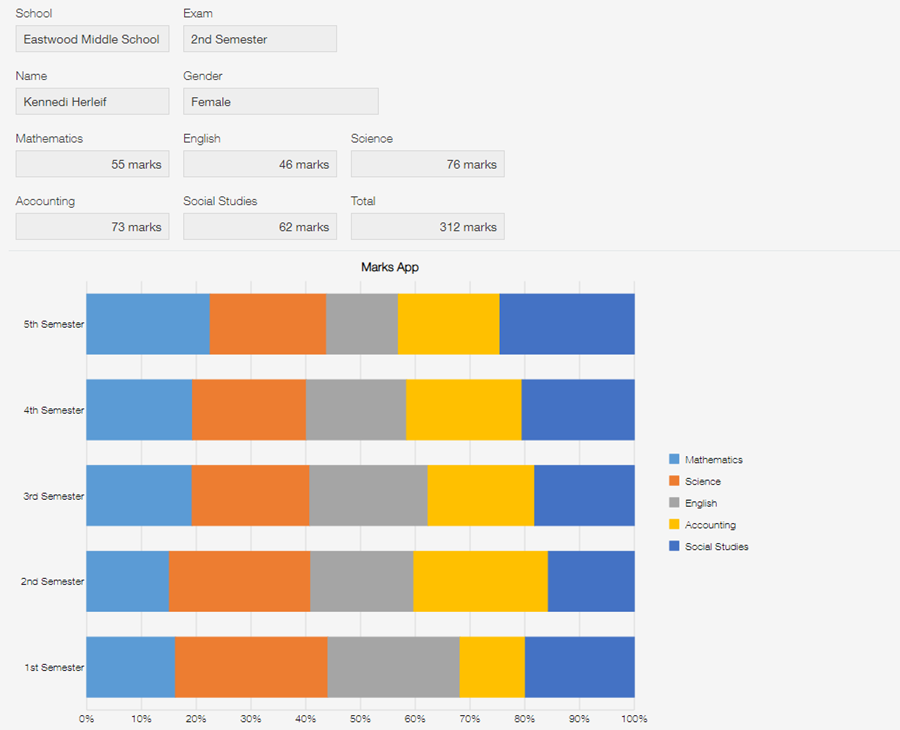
Filter settings (select Include any of record's value option and aggregate data from Exam with the same value in the displayed record):
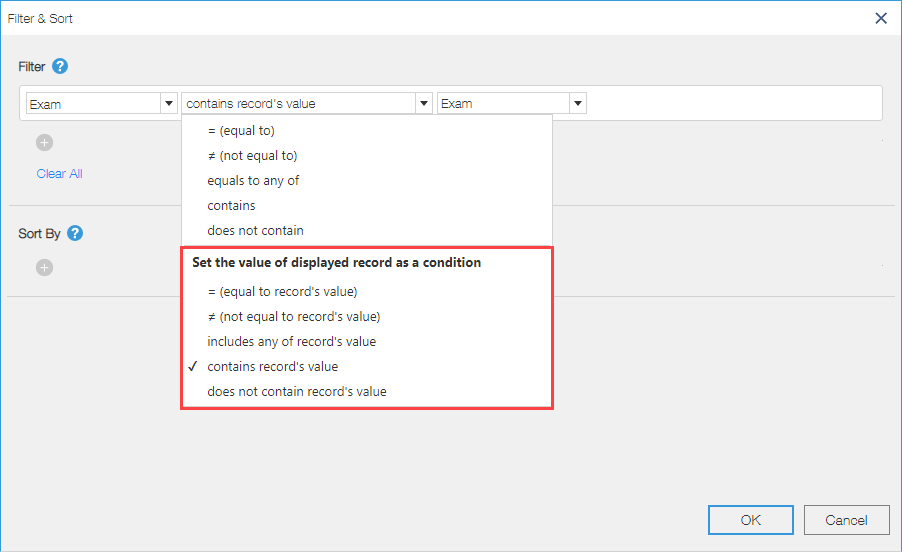
After applying filter:

When krewDashboard is displayed on the kintone's record detail screen or krewSheet sub window, the field values of the displayed record (or the record having focus in the krewSheet sub window) can be used as filter conditions.
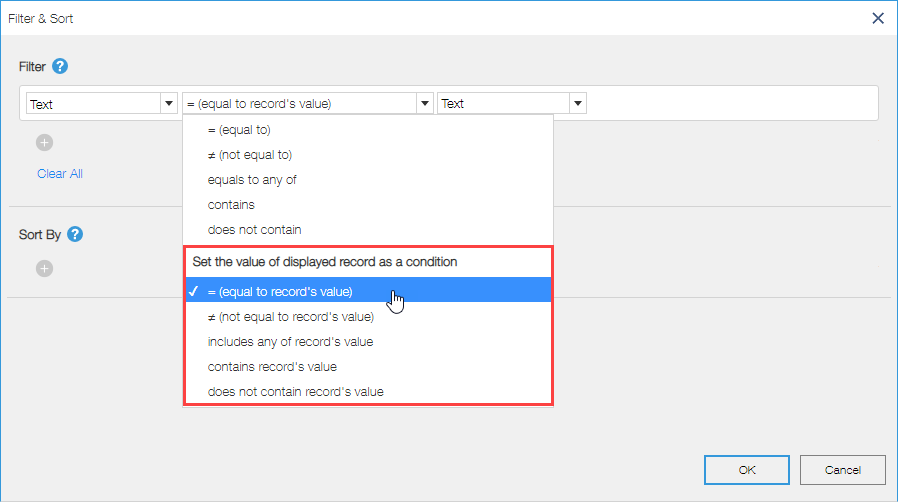
If the field's value specified in the filter condition changes when displaying other records, the data of the aggregation source app will be fetched.
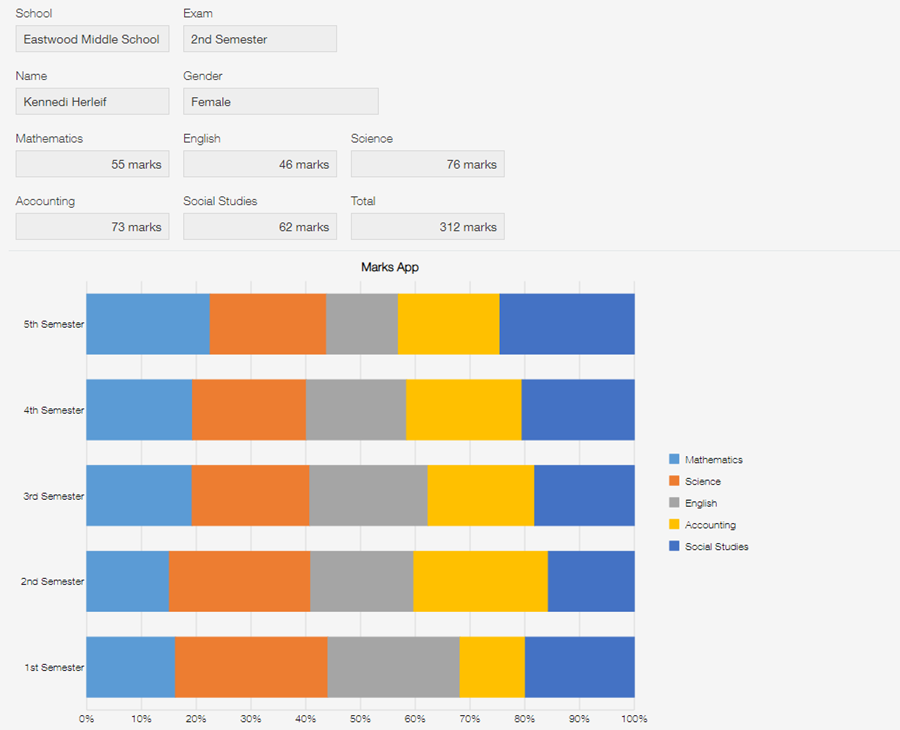
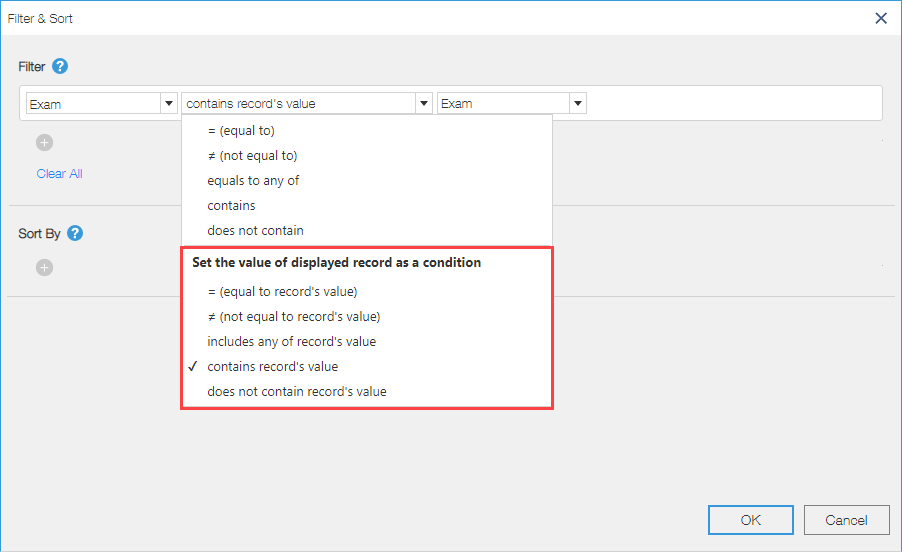

The following table depicts the possible combination of available field types can be used, as some field types such as number fields cannot be used as filter conditions for date fields. The vertical fields in the table represent the fields used to specify the conditions, while the horizontal fields represent the fields used to specify the values for those conditions.
| Filed Types | Text | Rich Text | Text Area | Number | Calculated (Number (Example:1000)) | Calculated (Number(Example:1,000)) | Calculated (Date and time (Example:2012-08-06 2:03)) | Calculated (Date (Example:2012-08-06)) | Calculated (Time (Example:2:03)) | Calculated (Time (Example:26 hours 3 minutes)) | Calculated (Time (Example: 1 day 2hours 3 minutes)) | Radio button | Check box | Multi-choice | Drop-down | Date | Time | Date and time | Attachment | Link | User selection | Department selection | Group selection | Lookup | Record number | Created by | Created datetime | Updated by | Updated datetime | Status | Assignee |
|---|---|---|---|---|---|---|---|---|---|---|---|---|---|---|---|---|---|---|---|---|---|---|---|---|---|---|---|---|---|---|---|
| Text | 〇 | 〇 | 〇 | 〇 | 〇 | 〇 | 〇 | 〇 | 〇 | 〇 | 〇 | 〇 | 〇 | 〇 | 〇 | 〇 | 〇 | 〇 | 〇 | 〇 | 〇 | 〇 | 〇 | 〇 | 〇 | 〇 | 〇 | 〇 | 〇 | 〇 | |
| Rich Text | 〇 | 〇 | 〇 | 〇 | 〇 | 〇 | 〇 | 〇 | 〇 | 〇 | 〇 | 〇 | 〇 | 〇 | 〇 | 〇 | 〇 | 〇 | 〇 | 〇 | 〇 | 〇 | 〇 | 〇 | 〇 | 〇 | 〇 | 〇 | 〇 | 〇 | |
| Text Area | 〇 | 〇 | 〇 | 〇 | 〇 | 〇 | 〇 | 〇 | 〇 | 〇 | 〇 | 〇 | 〇 | 〇 | 〇 | 〇 | 〇 | 〇 | 〇 | 〇 | 〇 | 〇 | 〇 | 〇 | 〇 | 〇 | 〇 | 〇 | 〇 | 〇 | |
| Number | 〇 | 〇 | 〇 | 〇 | 〇 | 〇 | 〇 | ||||||||||||||||||||||||
| Calculated (Number (Example:1000)) | 〇 | 〇 | 〇 | 〇 | 〇 | 〇 | 〇 | ||||||||||||||||||||||||
| Calculated (Number(Example:1,000)) | 〇 | 〇 | 〇 | 〇 | 〇 | 〇 | 〇 | ||||||||||||||||||||||||
| Calculated (Date and time (Example:2012-08-06 2:03)) | 〇 | 〇 | 〇 | 〇 | 〇 | 〇 | 〇 | 〇 | 〇 | ||||||||||||||||||||||
| Calculated (Date (Example:2012-08-06)) | 〇 | 〇 | 〇 | 〇 | 〇 | 〇 | 〇 | 〇 | 〇 | ||||||||||||||||||||||
| Calculated (Time (Example:2:03)) | 〇 | 〇 | 〇 | 〇 | |||||||||||||||||||||||||||
| Calculated (Time (Example:26 hours 3 minutes)) | 〇 | 〇 | 〇 | 〇 | |||||||||||||||||||||||||||
| Calculated (Time (Example: 1 day 2hours 3 minutes)) | 〇 | 〇 | 〇 | 〇 | |||||||||||||||||||||||||||
| Radio button | 〇 | 〇 | 〇 | 〇 | 〇 | 〇 | |||||||||||||||||||||||||
| Check box | 〇※2 | 〇※2 | 〇※2 | 〇 | 〇 | ||||||||||||||||||||||||||
| Multi-choice | 〇※2 | 〇※2 | 〇※2 | 〇 | 〇 | ||||||||||||||||||||||||||
| Drop-down | 〇 | 〇 | 〇 | 〇 | 〇 | 〇 | |||||||||||||||||||||||||
| Date | 〇 | 〇 | 〇 | 〇 | 〇 | 〇 | 〇 | 〇 | 〇 | ||||||||||||||||||||||
| Time | 〇 | 〇 | 〇 | 〇 | 〇 | 〇 | 〇 | 〇 | 〇 | ||||||||||||||||||||||
| Date and time | 〇 | 〇 | 〇 | 〇 | 〇 | 〇 | 〇 | ||||||||||||||||||||||||
| Attachment | 〇 | ||||||||||||||||||||||||||||||
| Link | 〇 | 〇 | 〇 | 〇 | |||||||||||||||||||||||||||
| User selection | 〇 | 〇 | 〇 | 〇 | |||||||||||||||||||||||||||
| Department selection | 〇 | ||||||||||||||||||||||||||||||
| Group selection | 〇 | ||||||||||||||||||||||||||||||
| Lookup | ※1 | ※1 | ※1 | ※1 | ※1 | ※1 | ※1 | ※1 | ※1 | ※1 | ※1 | ※1 | ※1 | ※1 | ※1 | ※1 | ※1 | ※1 | ※1 | ※1 | ※1 | ※1 | ※1 | ※1 | ※1 | ※1 | ※1 | ※1 | ※1 | ※1 | ※1 |
| Record number | 〇 | 〇 | 〇 | 〇 | 〇 | 〇 | 〇 | ||||||||||||||||||||||||
| Created by | 〇 | 〇 | 〇 | 〇 | |||||||||||||||||||||||||||
| Created datetime | 〇 | 〇 | 〇 | 〇 | 〇 | 〇 | 〇 | 〇 | 〇 | ||||||||||||||||||||||
| Updated by | 〇 | 〇 | 〇 | 〇 | |||||||||||||||||||||||||||
| Updated datetime | 〇 | 〇 | 〇 | 〇 | 〇 | 〇 | 〇 | 〇 | 〇 | ||||||||||||||||||||||
| Status | 〇 | 〇 | 〇 | 〇 | 〇 | 〇 | |||||||||||||||||||||||||
| Assignee | 〇 | 〇 | 〇 | 〇 |
※1 If the source field is a numeric type, it will be treated the same as a number field. For all other field types, they will be treated the same as text field.
※2 When you select "= (equals to record's value)" or "≠ (not equals to record's value)" as a condition, you can conduct a search using multiple keywords separated by ";" within the field value.