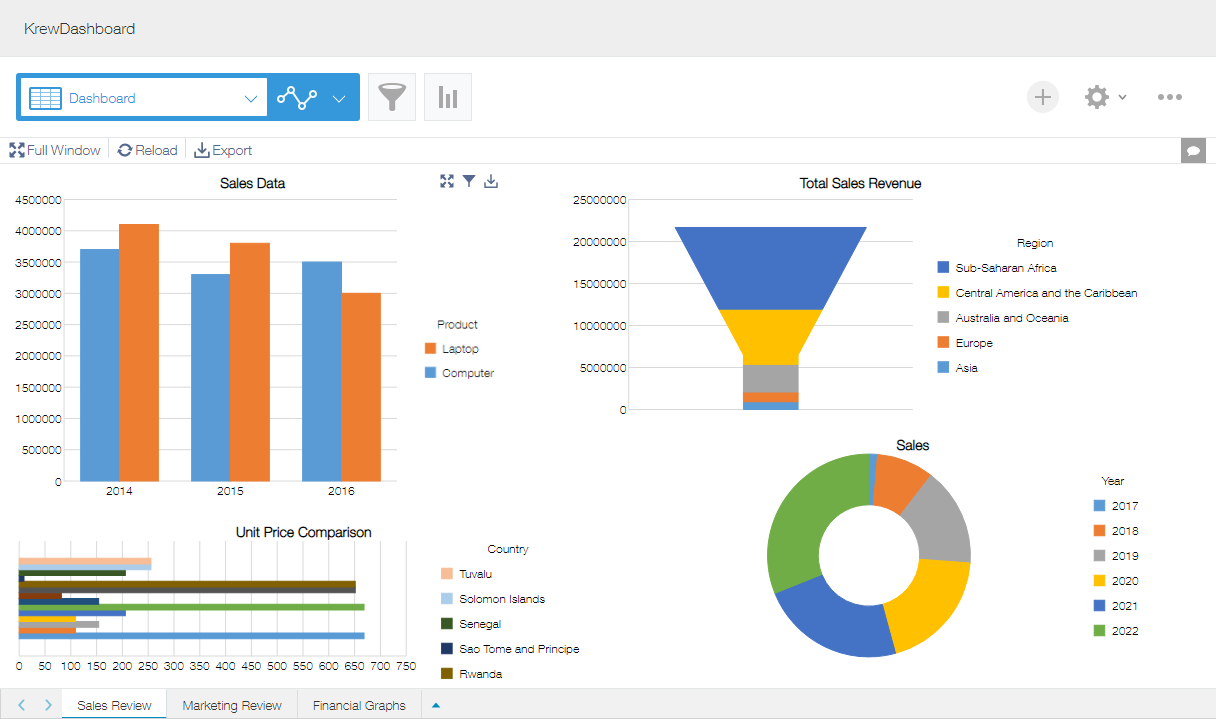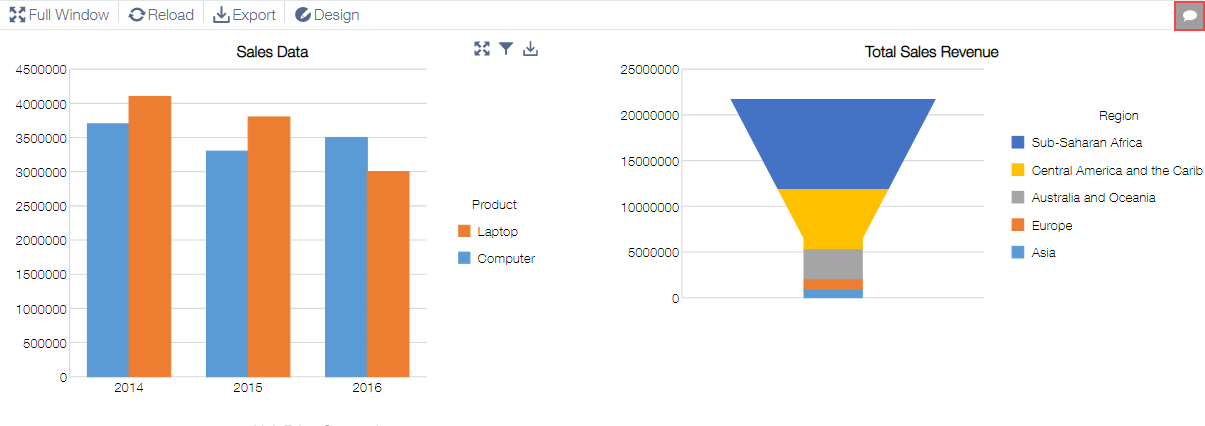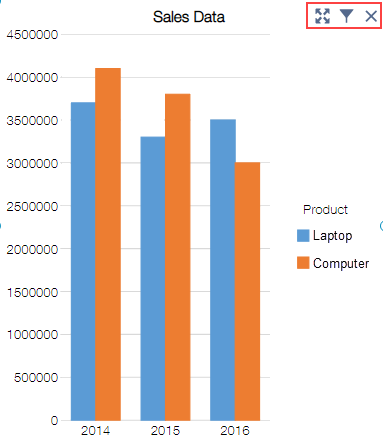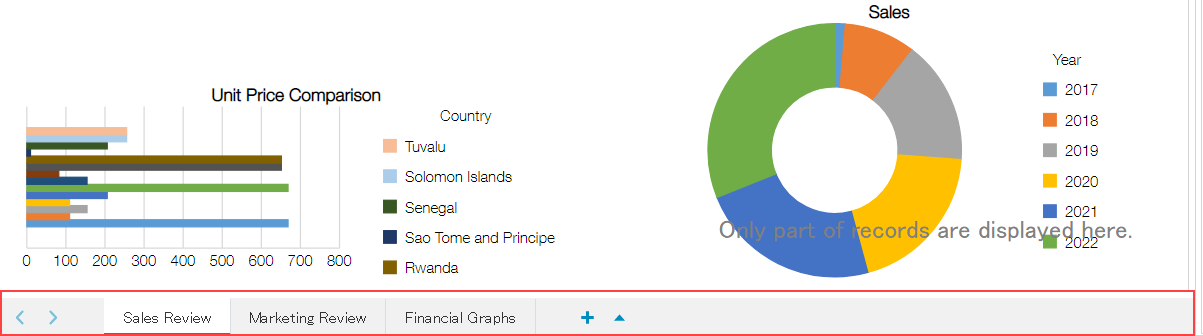In This Topic
A dashboard as shown in the image below is displayed on running the krewDashboard. This topic discusses various details of screen that is displayed.
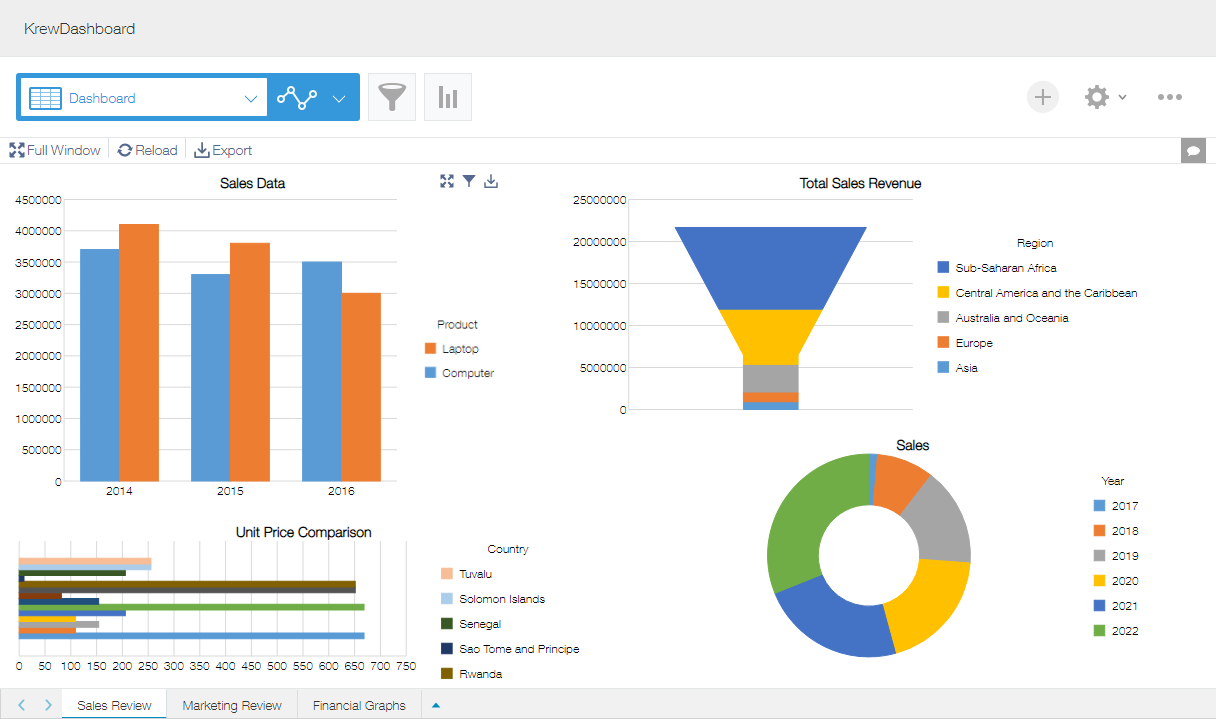
Command Bar
Command bar is the toolbar that gets displayed on top of krewDashboard.

- Full Window
Lets you display the dashboard in full window.
- Reload
Reloads the records from server.
- Export
Exports the dashboard to a file (File Export).
- Design
Displays the Plug-in Settings page. You need to enable this from General settings (Disable Features).
※User needs app administration permissions to perform plug-in settings.
Comment Button
You can use the Comment button on right side of the krewDashboard to use the Comment feature just like kintone. For more details, see Comment .
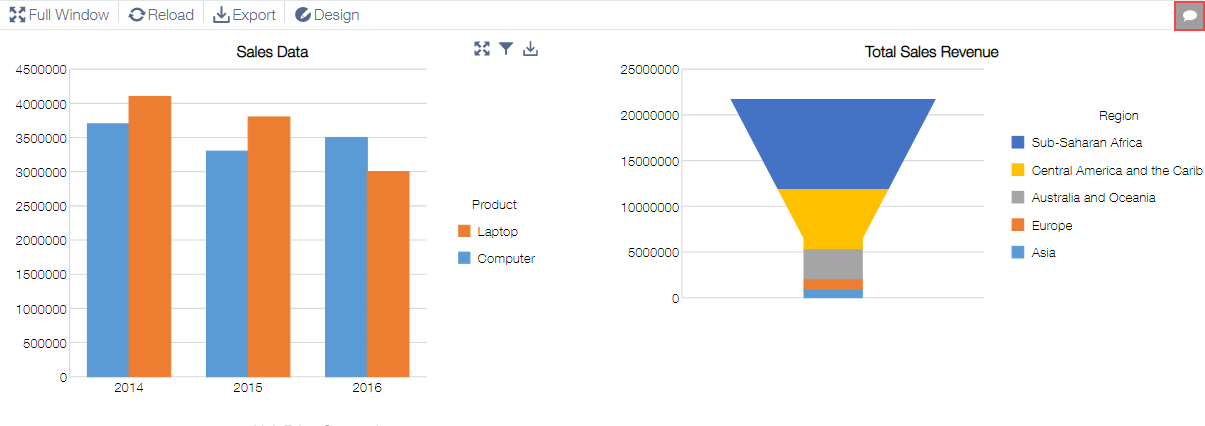
Chart Menu
Page Tab
Page tabs get displayed at the bottom of krewDashboard where you can switch between Pages.
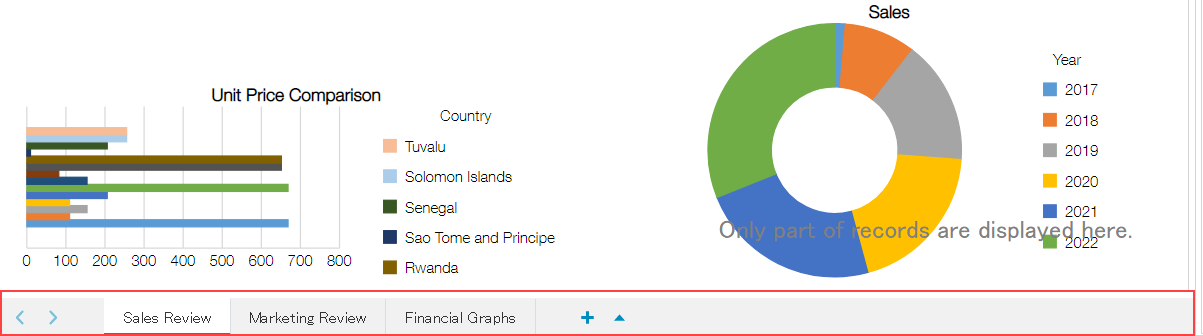
See Also