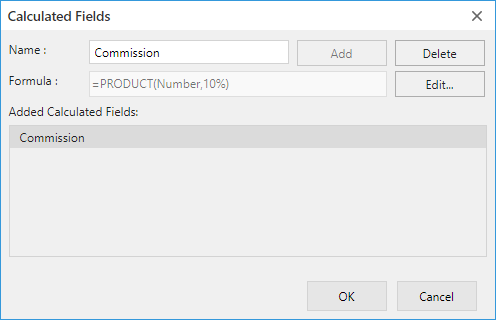
The following are the settings for the calculated fields dialog.
| Settings | Content |
|---|---|
| Name | Specify the name of calculated field. |
| Formula | Set the formula to specify the aggregation method. |
The columns in the pivot table are usually aggregated based on fields in the Data app. However, you can create fields (calculated fields) from the existing fields by using formulas.
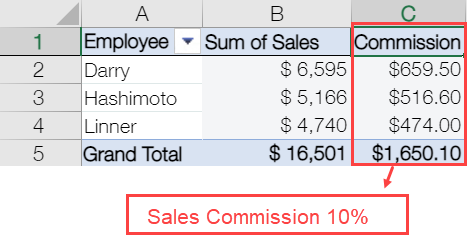
Below are the steps to use the calculated field.
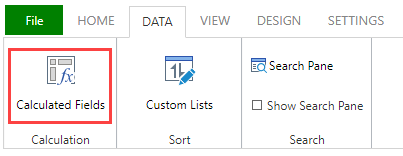
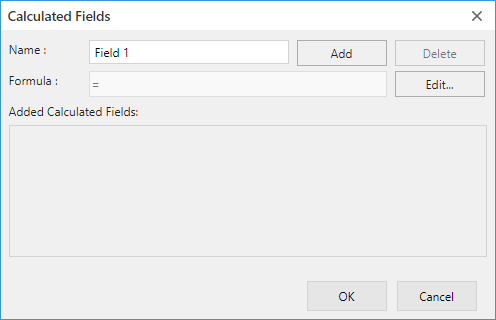
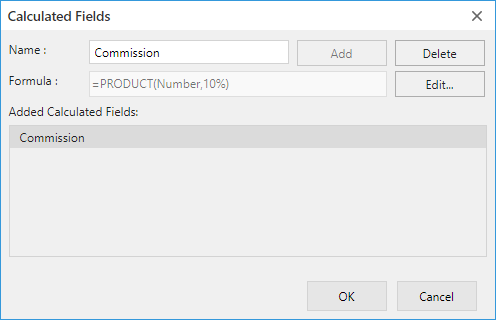
The following are the settings for the calculated fields dialog.
| Settings | Content |
|---|---|
| Name | Specify the name of calculated field. |
| Formula | Set the formula to specify the aggregation method. |
The added calculated fields appear in the field area and can be used just like regular fields.
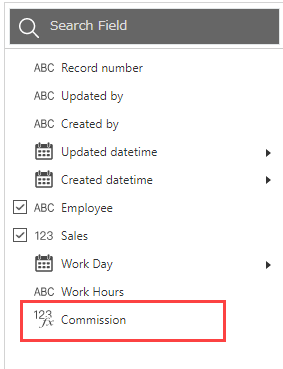
In a normal field, subtotal and grand total is displayed as total values for each group, but in calculated fields, they are aggregated according to the content set in the formula as shown in the following example. ("21,392,079 / 36,341,000" instead of "58.8% + 58.8% + 58.9% + 58.9% + 58.9% + 58.9% + 58.9%")
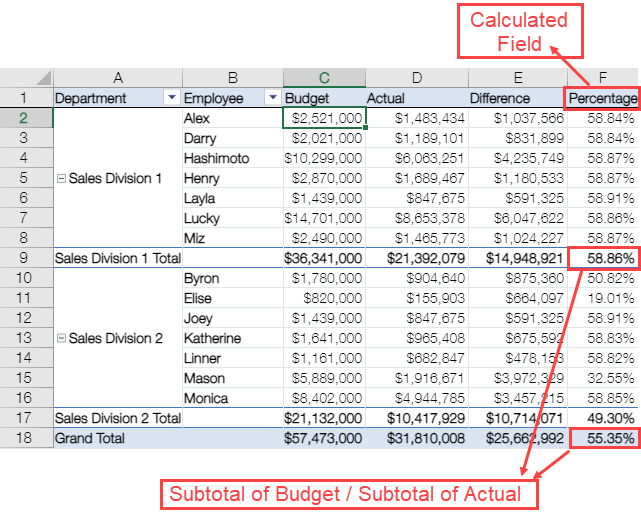
The following considerations should be taken into account when using the calculated fields: