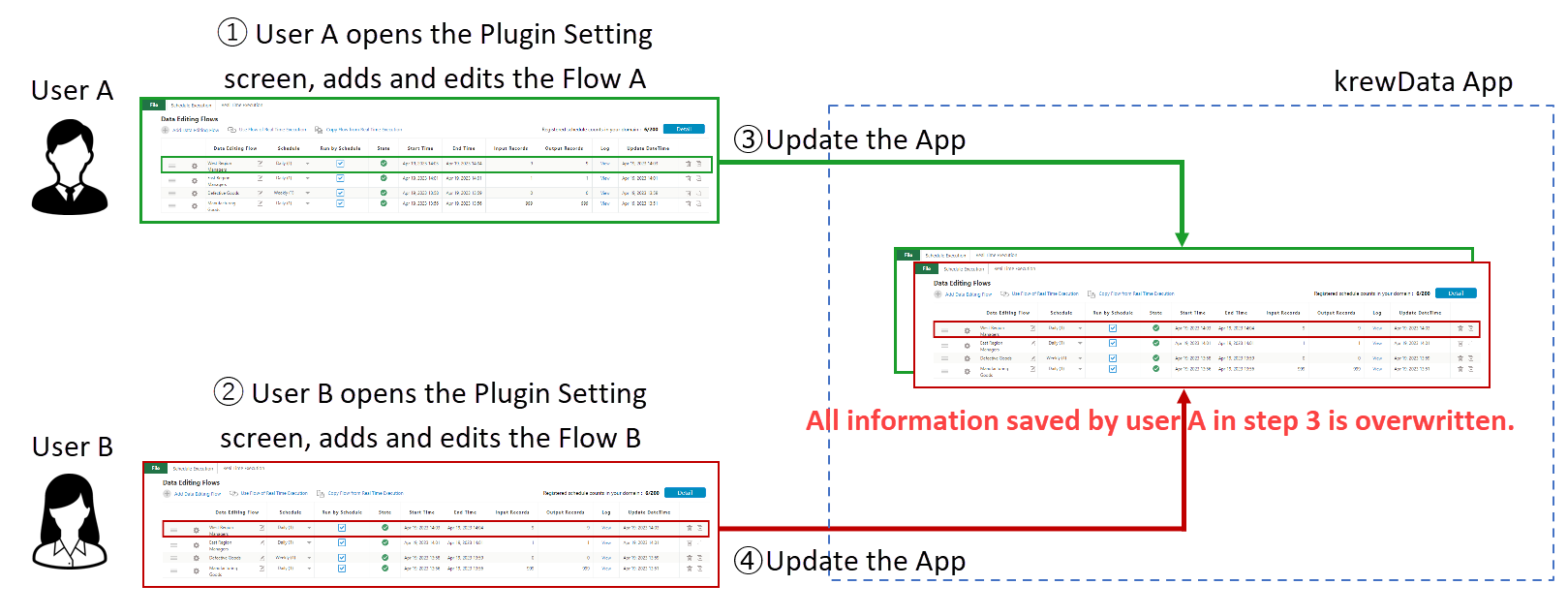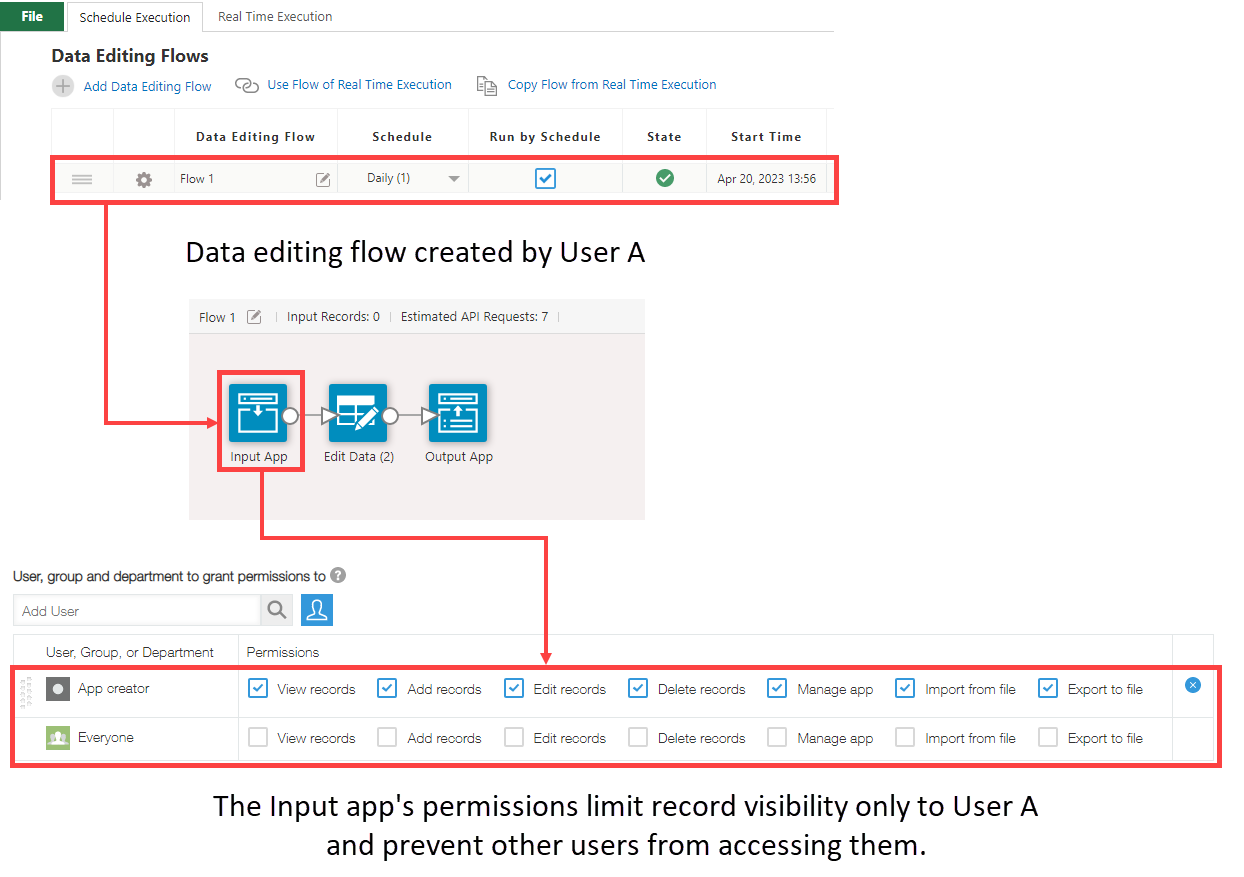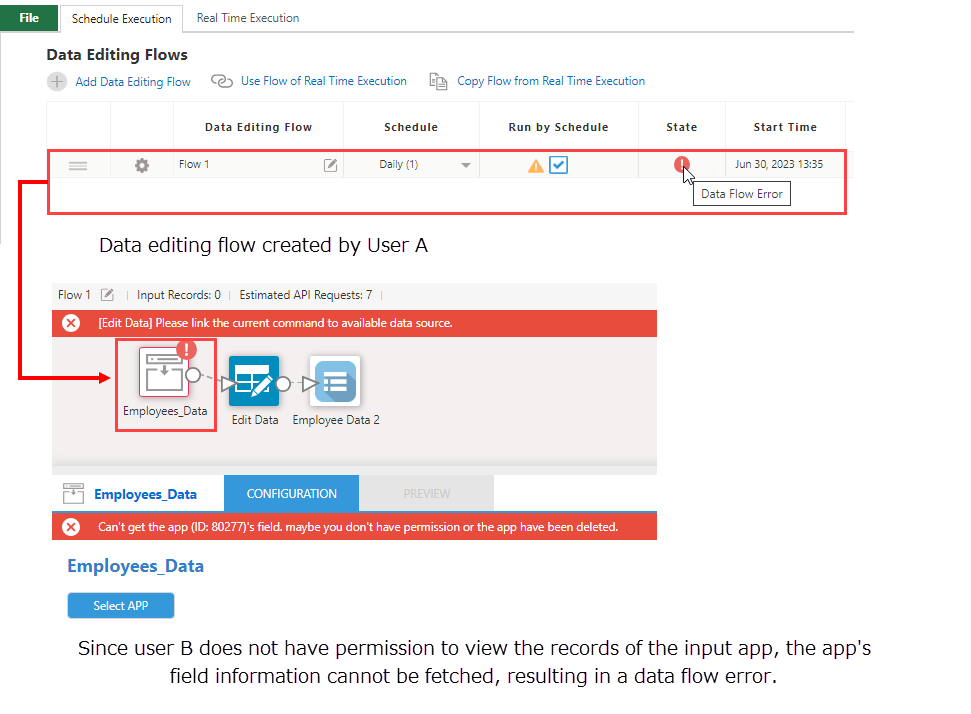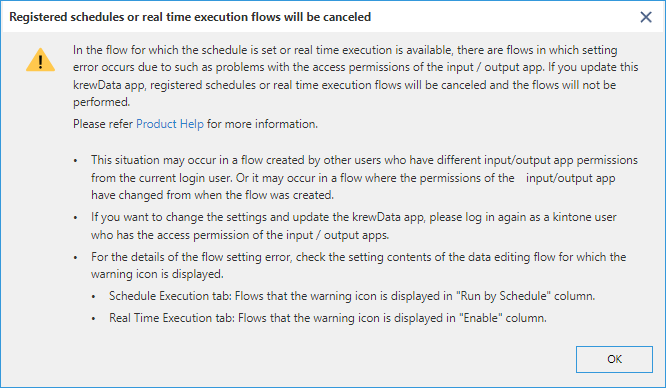In This Topic
Precautions when using the krewData app by multiple users
It is recommended that the krewData app is used by one user only at a time.
If multiple users create, edit or save the data editing flow for the same krewData app, the following problems may occur.
- Data editing flow saved by other users get overwritten.
- Registered Schedule and Real Time Execution flow gets deleted.
Data editing flow saved by other users get overwritten
The data editing flow setting information created on the Plug-in setting screen is saved in the krewData app.
When you click the "Update App" button on the Plug-in settings screen, not only any newly created or edited data editing flows be overwritten and saved, but all the data editing flows currently displayed on the Plug-in settings screen will also be saved. Hence, when multiple users simultaneously access the krewData app and save their data, the data editing flow saved by one user will be replaced by the data editing flows shown on the Plug-in settings screen of the user who saves the data at a later time.
Simultaneous editing or saving by multiple users
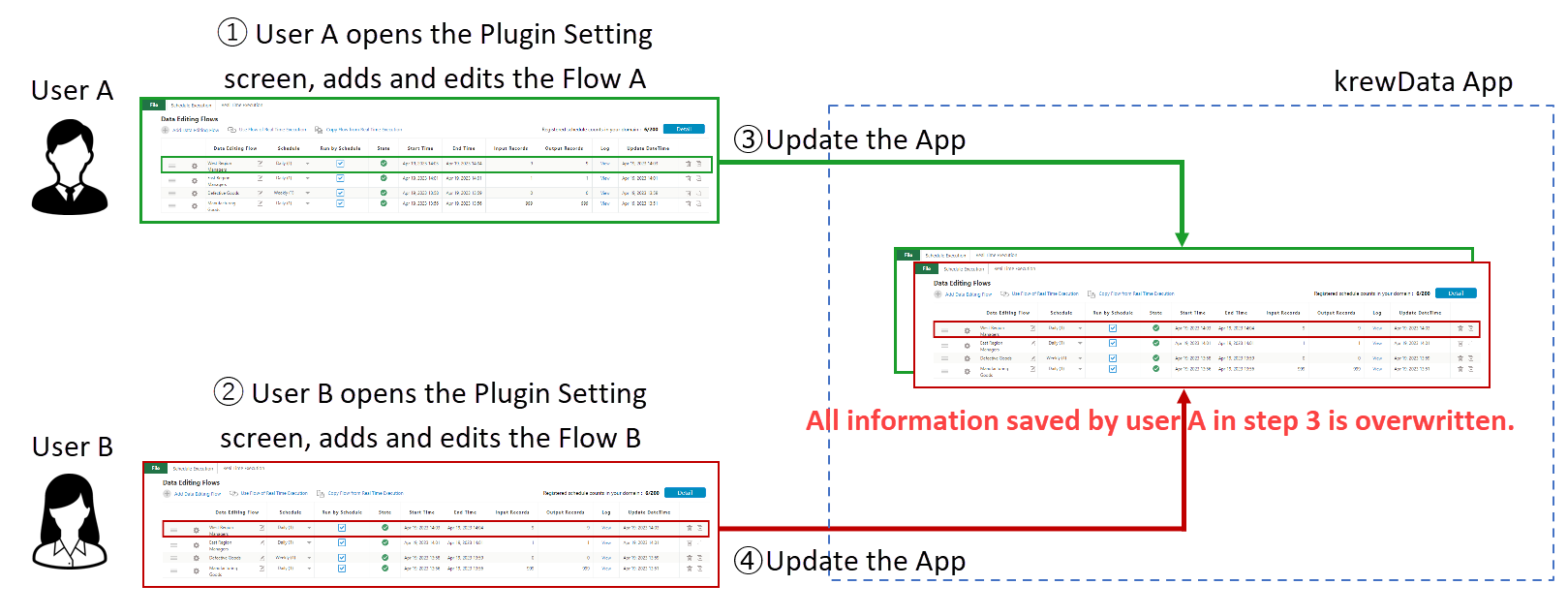
1. User A opens the Plug-in settings screen of the krewData app and adds a new data editing flow or edits an existing data editing flow (flow A)
2. User B opens the Plug-in settings screen of the same krewData app and adds a new data editing flow or edits an existing data editing flow (flow B)
3. User A click the "Update App" button
→ The setting information of User A's display screen is saved (flow A is saved)
4. User B clicks the "Update App" button
→All the content saved by User A is overwritten and saved by the information of User B's settings, resulting in the loss of User A's changes.
If multiple users are using the same krewData app, the saved data editing flow may get deleted or the changes made during editing may not be preserved, as explained previously. So, please avoid making any changes or saving while multiple users have the app open simultaneously.
Registered Schedule and Real Time Execution flow gets deleted
It is necessary to refer to the field information of the input/output app when creating or editing the data editing flow. The permissions of the input/output app will be based on the permissions of the currently logged in kintone user.
A flow setting error will occur if you don't have permission to access the input/output app records, such as data editing flows created by other users or changing the permissions for the app.
Data editing flow created by User A
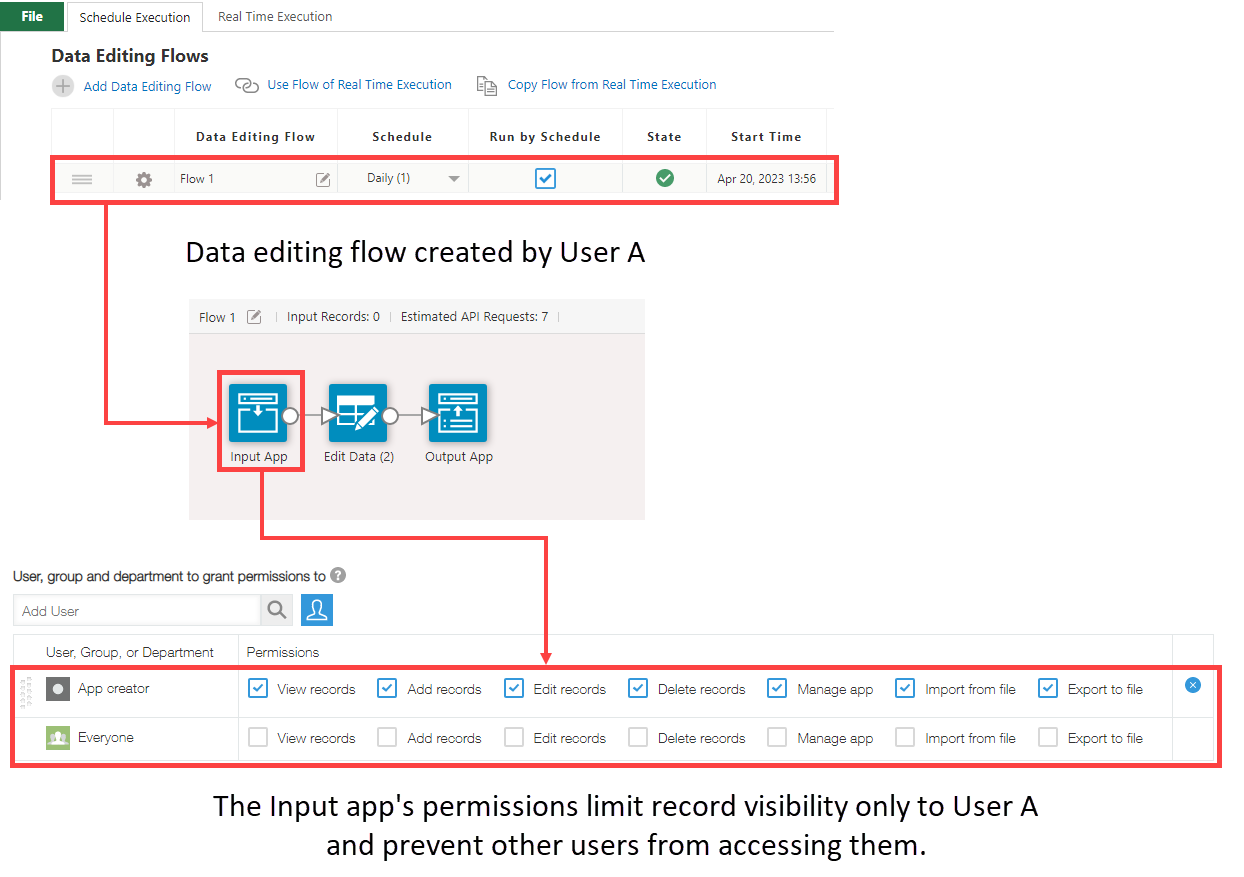
When input app is opened by User B who does not have permission to view the records
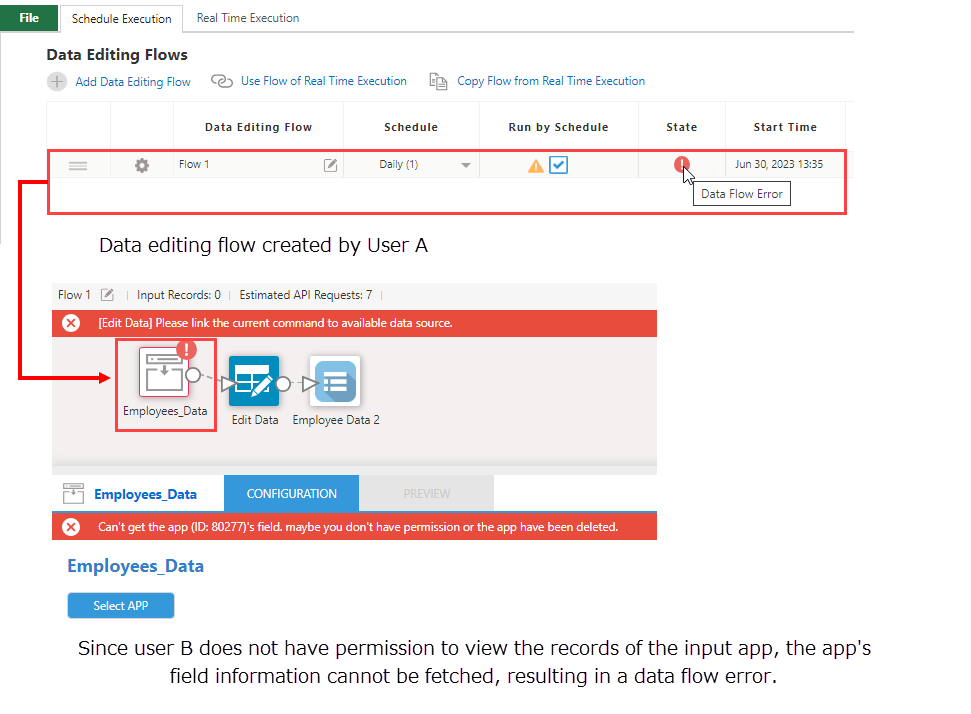
If the error is detected in a flow enabled for Schedule Execution or Real Time Execution, the following message dialog will be displayed when the Plug-in setting screen is opened.
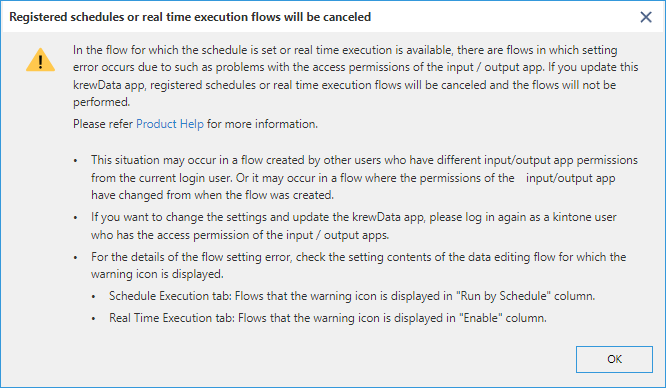
If you update the krewData app that displays this message, the schedule settings for the flow that caused the setting error and the registration of the real-time execution flow will be deleted, and subsequent execution will not be performed.
If user having different app permissions uses the same krewData app, the registered information may be deleted as shown above. Please note that users having different app permissions should create separate krewData app to create and manage data editing flows.
In addition, you can export the created data editing flow to a JSON file and import to another krewData app. For details regarding exporting/importing the data editing flow, refer to Reusing Data Editing Flow.