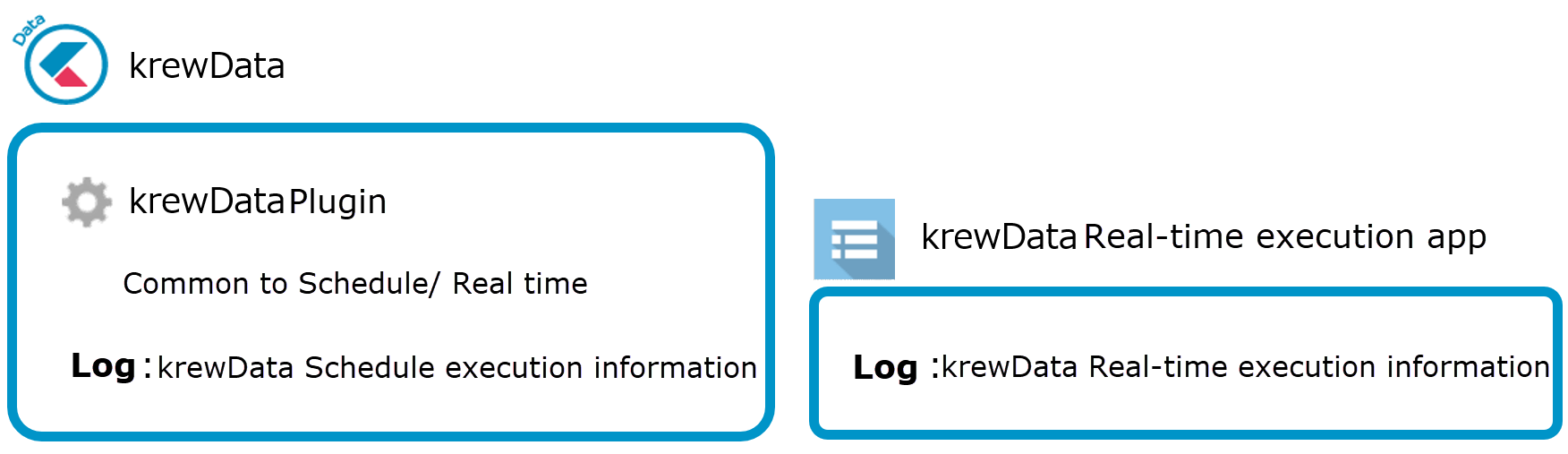The execution logs for maintaining execution result of a scheduled data editing flow are recorded in the krewData app.
The execution logs are created when data editing flow executed in the following ways is completed:
- When data editing flow created in the schedule execution tab is executed manually from the flow setting page.
- When executed automatically at scheduled time
Following image displays the information that is recorded in the execution logs.
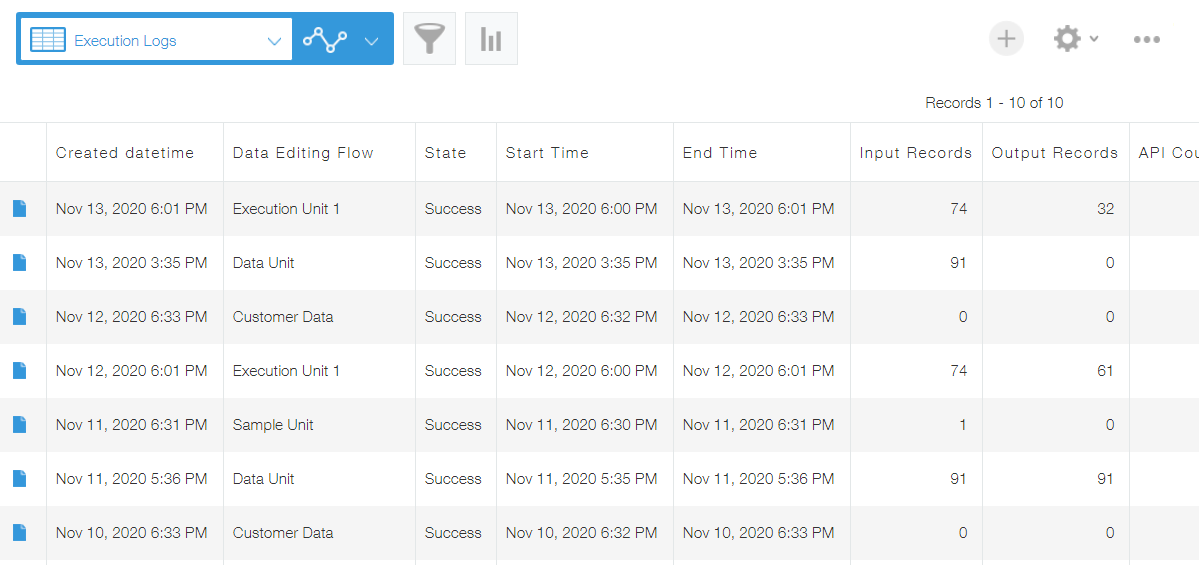
Information logged in the execution logs suggest about time of executing the data editing flow, count of input and output records etc. krewData uses the kintone API for loading the data from input app, creating the output app, and data registration. You can also get information about number of API requests made during a data editing flow.
The execution logs which are not required anymore can be deleted just like a usual kintone app.
Form settings for krewData app are as follows:
| Field Name | Field Code | Field Type | Description |
|---|---|---|---|
| Created datetime | Created_datetime | Created datetime | Time of record creation |
| Data Editing Flow | flow_name | Text | Name of data editing flow that has been executed. |
| Execution Type | exec_type | Drop-down | Type of data editing flow (real time/scheduled) |
| State | state | Drop-down | Execution result of data editing flow (Success/Fail) |
| Start Time | start_time | Date and time | Time when data editing flow starts |
| End Time | end_time | Date and time | Time when data editing flow ends |
| Input Records | input_records | Number | Number of records used by data editing flow |
| Output Records | output_records | Number | Number of records generated by running data editing flow |
| API Counts | api_counts | Number | Number of API requests made during data editing flow |
| Command Counts | command_counts | Number | Number of krewData commands included in data editing flow |
| Schedule ID | ScheduleId | Text | ID of data editing flow |
| Flow Version | DataFlowVersion | Text | Version of data editing flow |
| Log Message | error | Text area |
|
The execution logs are not recorded properly if the above mentioned form settings of krewData app are changed. In case you have changed the form settings by mistake, restore the form as shown in the table above.