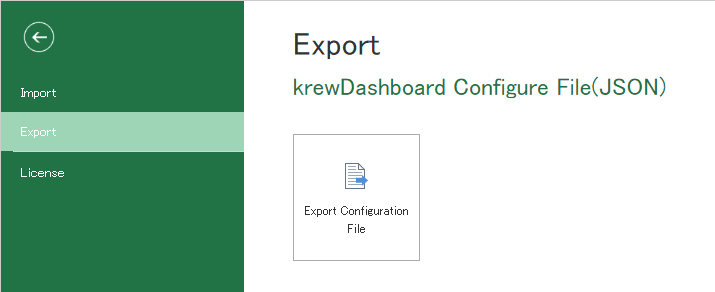krewDashboard allows you to copy the settings to another list of same app, or export the settings and import them in the same or a different app.
Copy Settings
You can copy the view of different krewDashboard of the same app to the currently displayed view.
View selected in Views on the Home tab of ribbon area is the target view. Click Copy Setting on the Home tab of the ribbon area, select the source view and click OK to load the selected view into the current view.
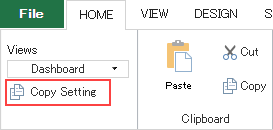
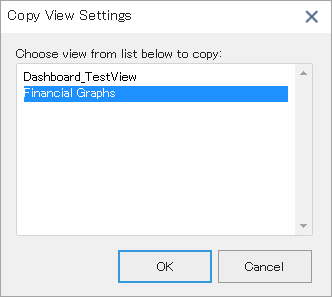
- This operation can be carried out within an app only and cannot be used to copy settings to a different app.
Save and Load Settings
By saving (exporting) the settings to a JSON file, you can load (import) the settings to the same or another app.
In kintone, other apps can be reused when creating an app, but the plug-in setting information is not transferred. Hence, the krewDashboard settings are initialized. In such case, you can use this feature to save settings of an app in a separate file and reusing them in the new app. It can also be used to back up the settings of krewDashboard.
Click the File tab of ribbon area.
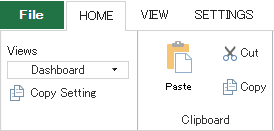
Load (Import) Settings
Load the krewDashboard configuration file (exported JSON file).
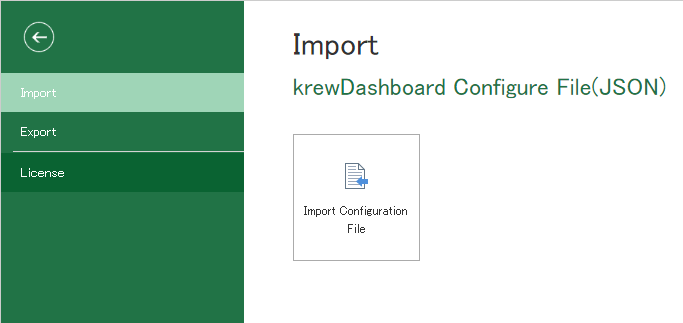
If the app referenced by krewDashboard cannot be found, such as when importing the settings file of an app of another domain, a dialog is displayed. Please select the correct apps.
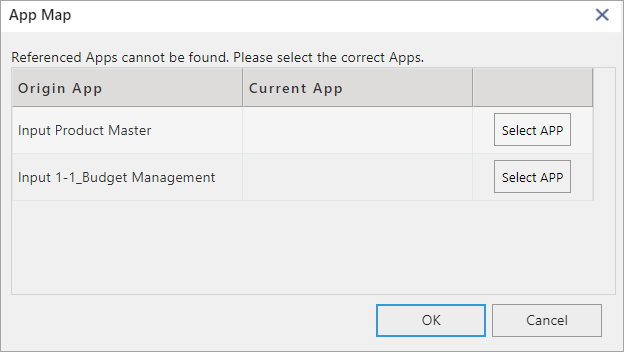
Save Settings (Export)
Settings of krewDashboard can be exported in the form of a JSON file.