For any format style ("Two-color Scale", "Three-color Scale", "Data Bars", or "Icon Sets"), the following field types can be formatted.
- Number
- Calculated
- Date
- Time
- Date and time
- Lookup
- Created datetime
- Updated datetime
You cannot apply conditional formatting to column or row header in the pivot table, but conditional formatting is applied to the cells of value field. Field types that can be formatted depend on the condition selected in a red frame shown below.
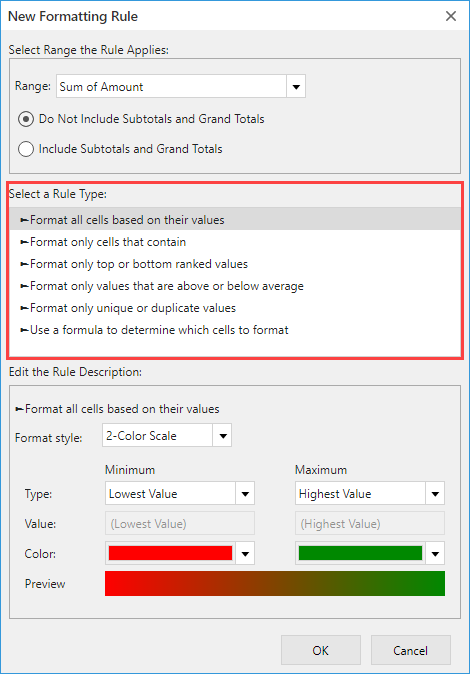
For any format style ("Two-color Scale", "Three-color Scale", "Data Bars", or "Icon Sets"), the following field types can be formatted.
When the target cell is "Cell Value", "Specific Text", "Date Occurring", "Blanks", "No Blanks", "Errors", or "No Errors", the following field types can be formatted.
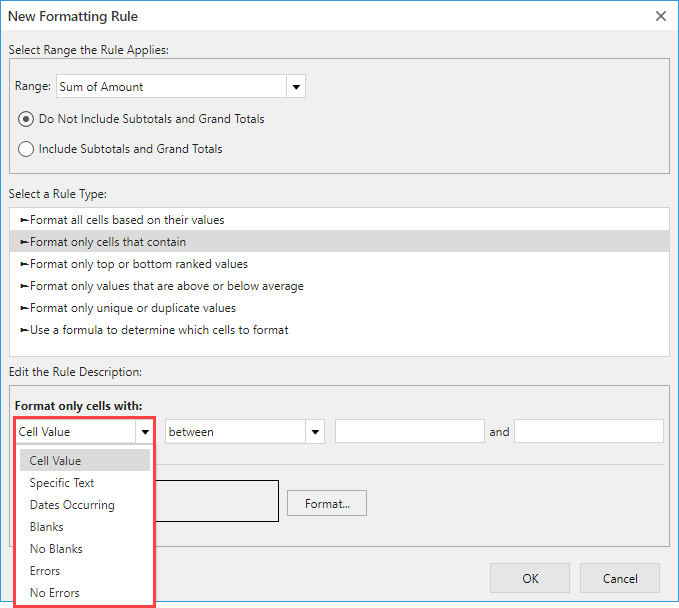
| Cell Value | Specific String Blanks No Blanks Errors No Errors |
Date | |
| Text | ✔ | ✔ | ✔ |
| Number | ✔ | ✔ | ✔ |
|
Calculated |
✔ | ✔ | ✔ |
| Radio button | ✔ | ✔ | ✔ |
| Check box | ✔ | ✔ | × |
| Multi-choice | ✔ | ✔ | × |
| Drop-down | ✔ | ✔ | ✔ |
| Date | ✔ | ✔ | ✔ |
| Time | ✔ | ✔ | ✔ |
| Date and time | ✔ | ✔ | ✔ |
| Link | ✔ | ✔ | × |
| User selection | ✔ | ✔ | × |
| Department selection | ✔ | ✔ | × |
| Group selection | ✔ | ✔ | × |
| Lookup | ✔ | ✔ | ✔ |
| Formula | ✔ | ✔ | ✔ |
| Record number | ✔ | ✔ | ✔ |
| Created by | ✔ | ✔ | × |
| Updated by | ✔ | ✔ | × |
| Created datetime | ✔ | ✔ | ✔ |
| Updated datetime | ✔ | ✔ | ✔ |
For any condition ("top" or "bottom"), the following field types can be formatted.
The following field types can be formatted.
For any condition ("Duplicate" or "Unique"), the following field types can be formatted.
The following field types can be formatted.