| Settings | Description |
|---|---|
| Enable Auto Number | When the check box is selected, the auto number is outputted to the output record. |
| 1. Input field name to output the number | Enter the item name to output the auto number. |
| 2. Select number of assign | Specify the number registered on the "Auto Number" page. |
| 3. Set number of digits | Set the number of digits for the auto number(1 or more). If the number is less than the specified number of digits, it is filled with zero, and if it overflows, the number of digits is automatically expanded. Foe example, when the number of digits is "2": 01, 02, 03 ~ 98, 99, 100, 101 |
| 4. Set text to add before the number |
Set the text to be added before the number.
|
| 5. Set text to add after the number |
Set the text to be added after the number.
|
Auto Number
In This Topic
For auto number of output app command, refer to Output App > Auto Number.
In the file output command, you can output the auto number to the record. In order to set the auto number, click on the Auto Number tab in the File menu.
Settings
Auto Number
Numbers used in domain-wise numbering must be registered in Number Setting in the Domain page of File tab before setting the Auto Number in the file output command.
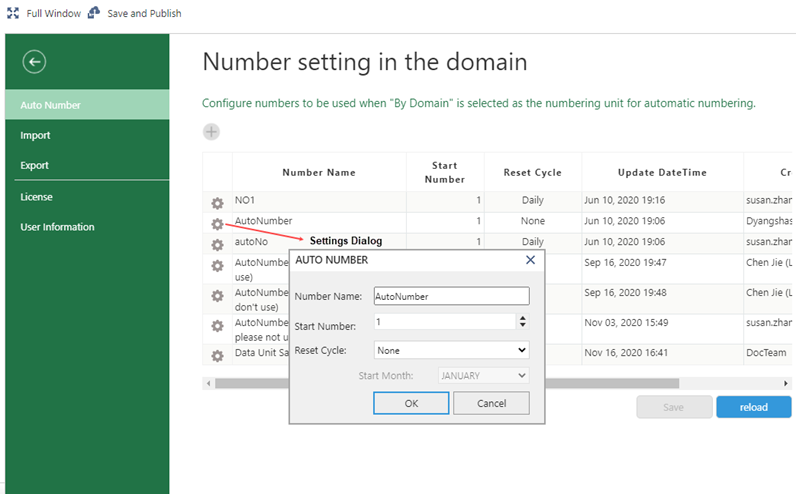
Settings
| Settings | Description |
|---|---|
| Number Name | Enter any number name. |
| Start Number | Set the number (1 or above) to start the numbering from. |
| Reset Cycle |
Set the reset cycle to restart the numbering.
|
| Start Month | If FiscalYearly is selected as reset cycle, select a month (January to December) to start the fiscal year. |
See Also