- Add blank space field to the Customer Management app.
※ Since the chart will be displayed at the added position, place it where you want to display it.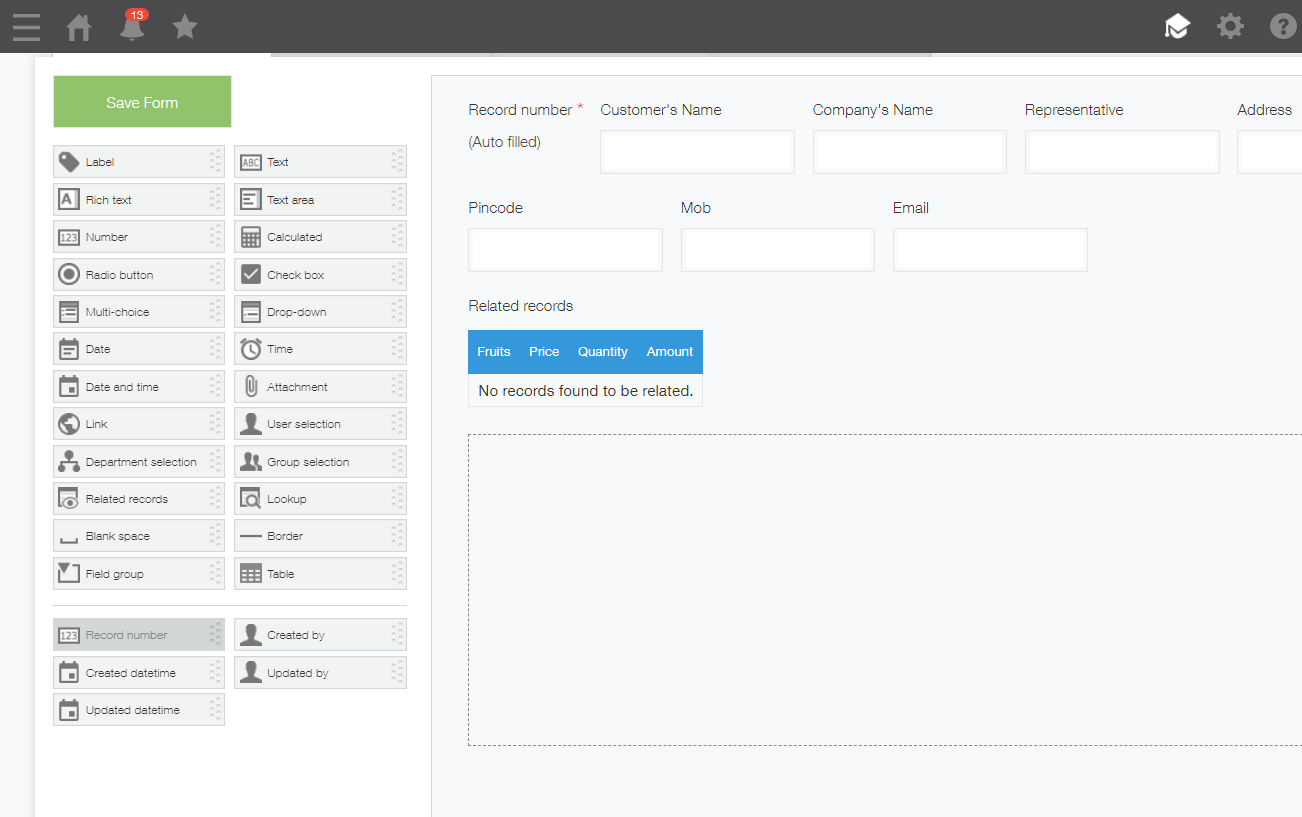
- Set Element ID of blank space field.
※ If you do not set the Element ID, you cannot set the krewDashboard.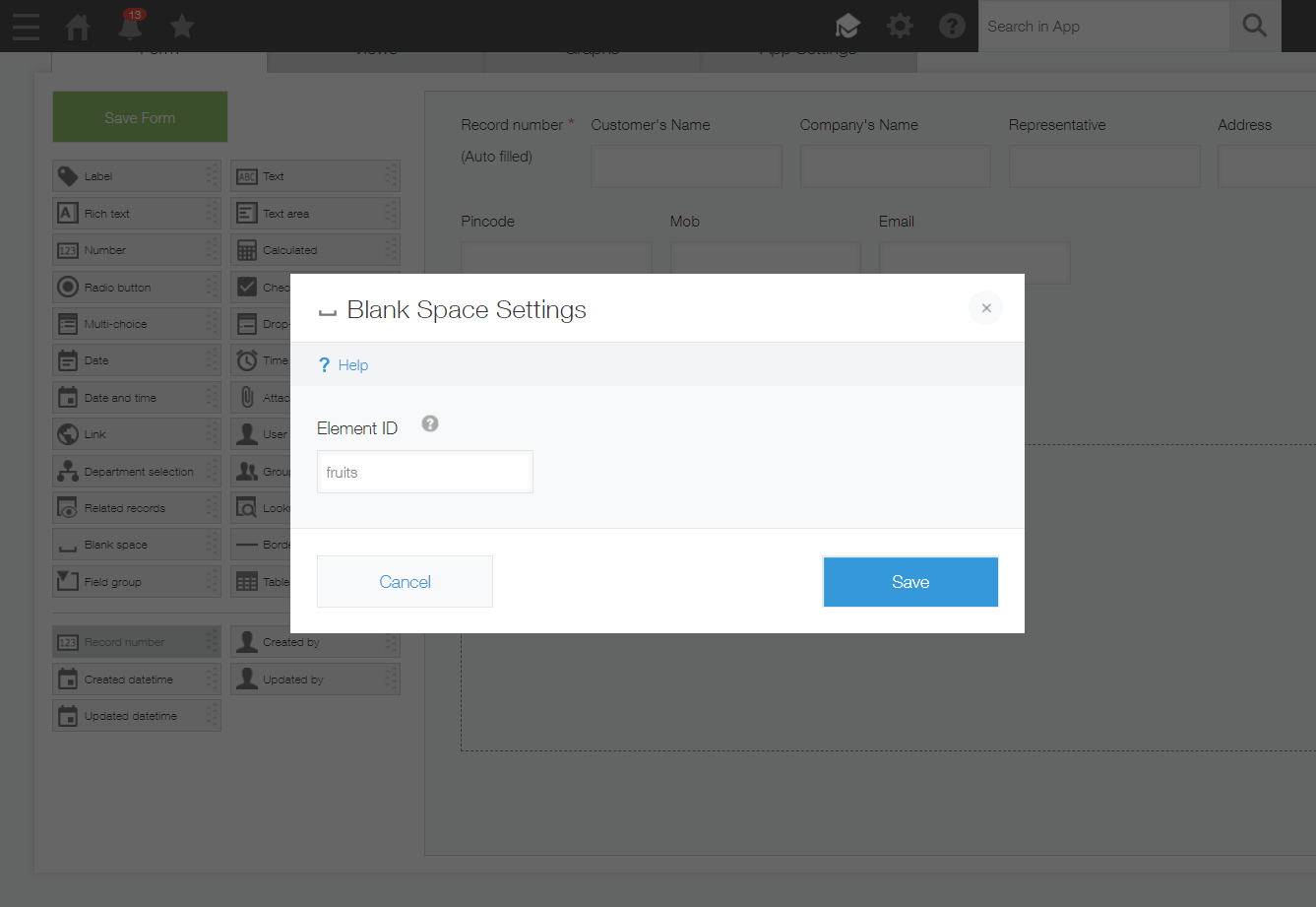
- Add krewDashboard plugin to Customer Management app.

- Open the krewDashboard plugin setting screen.
- Select the Element ID displayed in the Views (Detail View) in Home tab.
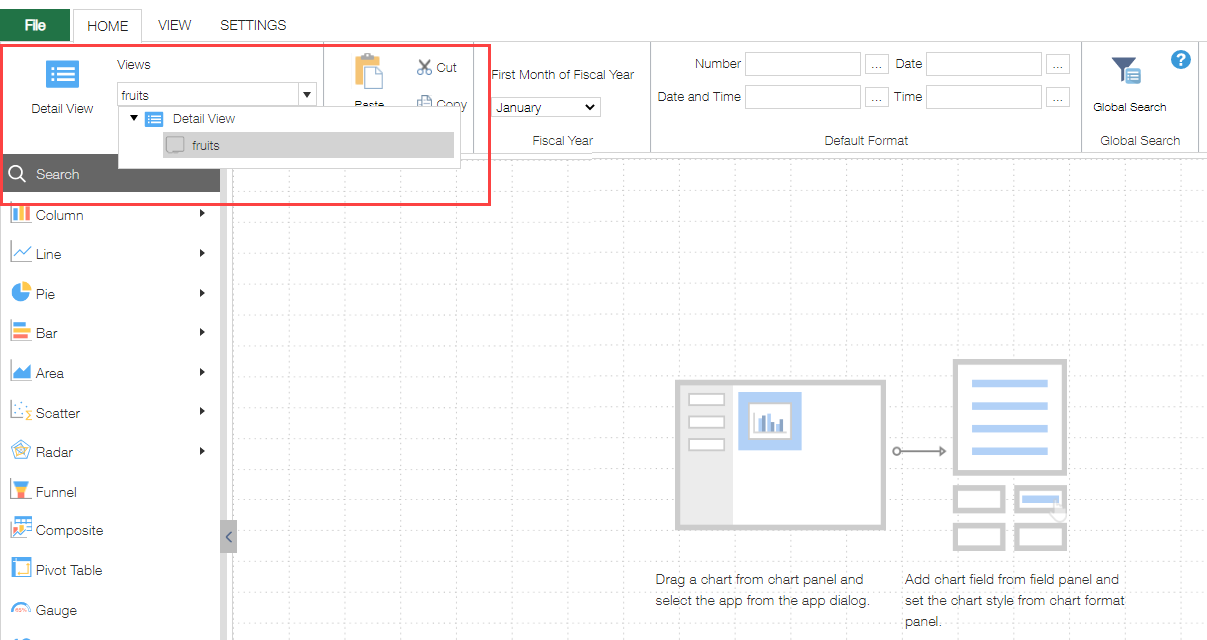
- Select any chart type and select Sales Report app as the data source app.
※ The point here is to select the app that is linked by the related record, not the data of the customer app.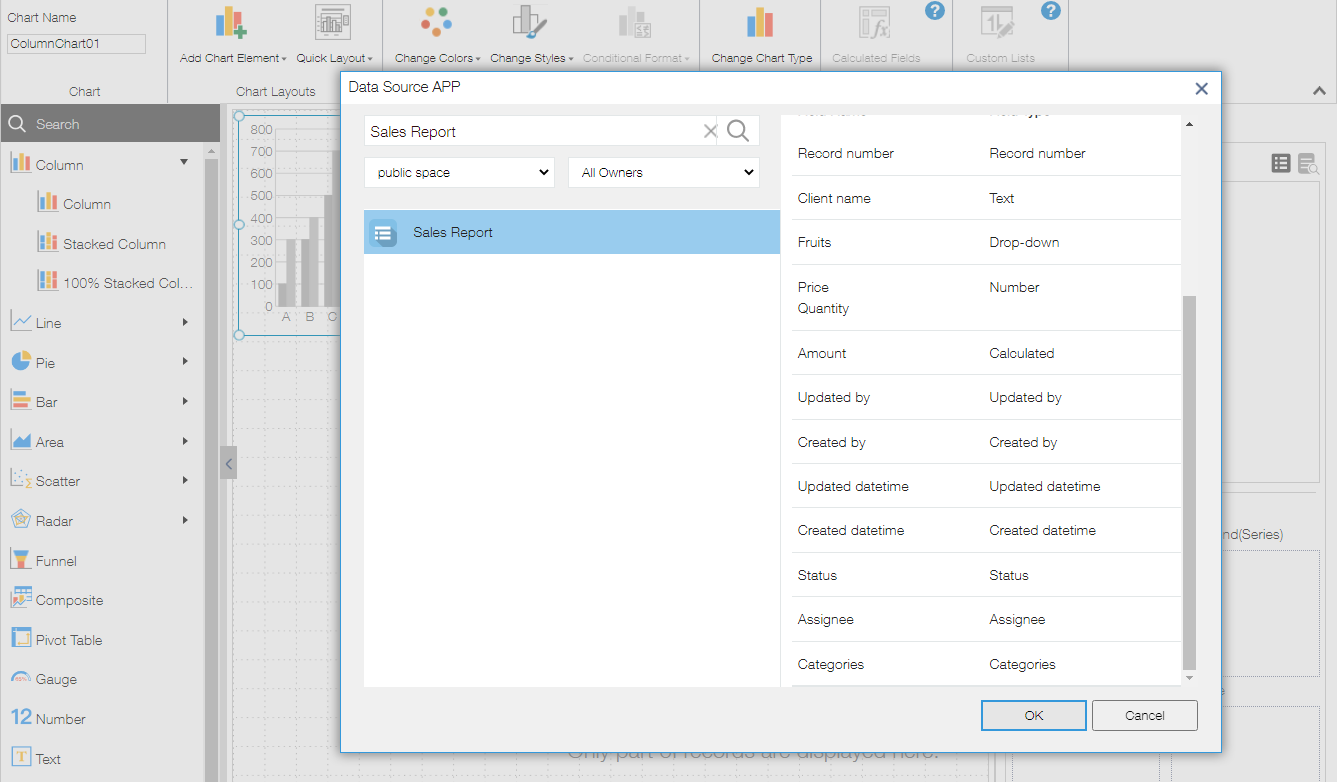
- Arrange the fields in the shape you want to visualize.
We have set the following:
Axis: Fruits
Value: Quantity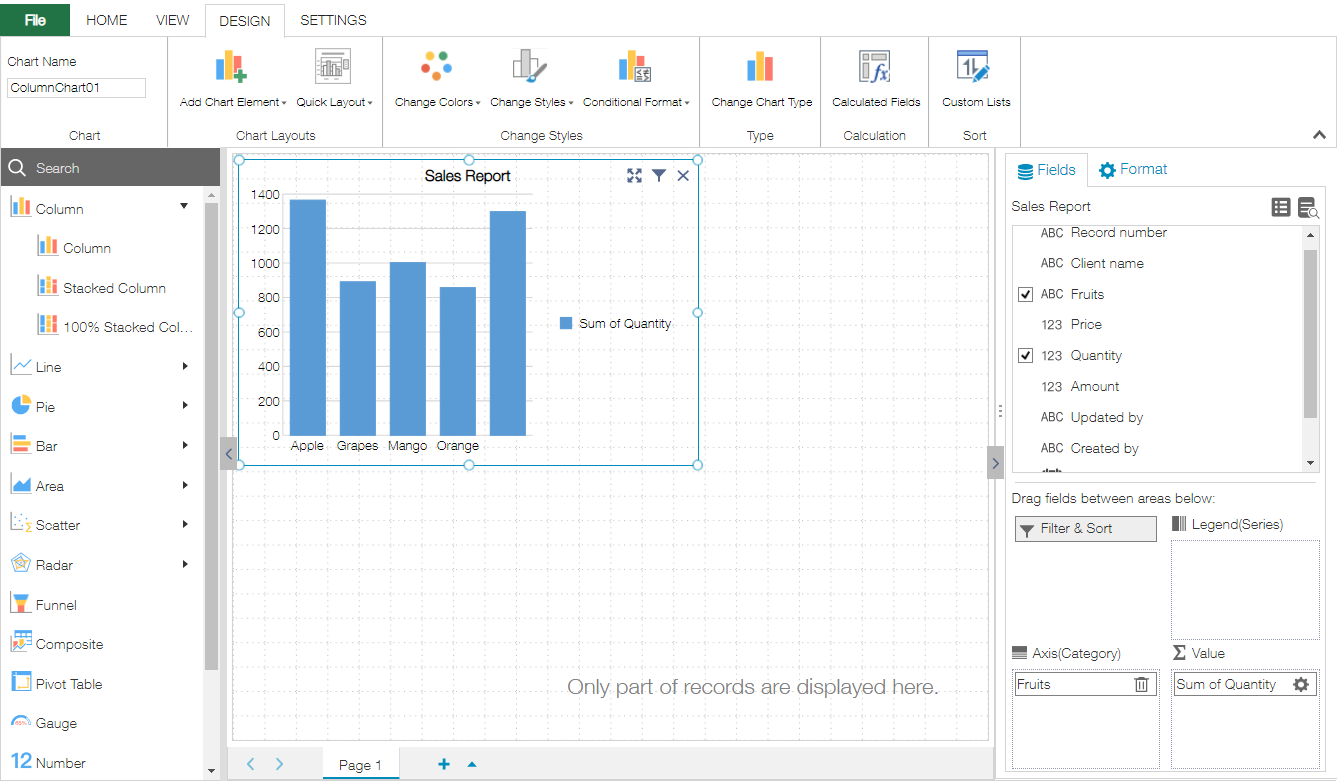
Display Related App Records on Detail Screen
In This Topic
App Configuration
Customer Management app (data app). The related record feature links and displays information of the same customer that has been registered in the Sales Report app.
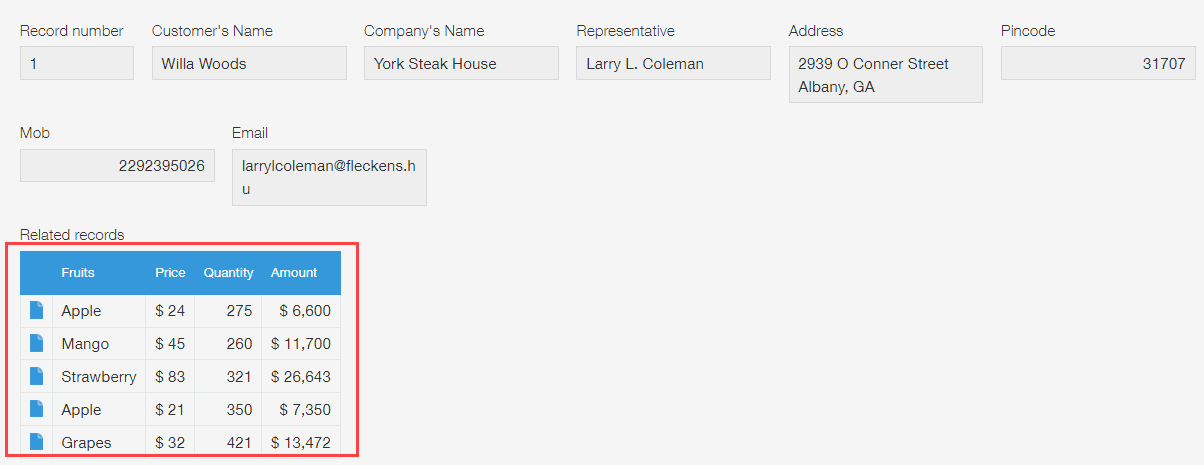
Setting Method
Visualizing Charts with Related Records Information Only
In this section, we will visualize only the records linked by related records, so we will use the filter feature to filter the target records.
- Open chart filter settings.
- Set the filter as follows:
Client Name =equal to record's value Record number Customer's Name
※ The filter condition is selected from Set the value of displayed record as a condition list.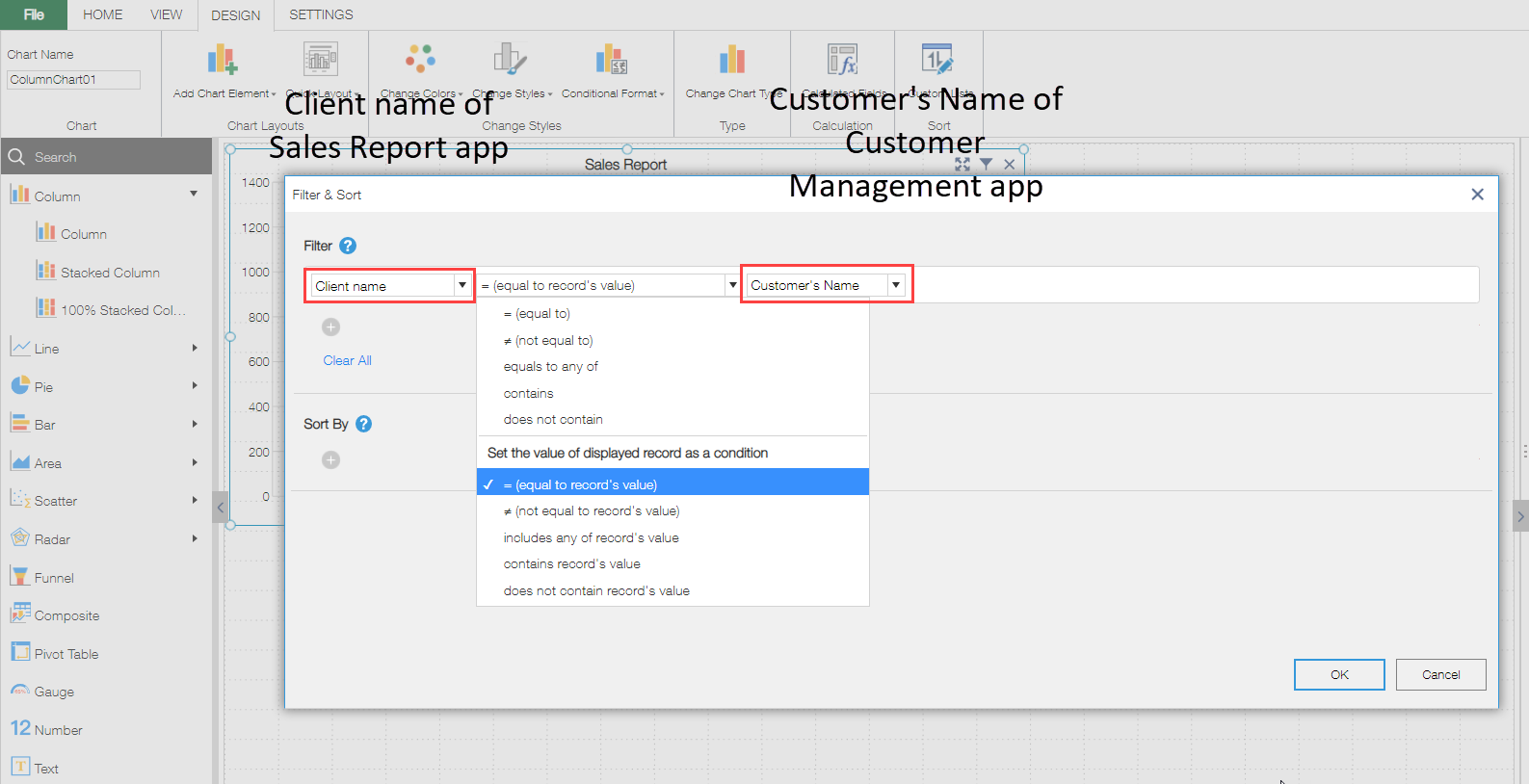
- Update and use the app.