- Add blank space field to the Construction Management app.
※ Since the chart will be displayed at the added position, place it where you want to display it.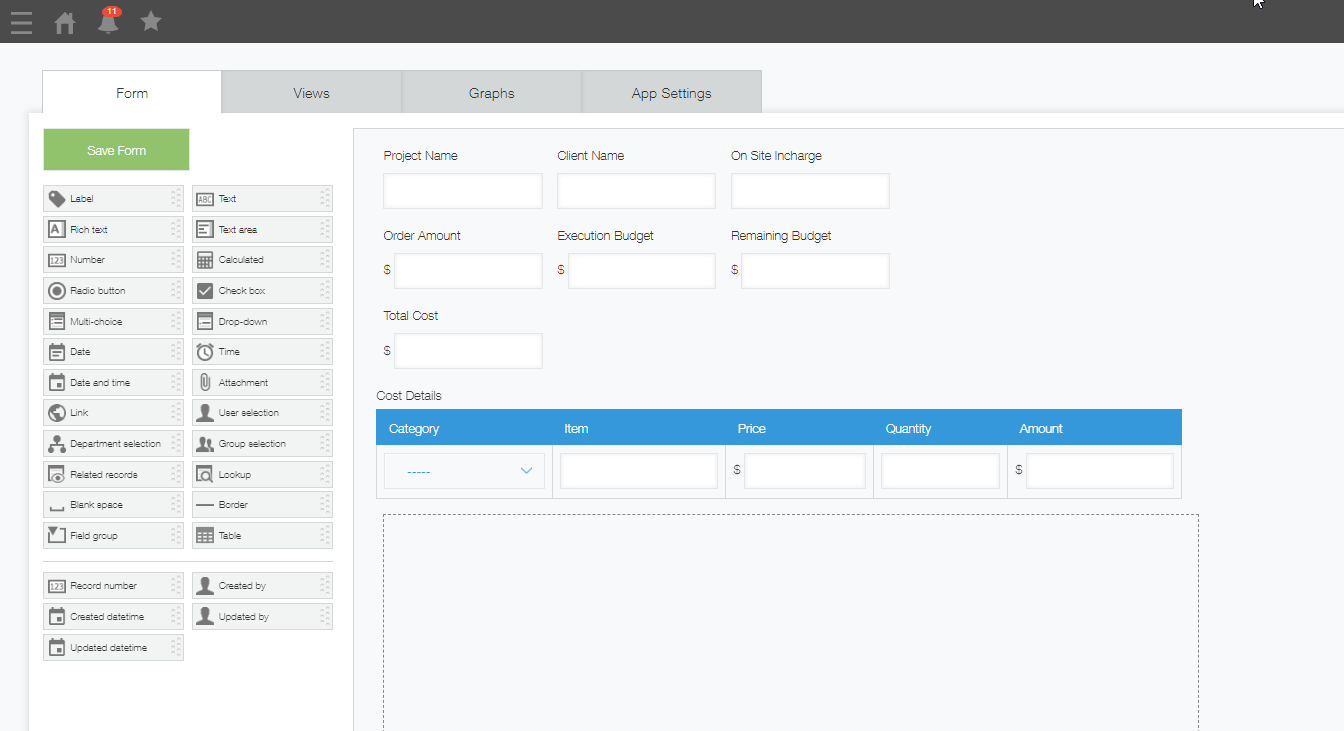
- Set Element ID of blank space field.
※ If you do not set the Element ID, you cannot set the krewDashboard.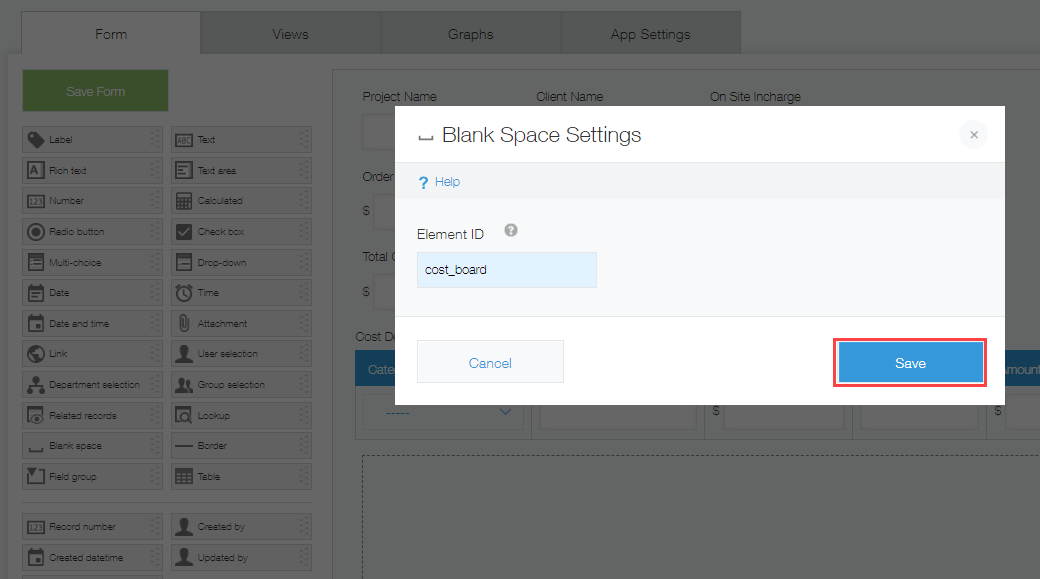
- Add krewDashboard plugin to Customer Management app.
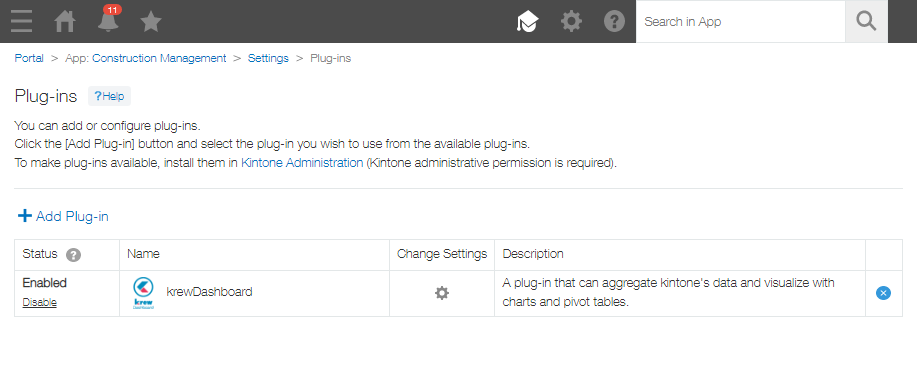
- Open the krewDashboard plugin setting screen.
- Select the Element ID displayed in the Views (Detail View) in Home tab.
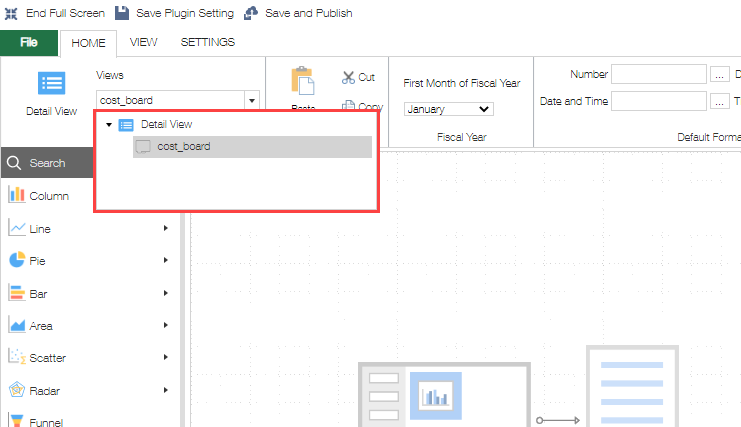
- Select any chart type and select Construction Management app as the data source app.
A pie chart is being created here.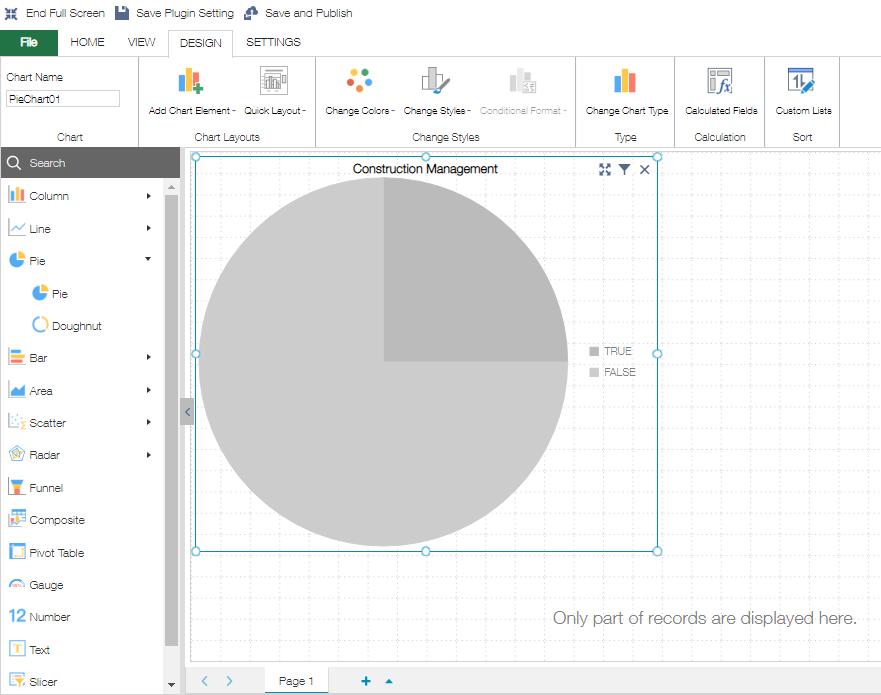
- Arrange the fields in the shape you want to visualize.
We have set the following:
Legend(Series): Category
Value: Amount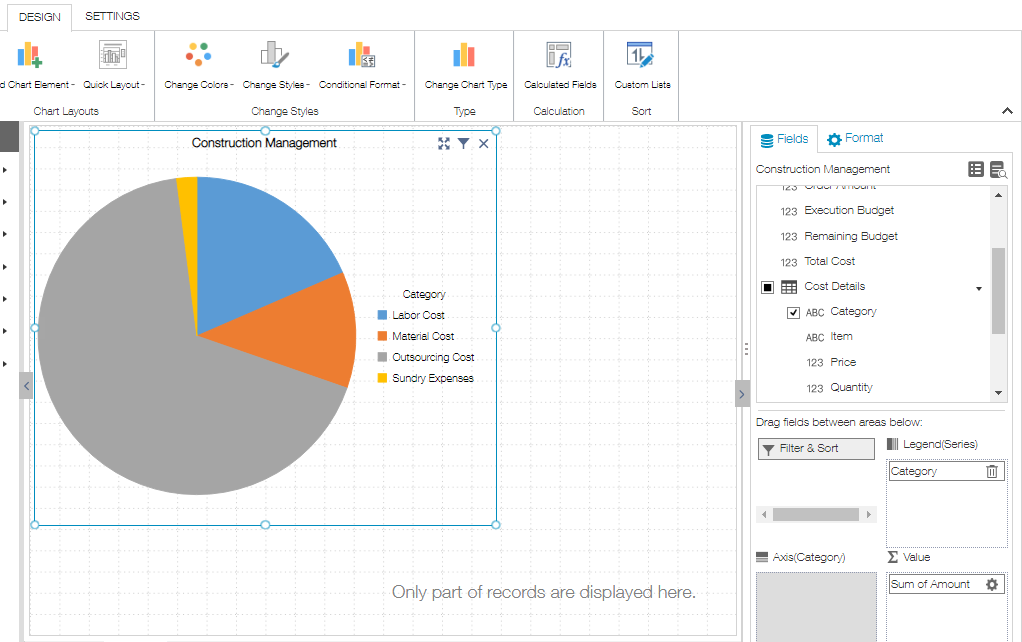
Display Chart based on Opened Record Info
In This Topic
App Configuration
Construction Management app (data app)
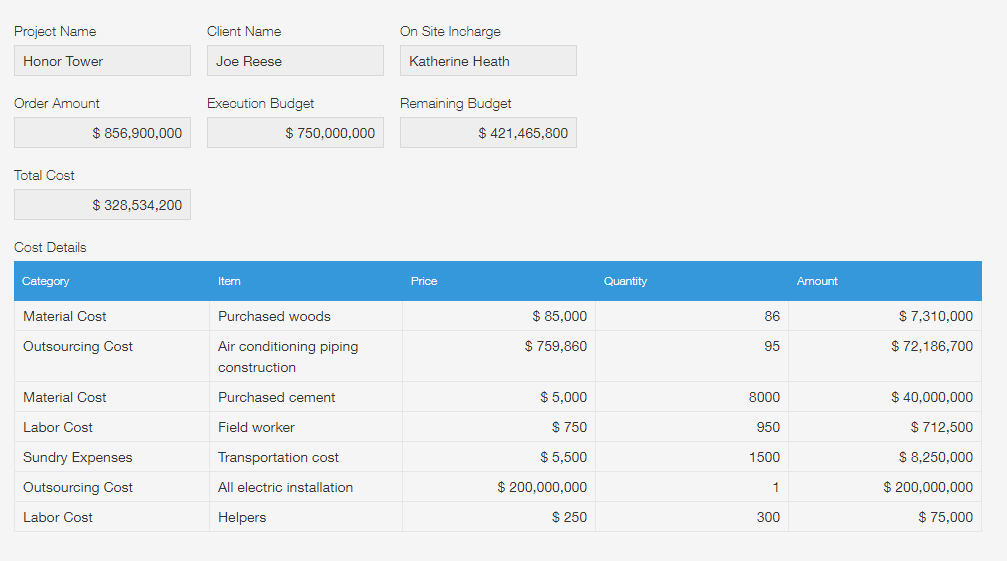
Setting Method
Visualizing Chart with Displayed Records Information Only
Typically, charts are generated to display all the records in the data app. However, on this occasion, we aim to produce a chart that visualizes the construction information specific to the detail screen. To achieve this, we will utilize the filter feature to restrict the data.
- Open chart filter settings.
- Set the filter as follows:
Record number =equal to record's value Record number
※ The filter condition is selected from Set the value of displayed record as a condition list.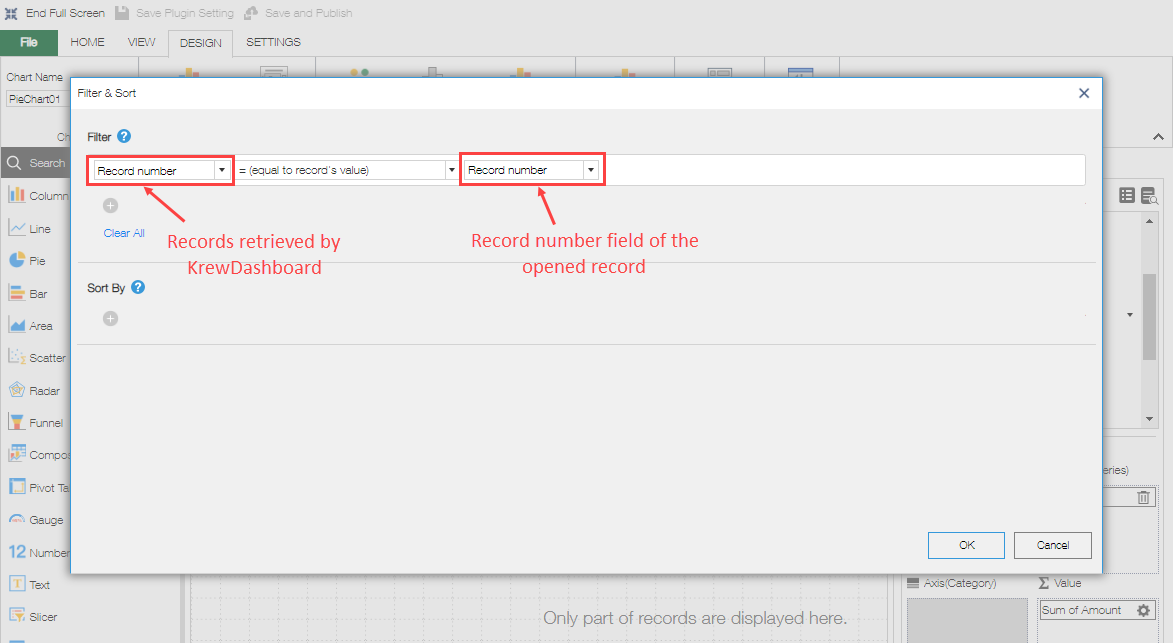
※ The above setting is configured with the intention of visualizing data where the displayed record numbermatches the record number of the data retrieved by krewDashboard.
Displaying Only Opened Records on Dashboard
If you want to target only the records where all graphs displayed on the krewDashboard are opened, you can use the Global Search featrue to filter the records retrieved from the data app. In order to use Global Search feature, follow the steps listed below:
- Click on the Home tab and click the Global Search option.
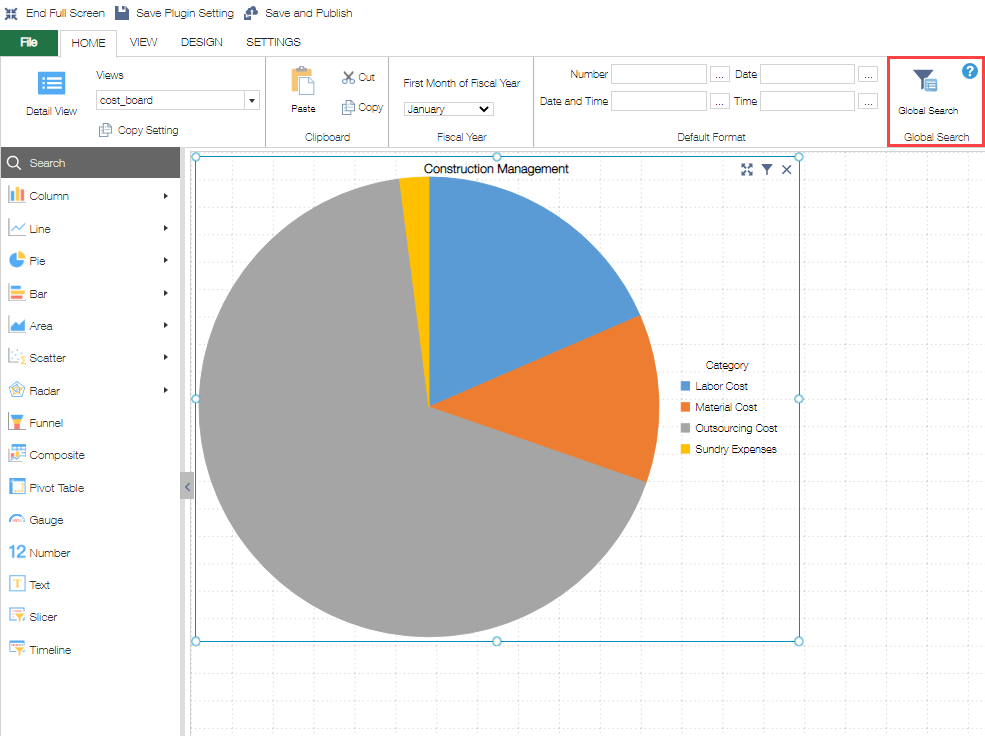
- Set the filter as follows:
Record number =equal to record's value Record number
※ The filter condition is selected from Set the value of displayed record as a condition list.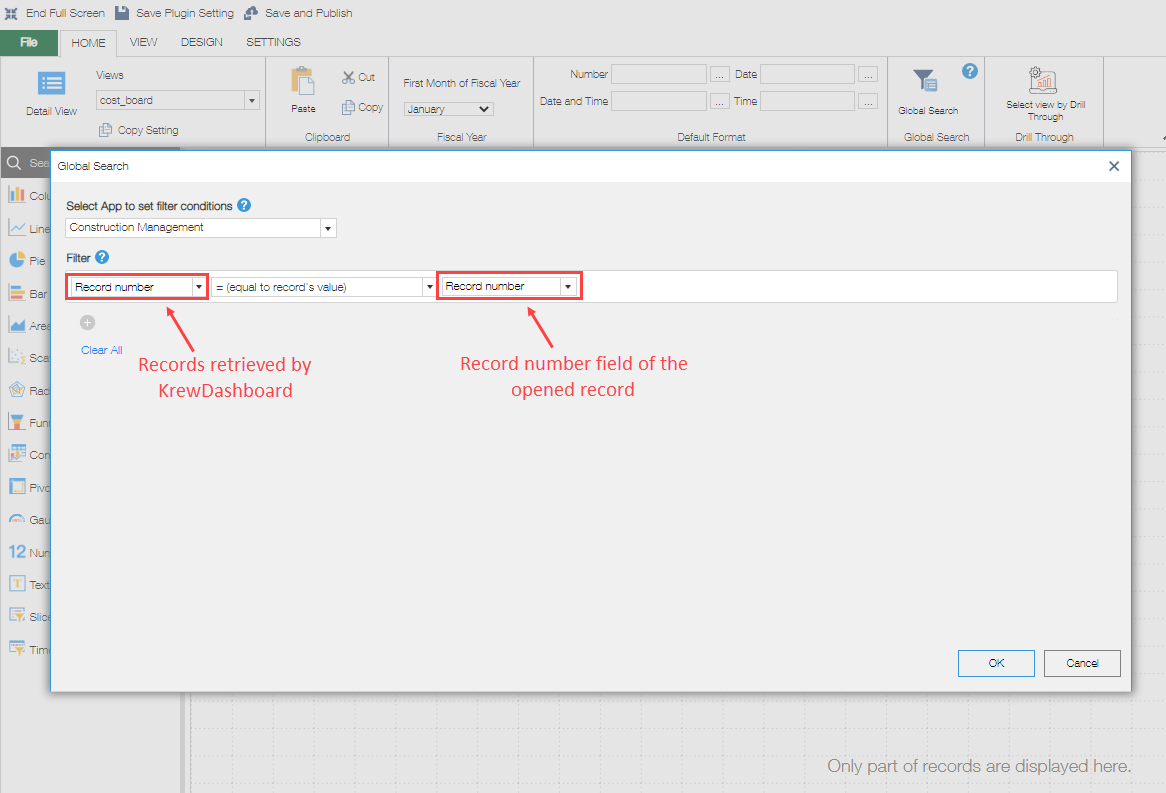
※ By using global search, it is possible to enhance performance by retrieving only the specific data required for the data app.