Set Table and Record View
In This Topic
When tables or related record lists are included, two views are displayed stacked as shown in the following image.
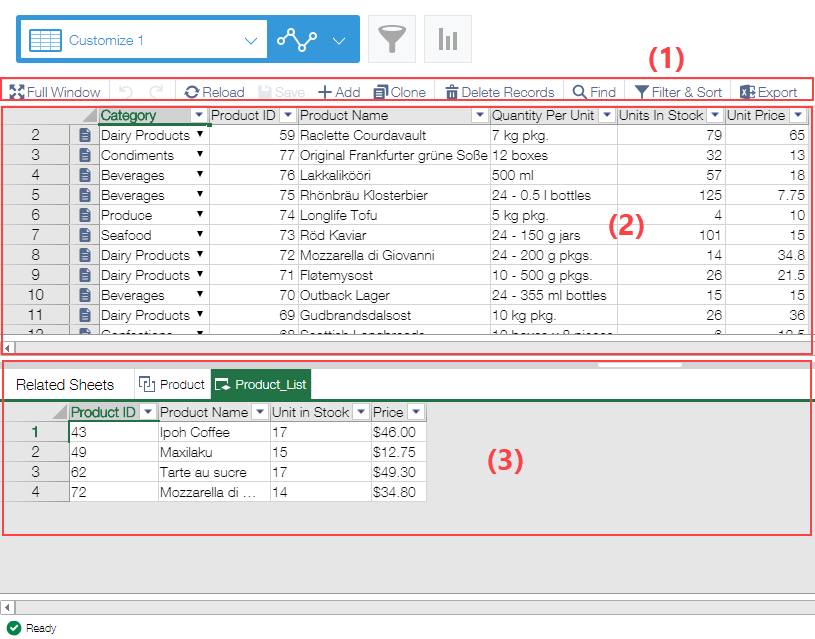
| Screen | Name | Description |
|---|---|---|
| 1 | Command Bar | It is used to operate each sheet and works on the selected sheet only. |
| 2 | Main sheet | The sheet corresponding to the view displayed in the list above the command bar. |
| 3 | Related sheet | The sheet of the table or related record list that are associated to a record selected in the main sheet. The icon on the tab shows whether it's a table or a related record. ・Table ・Related record list |
- When a record is added using a standard Kintone function, one row will be automatically added to the table. On the other hand, when a table is added using krewSheet, no row will be added to the table.
- Calculated field will be #N/A! when referring the field in the table. If necessary, please add a row to the table manually.
- If you independently customize the app with JavaScript, please consider the case in which the table doesn't contain any rows.
Command Bar
The command bar is used for both the main sheet and related sheets. The location of the focus determines which list will be operated by the command bar and how the items that can be operated with the command bar will change, as described below.
- When the main sheet has focus
The target of the operation is the view in the main sheet.

- When the corresponding sheet has focus and a table is displayed
The target of the operation is the table in the corresponding sheet.

- When the corresponding sheet has focus and a related record list is displayed
The target of the operation is the related record list in the corresponding sheet. Because the related records can't be edited or deleted, invalid items on the command bar are grayed out.

Items on the command bar
- Full Screen
Specifies whether or not to allow the window to be full-screen. - Undo
Undoes the last operation. Undo is effective only for unsaved data. Saved data can't be undone with this operation. See "Undo/Redo" for details. - Redo
Redoes the last operation. See "Undo/Redo" for details. - Reload
Reloads the records from the server. - Save
Registers records to the server. See "Saving Data" for details. - Add
Adds a new row right beneath that of the selected cell in the current view. - Duplicate
Inserts a row having the same value as that of the selected cell right beneath it. - Delete
Deletes records of the selected cell in the current view. - Find
Opens the Find dialog. - Filter
Open the Filter dialog. - Export
Exports the target list into Excel. Data can't be output from the main or the corresponding sheets into a single file.
Context Menu
- See "About Screen" for more information about the context menu.
- Rows selected in the table can't be pinned.
- Because the related records can't be edited or deleted, invalid items aren't displayed in the context menu.
- The app can display a maximum of the top 10,000 records that fulfill the acquisition conditions of the related record.
See Also