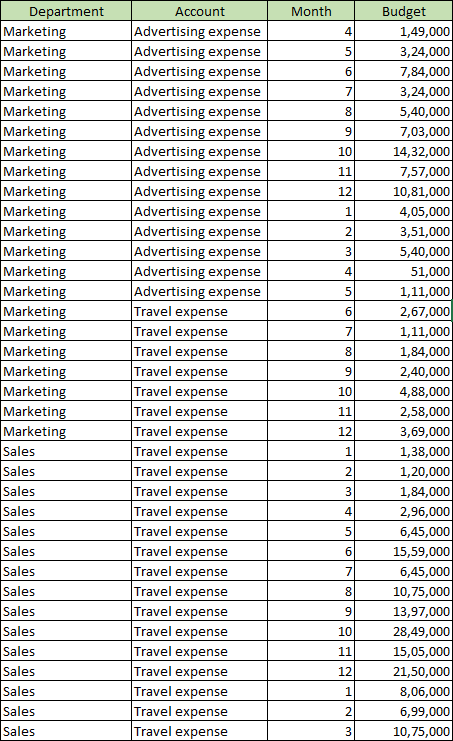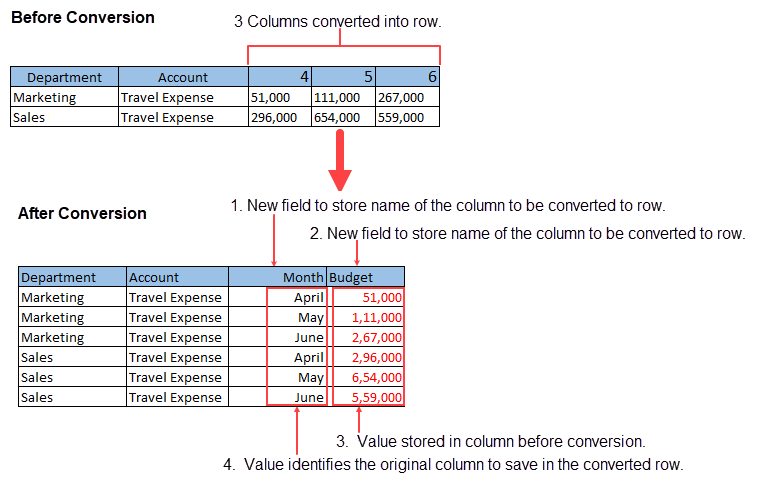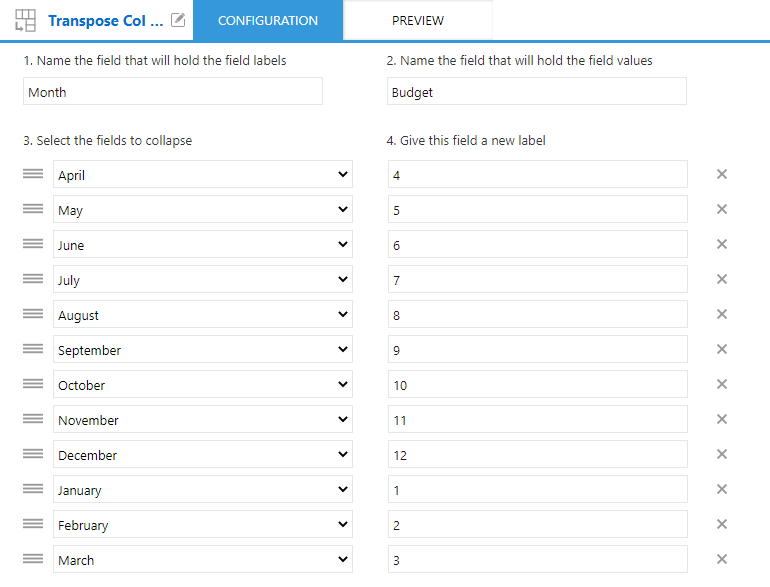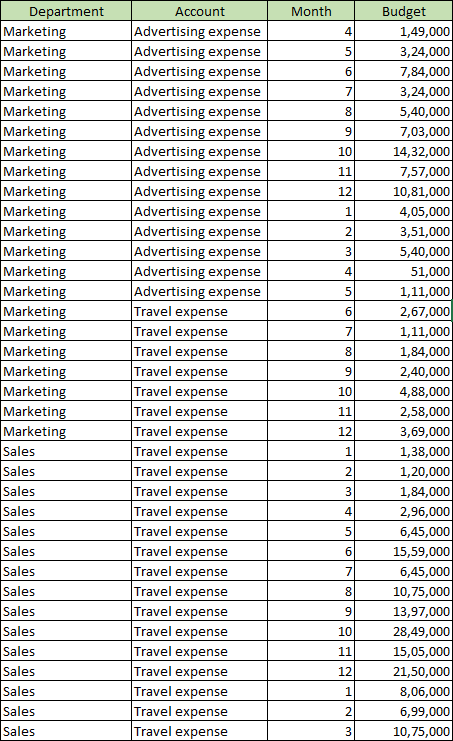In This Topic

Transpose Col to Row command converts the data structure of the app from any column (field) of input data to a row (record).
Transpose Col to Row command cannot be used for a table. If input data contains a table, it is disposed of on executing the command. If you want to perform Transpose Col to Row command on a table, execute it after expanding the table using Convert Table to Record command.
Settings
| Setting |
Description |
| 1. Name the field that will hold the field labels |
Enter name of the new field to store name of the column to be converted to row. |
| 2. Name the field that will hold the field values |
Enter name of the new field to store value of the column to be converted to row. |
| 3. Select the fields to collapse |
Select the column to be converted to row. You can select multiple columns for conversion. |
| 4. Give this field a new label |
Enter a value that identifies the original column to be stored in the converted row. |
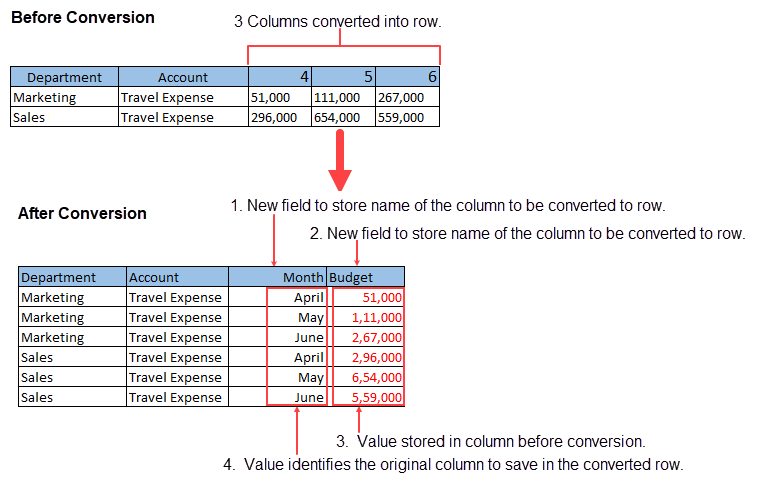
Example
This example demonstrates how to convert month-wise (field) budgeting data of a department to row data (record).
Input Data

Command Settings
| 1. Name the field that will hold the field labels |
2. Name the field that will hold the field values |
| Month |
Budget |
| 3. Select the fields to collapse |
4. Give this field a new label |
| April |
4 |
| May |
5 |
| June |
6 |
| July |
7 |
| August |
8 |
| September |
9 |
| October |
10 |
| November |
11 |
| December |
12 |
| January |
1 |
| February |
2 |
| March |
3 |
Settings Page
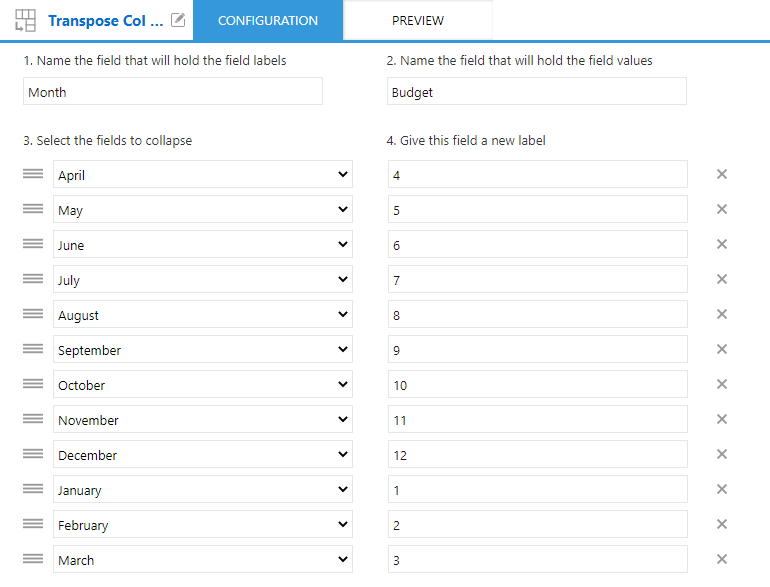
Execution Result