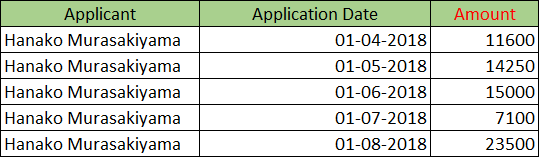| Setting | Description |
|---|---|
| 1. Select fields to keep in the Dataset | Select the field to be used for processing or aggregation in data editing flow or the field to be renamed. |
| 2. Rename the field (if you want) | Enter new name of the field if you wish to change name of the selected field. |
Select Fields
In This Topic
![]()
Select Fields command lets you select, reorder and rename the fields being used in data editing flow.
Settings
Reorder the Fields
Order of selected field can be changed by dragging and dropping  icon located in left of the field name.
icon located in left of the field name.
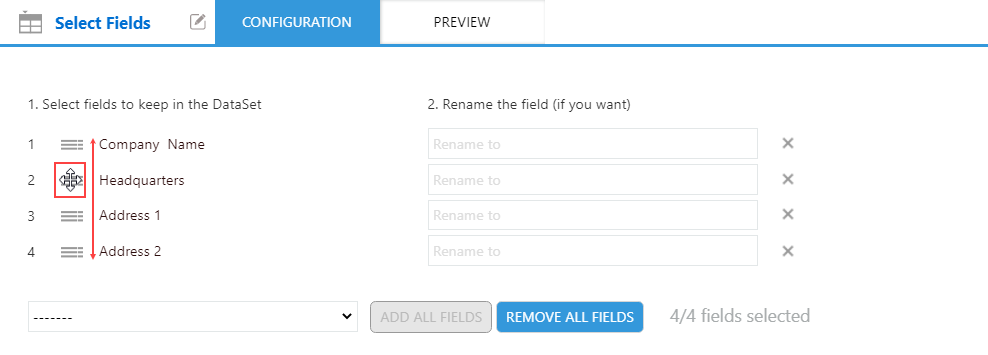
Example
Here is an example of selecting the Applicant, Application Date, and Total Amount from the fields of a good purchase app and renaming the Total Amount field to Amount.
Input Data

Command Settings
| 1. Select fields to keep in the Dataset | 2. Rename the field (if you want) | |
|---|---|---|
| 1 | Applicant | (Blank) |
| 2 | Application Date | (Blank) |
| 3 | Total Amount | Amount |
Settings Page
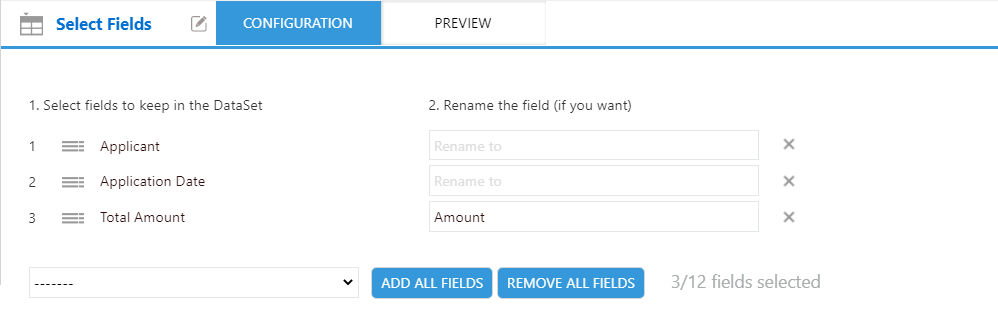
Execution Result