| Setting | Description |
|---|---|
| 1. Select identifying data source and fields | Select the source app for merging and condition field (concatenated key) to identify the records to be merged. You can specify multiple condition fields. |
| Joining Method |
Select how to join apps:
|
| 2. Select matching data source and fields | Select the target app and condition field (concatenated key) to identify the records to be merged. |
![]()
Join App command merges records of multiple apps into a single app. Join App command needs to be connected to two input data sources.
Tables cannot be used in Join App command. If the input data contains a table, it is disposed of on executing the command.
This section discusses the behavior of various joining methods with the help of an example in which Employee's Department Code of employee master and Department Code of department master has been specified as condition field.
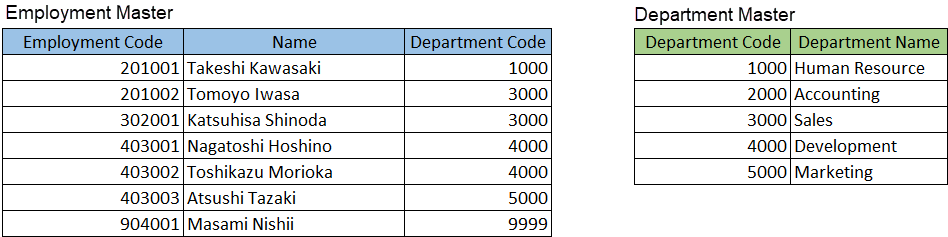
In case of Inner Joining
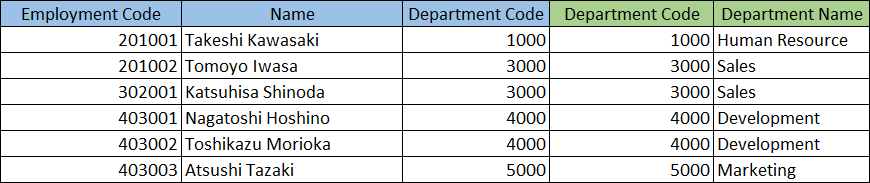
- Merges and outputs only those records which match the value of condition field in employee master and department master.
- Below record of employee master does not have a matching department code in the department master. Hence, this record is not generated.
Employee Code: 904001
Name: Masami Nishii
Employee's Department Code: 9999 - Below record of department master does not have a matching employee's department code in the employee master. Hence, this record is not generated.
Department Code: 2000
Department Name: Accounts
In case of Left Outer Joining
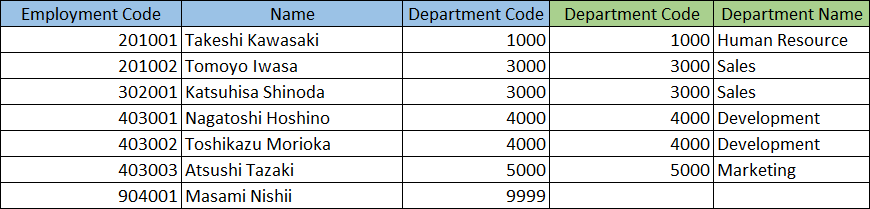
- Merges and outputs only records that exist in the employee master (source app).
- Below record of employee master does not have a matching department code in department master. Hence, fields merged from department master are left blank.
Employee Code: 904001
Name: Masami Nishii
Employee's Department Code: 9999
In case of Right Outer Joining
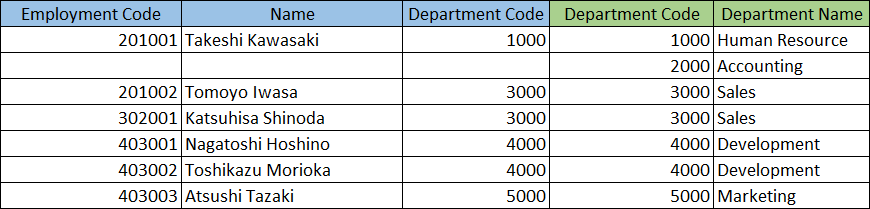
- Merges and outputs only records that exist in the department master (target app).
- Below record of department master does not have a matching employee's department code in employee master. Hence, fields merged from employee master are left blank.
Department Code: 2000
Department Name: Accounts
In case of Full Outer Joining
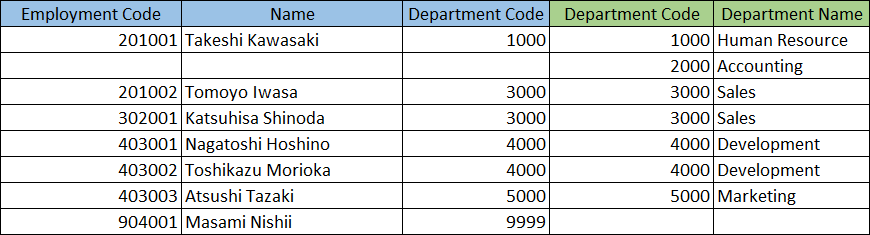
- Merges and outputs all the records that exist in both apps, employee master and department master.
- Below record of employee master does not have a matching department code in department master. Hence, fields merged from department master are left blank.
Employee Code: 904001
Name: Masami Nishii
Department Code: 9999 - Below record of department master does not have a matching employee's department code in employee master. Hence, fields merged from employee master are left blank.
Department Code: 2000
Department Name: Accounts
This example demonstrates how to merge records of an expense app holding month-wise data of each department to a budget app that stores month-wise budget of each department.
In this example, Department and Month has been taken as condition fields to identify the records using their combination. Also, to include budget data of the month for which actuals has not been recorded yet, we have used the Left Outer joining method.
Input Data
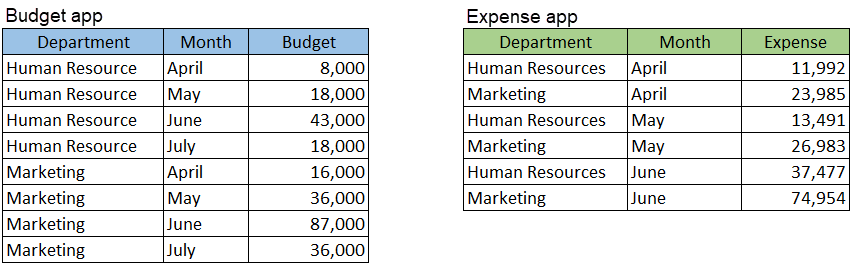
Command Settings
| 1. Select identifying data source and fields | (Joining Method) | 2. Select matching data source and fields |
|---|---|---|
| ・Budget app ・Department ・Month |
Select Left Outer joining | ・Expense app ・Department ・Month |
Settings Page
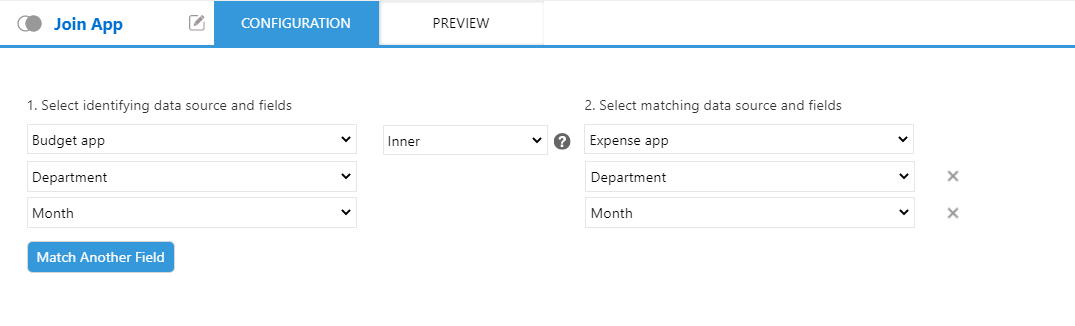
Execution Result
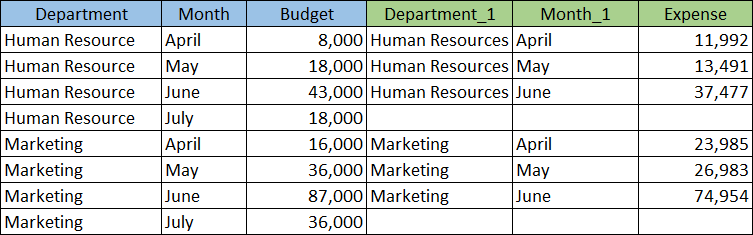
If there exists a field with same name in source as well as target app, name of target app field is automatically appended with string such as "_1".