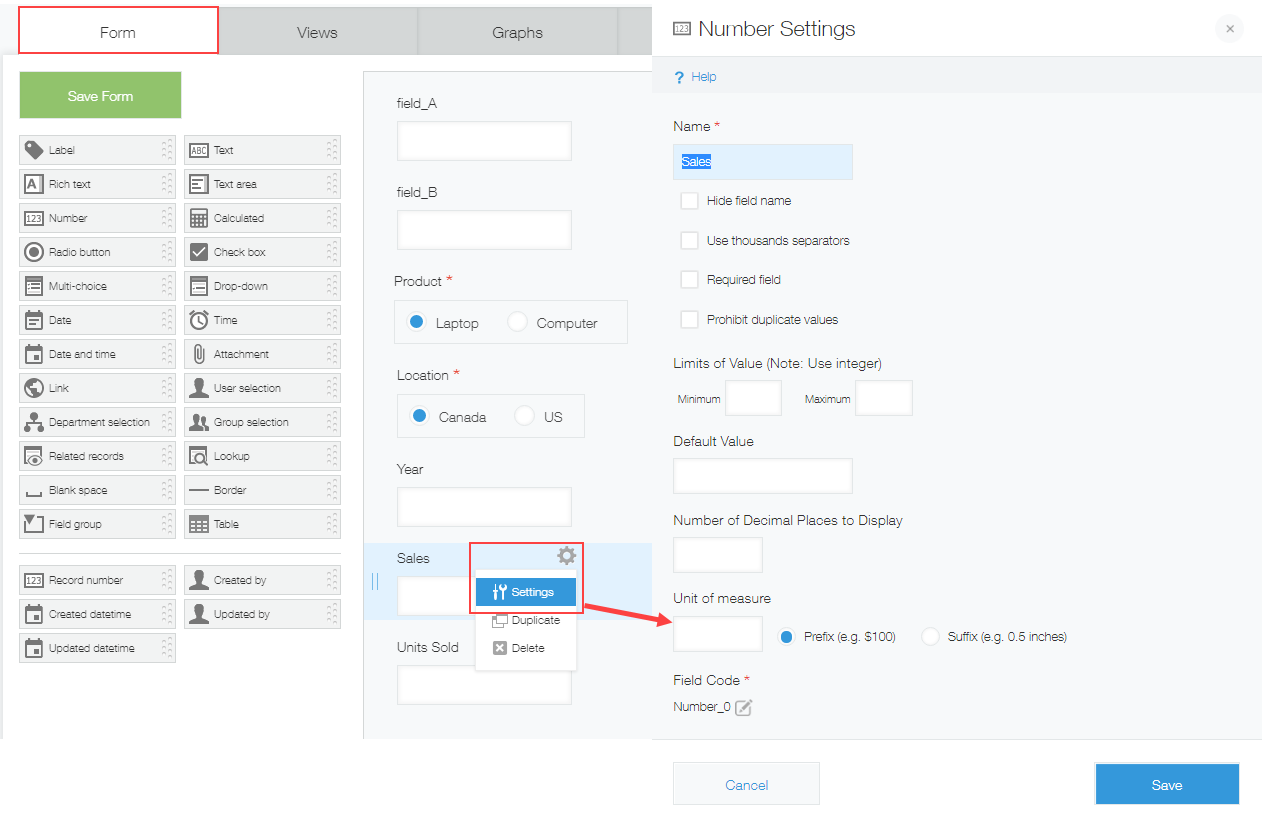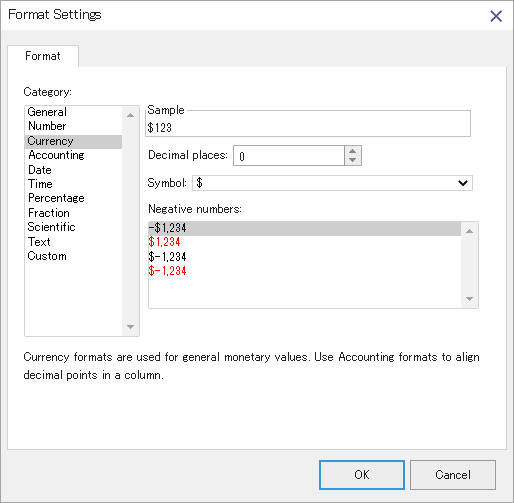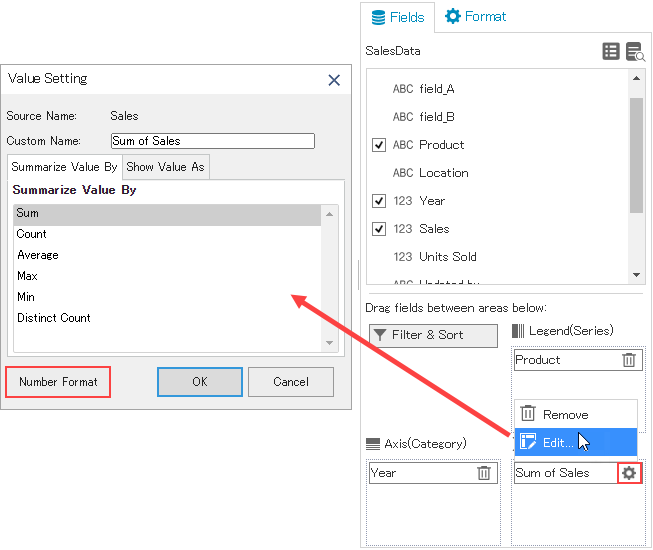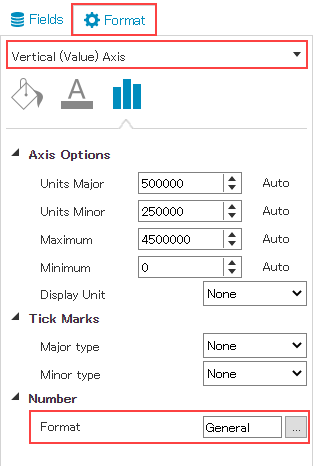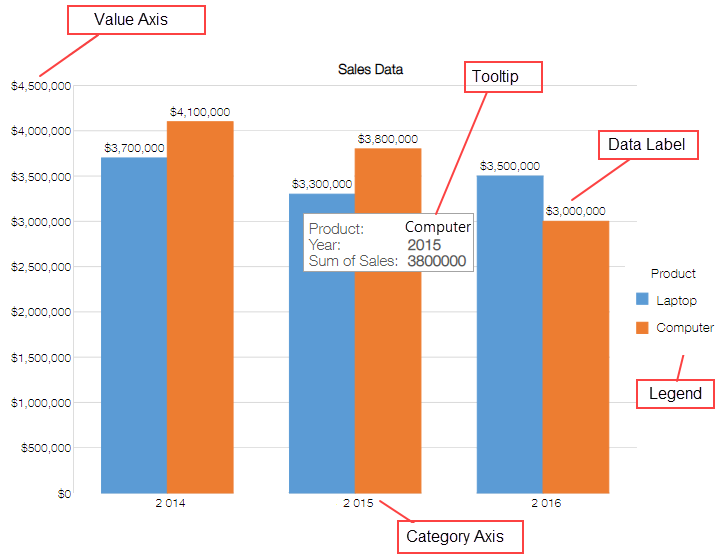In This Topic
In krewDashboard, you can format the following chart elements (axis, tooltip, data label, legend) and the cells of pivot table.
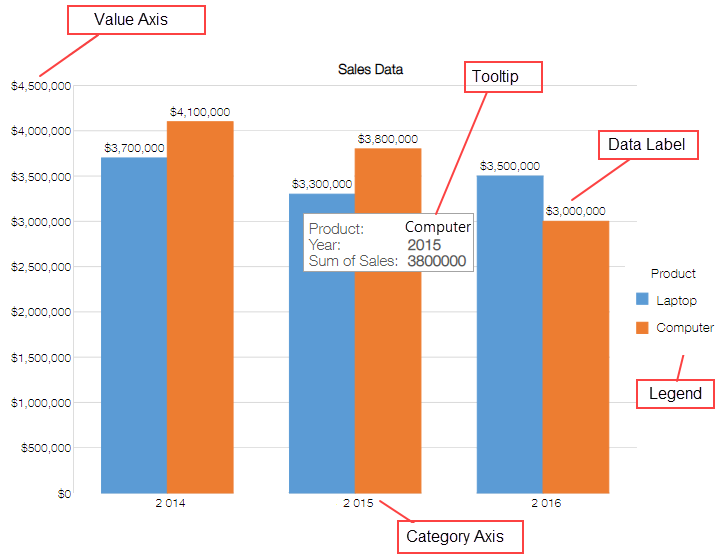
Set Format
You can set format either through form settings of kintone or through krewDashboard formatting options.
(1)Form Setting in kintone
If formatting is not set in the krewDashboard, form settings (settings of fields in use) done in kintone are applied.
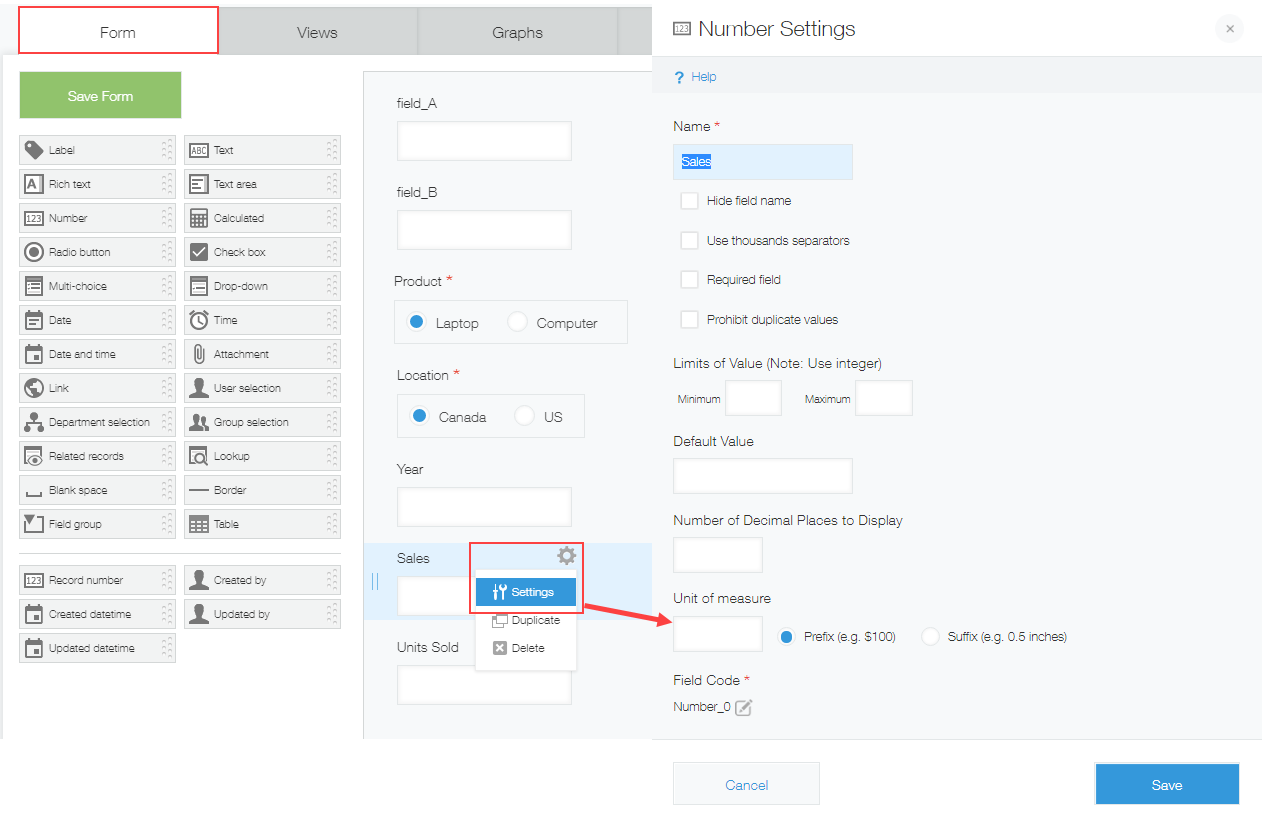
(2)Default Format Setting in krewDashboard
You can set format using Default Format options in Home tab of ribbon area. These settings are applied on all the charts.

Click the ellipsis (...) button of the options to open Format Settings dialog and perform the settings just like Excel.
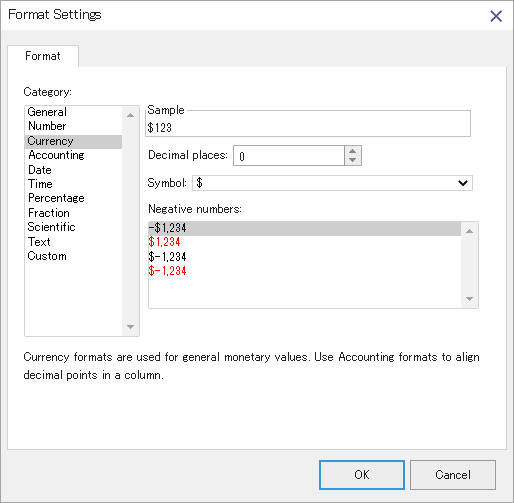
(3)Set Value Field
To set formatting of individual charts, you can select the chart and in Value box of the Field area, click gear icon located along side field name to open Value Setting dialog. You can then click the Number Format button on this dialog. These settings are applied to the value axis, tooltip and data labels.
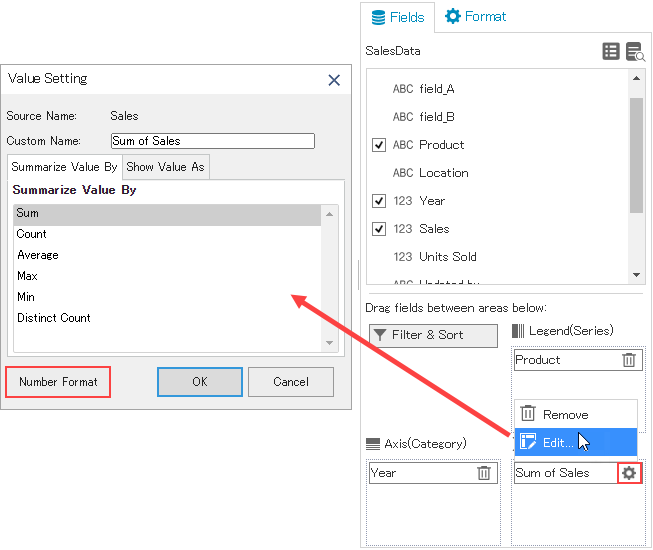
(4)Format Value Axis
To format the value axis, select the chart and choose Vertical (Value) Axis from the Format area dropdown. Then, click the ellipsis button (...) of Format option to open the Format Settings dialog.
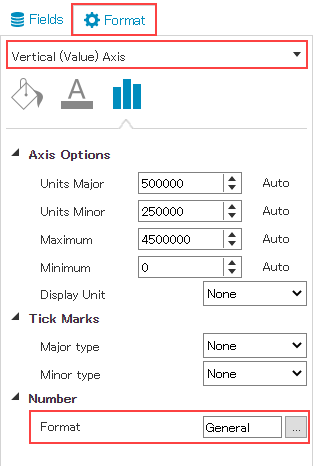
Preference Order of Format
Depending on the chart element, some settings may take effect and others may not. In the table below, the items for which a setting is valid (or can be set) are represented by the following symbols. ○: Valid ×: Invalid
Also, these settings are mentioned in the order of their preference. If you have set format in value field settings as well as in the krewDashboard Default Format, the value field settings are applied.
| Priority |
Setting |
Value Axis |
Data Label |
Tooltip |
Category Axis |
Legend |
Legend Table Cell |
| High |
Axis Setting |
〇 |
× |
× |
× |
× |
× |
|
Value Field Setting |
〇 |
〇 |
〇 |
× |
× |
〇 |
|
krewDashboard Default Format Setting |
〇 |
〇 |
〇 |
〇 |
〇 |
〇 |
| Low |
kintone Form Setting |
〇 |
〇 |
〇 |
〇 |
〇 |
〇 |
Format Category Axis and Legend
In the category axis and legend, data of the kintone app is displayed and not the aggregated values. Although krewDashboard Default Format is applied, but depending on the field types, some settings may or may not take effect.
Format can be applied to following field types only.
- Number
- Calculated
- Date (Format is not applied to sub-fields such as year)
- Time (Format is not applied to sub-fields such as time)
- Date and time (Format is not applied to sub-fields such as year)